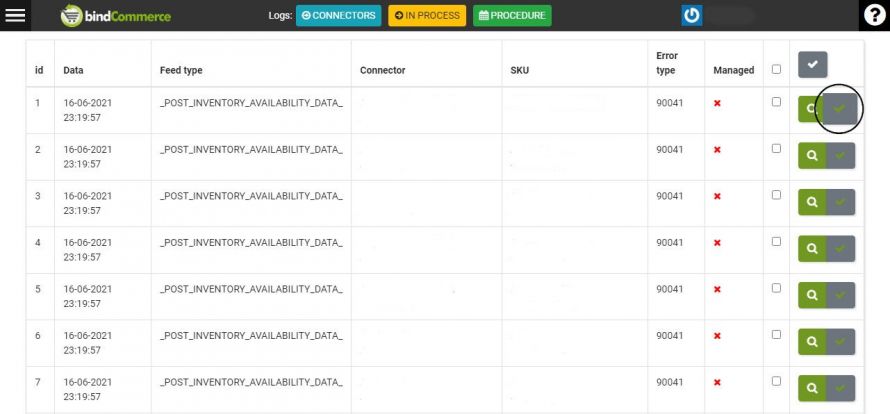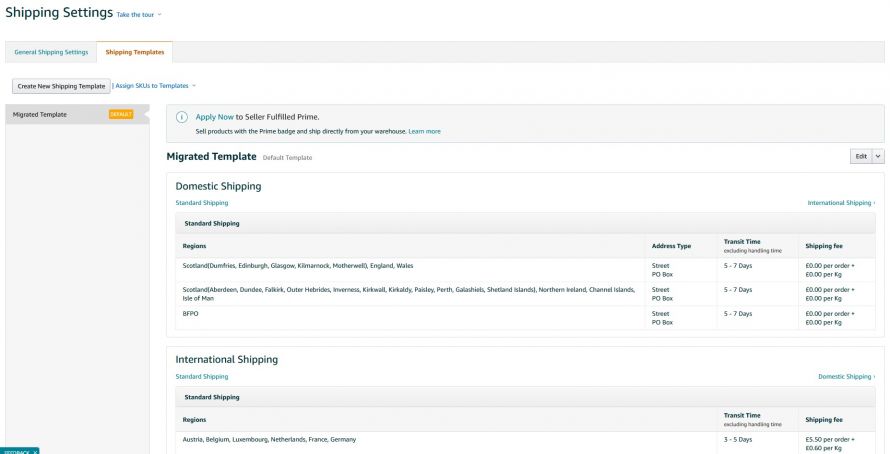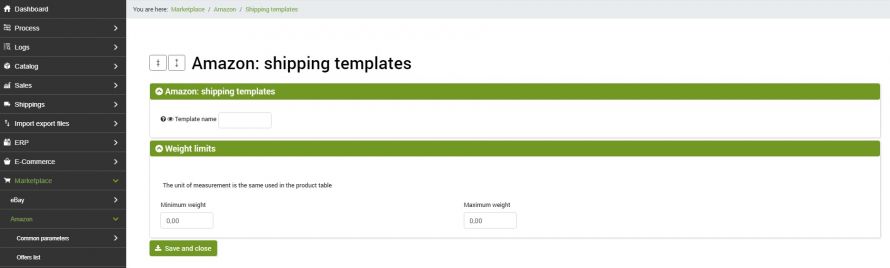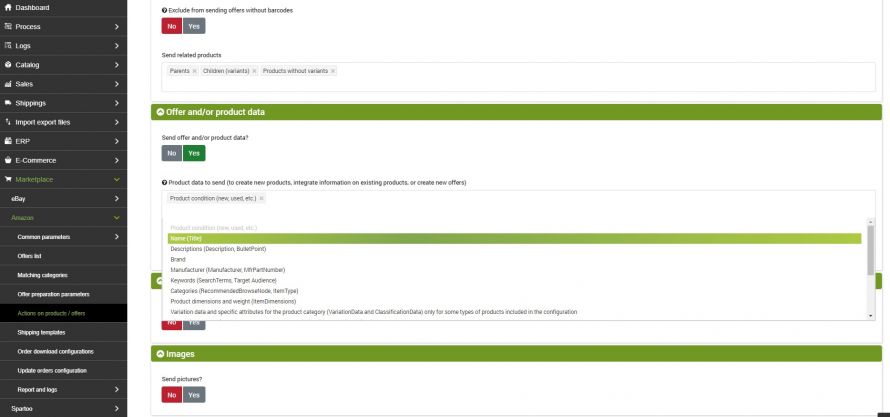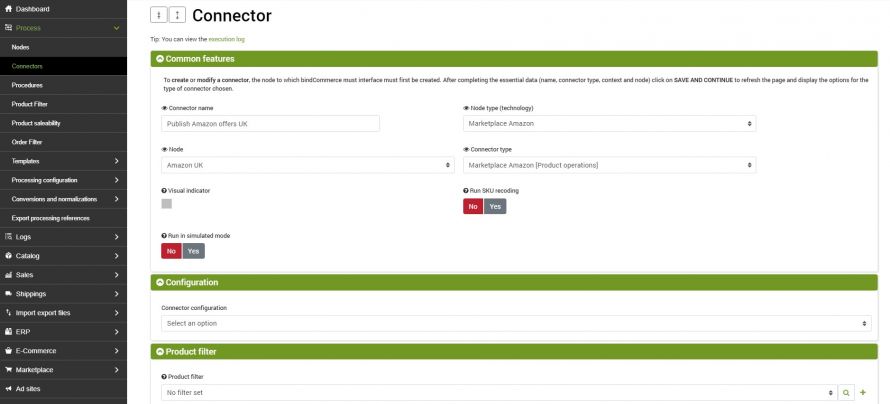This section of the guide deals with checking Amazon responses after the launch of one of the connectors that make calls to Amazon for publishing and/or updating offers (Amazon Marketplace connector [Product Operation].
After launching the execution of the connector in question, the progress check can be carried out by observing 3 lists:
- Connector execution log (Logs menu -> Connector execution log)
- Response log (Marketplace >> Amazon >> Report and logs >> Log answers)
- Errors in submitted feeds (Marketplace >> Amazon >> Reports and logs >> Errors in submitted feeds)
The first log (Connector execution log) tells us whether the activity of sending the request to Amazon has been carried out successfully or not.
Log answers
In this section, you can view the data sent and the type of response received from Amazon.
It is possible to filter by feed type, among the following:
_POST_INVENTORY_AVAILABILITY_DATA_: Feed related to the quantity of products.
_POST_PRODUCT_DATA_: Feed related to the products in their entirety. In this type of feed you can view any errors found for each individual SKU.
_POST_PRODUCT_PRICING_DATA_: Feed related to the price associated with the products.
By clicking on the magnifying glass, in the line relating to the offer, you can see how many offers have generated errors and how many offers have been correctly published/updated on the marketplace.
_POST_IMAGE_DATA_: Feed related to product images.
_POST_PRODUCT_RELATIONSHIP_DATA_: Variant relationship feed.
It is also possible to download the sending file containing the product information sent to the marketplace and the response file by clicking on the "Download" button.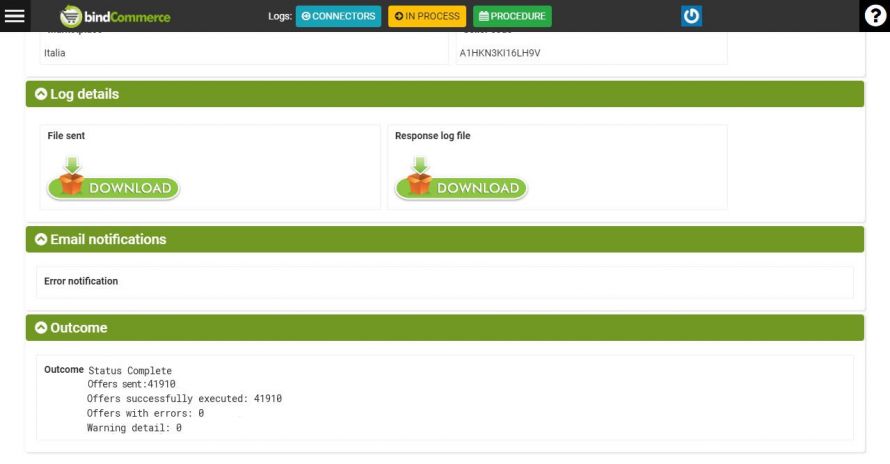
Errors in submitted feeds:
Observing the next log (Errors in the feeds sent) will show us the list of offers that have generated errors. In this case, you can also filter by SKU.
By clicking on the magnifying glass, in the line relating to the offer, you can view the type of error encountered.
The other connectors to Amazon act synchronously; response times are therefore shorter and the activity log is simplified (connector execution log table only).
After a maximum of ten consecutive errors for the same product SKU, the bindCommerce system will no longer attempt to send the offer to Amazon and therefore the problematic SKU will be excluded from subsequent feeds sent.
It is therefore necessary to report as managed the errors resolved, avoiding that the latter accumulate. In order to manage the errors resolved, it is necessary to go to the section
Marketplace >> Amazon >> Report e logs >> Errors in submitted feeds
After selecting one or more errors, it is necessary to report them as managed by clicking on the appropriate green tick.