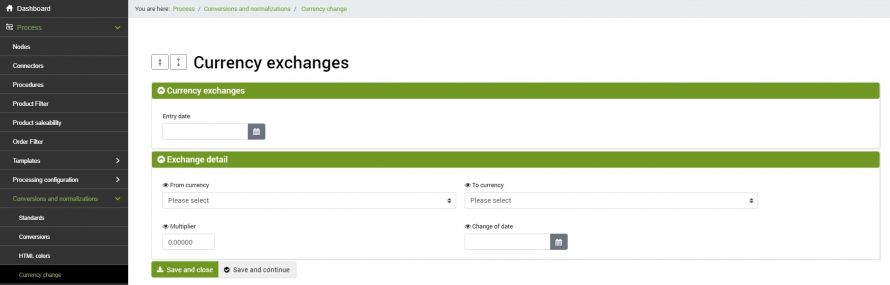Currency conversion is a function that allows you to create correspondence with foreign currencies, and allows you to download orders in current currency.
This is a Premium option that can be used manually, creating matches directly on bindCommerce and updating them periodically, or using the Import conversion function of the currency conversion updated daily from an external site.
To create a new manual currency conversion go to the menu:
Process >> Conversions and normalizations >> Currency change
Click on Add and fill in the fields as follows:
- Entry date: optional field, select the creation date of the currency exchange
- From currency: select the source currency to convert
- To currency: select the currency into which the price is to be converted
- Multiplier: enter a value expressed in decimal numbers to determine the price conversion based on the starting currency
- Change of date: select the update date of the currency exchange
Click on SAVE AND CLOSE. Follow the same path for all conversions you want to make.
By taking advantage of the import file functionality, it will be possible to periodically update the exchange rates automatically. To configure the import file and its connector, please read the specific guide for Dynamic currency conversion.
Then it will be necessary to create an order transformation configuration in the following bindCommerce menu:
Process >> Conversions and normalizations >> Sales documents transformation
To create the configuration correctly, it is advisable to read the appropriate Order Transformation guide.
In case of currency conversion, select Yes in the "Run a currency conversion" field.
At this point, a section called "Currency conversions" will open, where you can select the target currency to be used for sending to the management system.
Click on SAVE AND CLOSE. At this point, move to the menu:
ERP >> Order export configuration
open the existing configuration (or create a new one if necessary) and select the configuration just created in the Order transformation field.
Click on SAVE AND CLOSE. Orders will now be exported with the correctly converted currency.
Thank you for rating this article.