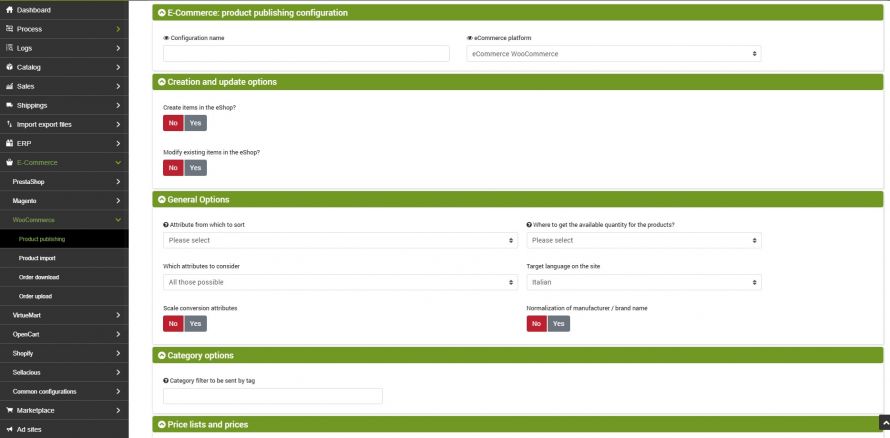The goal of this connector is to publish the products on bindCommerce within the stores created with WooCommerce. The publication may be complete with all data and images, or it may be an update of only some restricted data, such as stock availability.
The execution of the connectors can be activated in interactive mode, by clicking on the appropriate button, or be "automatically run" from a scheduled procedure.
Product publishing options on WooCommerce
To create a special configuration to be applied to the connector that will take care of publishing the products on WooCommerce, go to the menu:
eCommerce >> Woocommerce >> Product publishing
click on Add and fill in the fields as follows:
- Configuration name: enter the desired name
- eCommerce platform: select eCommerce Woocommerce
The first section allows you to choose whether the connector should perform:
- Creating products in the eShop (WooCommerce store)
- Modification of existing products in the eShop
Consider that to decide whether it is necessary to make a new placement or an update of the products, the SKU code is used as the primary identification key.
The identification key of the categories used to manage the updates is constructed by appending the names of the categories in the main language, which will form a field called "keycat"; therefore, if a category is renamed or moved in the category tree, it will be identified as a new category (the update will not be done, but a new category will be created in addition to the previous one. The categories on the eShop are never deleted as they may have been created with other methods independent of bindCommerce, for example manually).
For each of these actions, the following options are available.
Options for creating new products in the eShop
- enter product name, description, notes, size and custom options
- enter categories: categories will not be created in WooCommerce, but select anyway to make the product-category combination
- insert child products
- enter product - category matching
- enter manufacturer
- enter prices: keep in mind the options described below in relation to the price lists to be considered
- enter stock availability
- insert product image
- insert category image
- enter metadata and tags
- enter featured products
- unpublish products out of stock (if availability is updated)
- use the heaviest weight between the real and volumetric one
Options for modifying existing products in the eShop
The upgrade options are listed below:
- update product name, description, notes, attributes, sizes and custom options
- update child products
- delete product - category pairing
- enter product - category matching
- update maufacturer
- update category name and description: it will not work with the name in the main language because if its name changes, the keycat, identification key of the category itself, will change and will therefore be interpreted as an addition
- update prices: keep in mind the options described below in relation to the price lists to be considered
- unpublishes the products reported as canceled on the integrator
- update stock availability
- update product image
- update metadata and tags
- updates featured products
- unpublish products out of stock (if availability is updated)
- use the heaviest weight between the real and volumetric one
- unpublish categories left without published products (acts on the whole store)
Where to get the available quantity for the products?
This is a premium option that allows you to define advanced rules to send stock quantities different from the real ones, for example by limiting the maximum, sending a fixed value, taking data from an attribute or calculating the stock as a percentage of that real.
To configure the option, refer to the appropriate technical guide.
Attributes to consider
You can choose to include some attributes in the publication. The attributes selected here will be published on the online shop.
For a correct connector configuration, it is advisable to carefully consider the characteristics of the connectors involved in the specific configuration area.
In the same section it is also necessary to specify the target language on the site.
Attribute scale conversion
Scale conversion is a tool made available to create a matching between the specific values of an attribute saved in bindCommerce and any different reference values.
In this tab it is possible to determine the attribute to convert, the starting scale and the target scale.
To configure scale conversions, refer to the appropriate technical tutorial.
Price lists and prices
bindCommerce can manage multiple price lists and among the options of the connector that publishes the products on Woocommerce there is the choice of which price lists to publish. In this regard, it is necessary to pay close attention to the key used by Woocommerce to identify the price list (see in this regard the price lists management tutorial).
In this section it is necessary to choose which country code to use for the VAT rate.
Finally, let's consider the "Copy the price" field which has as possible options:
- Price excluding VAT on bindCommerce
- Price including VAT on bindCommerce / (1+VAT): to solve the problems of rounding to the nearest hundredths. This option is used to manage the problems of rounding the price to 2 decimals.
The problem derives from the fact that the price including VAT is not saved on the WooCommerce price table, but the VAT excluded price (which on the database can reach up to 5 decimals), and then it is multiplied by 1.22 (1 + VAT) to obtain the price including VAT, and if we keep to 2 decimals, sometimes there is no VAT excluded price that makes a round figure.
Let's take the example of a product with a price of € 180.00 including VAT, the price excluding VAT is € 147.54 (147.54 x 1.22 = 179.9988 rounded to € 179.99). If it had been € 147.55, the calculated price including VAT would have become 180.011 which is rounded up to € 180.01. When prices are fed by Danea, both VAT excluded and VAT included (rounded correctly) are present. If we choose the second option, bindCommerce will use the VAT inclusive price and obtain the VAT excluded price to 5 decimal places, which are sufficient to obtain a correct rounded calculation.
Choice of alternative decsriptions to the main one
The option allows you to publish the values of products present in an alternative date, rather than the main ones, on WooCommerce. We will use this possibility to manage the publication in alternative languages or with a different format. To generate alternative descriptions, please refer to the appropriate technical tutorial.
If there are no values for the selected alternative, the system will use those of the main tables.
Tags
In this tab we have the possibility to activate the sending of tags, specifying the picking field. We have several options: from the Tags field of the product table, from a free field, from the Notes field or from an attribute.
WooCommerce
This section collects a series of options specific to WooCommerce:
- Upload small images instead of large ones? - WooCommerce sets a maximum limit allowed regarding image size. If the product photos exceed this limit, this option would resize them to make them suitable
- Maximum number of images to be sent per product: it is possible to indicate a maximum number of photos to be published for each article
- Which field to use as a product slug?? - The slug must be unique so if there is a possibility that the titles may be the same in some cases, it is worth considering the sku or sku combined with the title*
- Publishing status: in this section we can choose whether to publish our article in full or as a draft, to be able to verify it once it arrives in WooCommerce
- Force stock status to active: activating this option the process will leave the item active even if it is out of stock
*NOTE: The slug cannot contain spaces, so in case you use the product title to generate it, the spaces will be removed. However in cases where it is useful to maintain the readability of the slug, such as for SEO, you can set a custom parameter in bindCommerce that allows you to generate the slug by replacing the spaces with a dash "-".
To create this parameter, go to the System Parameters/Custom Parameters menu. Click on Add. Enter WOOCOMMERCE_READABLE_SLUG as the parameter name and 1 as the value. Save and close.
Translated with www.DeepL.com/Translator (free version)
Finally click on SAVE AND CLOSE.
Connector creation
Remember that before creating the connector it is necessary to install the WooCommerce node on which the connector will operate. After doing this, go to the menu:
Process >> Connectors
and click on the Add button.
The following parameters must therefore be chosen:
- Connector name: choose a name to identify the connector
- Node type (technology): select eCommerce WooCommerce
- Node: choose the previously created node
- Connector type: choose the type of WooCommerce connector [Product publication]
Click on SAVE AND CONTINUE to access the additional fields to be filled in.
Configuration
In this field it is necessary to enter the configuration for the product publication previously created
Product filter
In this section of the connector it is possible to choose whether and which filter to apply among those previously created through the menu Processes -> Product Filter. To create a product filter, refer to the Product Filters tutorial.
Differential approach
The differential approach is used to optimize the repeated execution of the connector under the same configuration conditions (options and filter applied). By checking the last successful execution of the process, it extracts only the articles that have undergone a real modification and not every time the entire archive.
Click on SAVE AND CLOSE. The connector can be executed in interactive mode (by clicking on the button Run the connector immediately?) Or through automatic procedures
.
Thank you for rating this article.