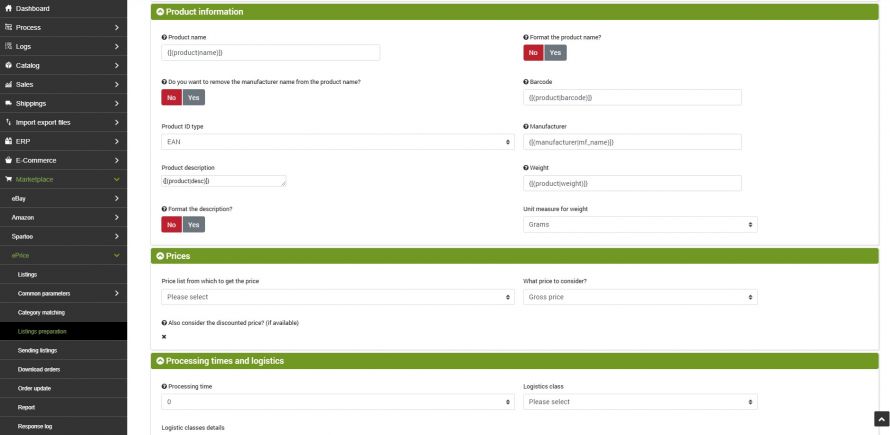Matching categories
To generate listings on ePrice corresponding to the products in your bindCommerce catalog, you will first need to create the necessary correspondences between the categories set on bindCommerce and the predefined ePrice categories, so that the two systems can communicate.
To do this, just go to the section:
Marketplace >> ePrice >> Category matching
In this section you can select the categories to link in pairs, so that the match is unique.
After clicking on the Add button, simply select the categories to be connected using the drop-down menus.
Listing preparation parameters
Once the correspondence between the categories has been completed, it will be necessary to create the parameters for the generation of ePrice offers. For the preparation of offers, two different types are available, simple or articulated. The first is to be understood as a configuration suitable for the creation of products already present in the ePrice catalog, the second instead is to create new products still unknown to the marketplace.
From the menu:
Marketplace >> ePrice >> Listing preparation
click on Add to create a new configuration and fill in the fields as follows:
- Configuration name: enter the desired name
- Configuration type: select Simple to create offers for products already known to ePrice, Articulated to create offers for products not known to the marketplace. Depending on the type of configuration chosen, you will have access to the additional fields to be filled in.
Let's see the fields available for configuration:
- Data set selection: in this section it will be possible to indicate the data you wish to recall from alternative descriptions, attributes or price lists. Instructions for retrieving information from this section are provided in the section below called Placeholder
- Product name: do not enter the manufacturer name as required by ePrice
- Format the product name? - if the product name contains uppercase characters indicate Yes to ensure that they are reported in lowercase as required by ePrice
- Do you want to remove the manufacturer name from the product name? - if the product name contains the manufacturer's name, select Yes to have it automatically removed so as not to be blocked from publishing by ePrice
- Barcode: insert the appropriate placeholder or leave the default value
- Product ID type: possible values EAN, ISBN, UPC or you can decide to use the type selected in the product table
- Manufacturer: name of the manufacturer
- Product description
- Weight
- Format the description? - select Yes if the description contains uppercase characters to have them converted to lowercase
- Unit measure for weight: select the correct value
- Generic keywords: enter a maximum of 5 words, separated by commas
- Product code provided by the manufacturer
- Bulleted list description: each line corresponds to a point in the list visible on the product sheet on ePrice
- Macro-category: reference category for ePrice attributes
- Category: reference sub-category for ePrice attributes
- ePrice attribute: select an attribute and fill in the Value field with the correct label to send to ePrice. Click the green + button to add more attributes
- Price list from which to get the price, to be selected from those in the dropdown menu.
- What price to consider? (gross, net, discounted).
- Also consider the discounted price?: feature not yet available for ePrice
- Processing time: working days within which the products will be shipped.
- Logistic class: indicate the relevant logistic class. To know the specifics of the logistic classes provided by ePrice go to the menu:
Marketplace >> ePrice >> Comon parameters >> Logistic classes
Click on SAVE AND CLOSE.
Listings preparation connector
Once the configuration is complete, all that remains is to prepare the connector that will generate the listings on the bindCommerce platform (the offers will not yet be sent to ePrice in this step).
To create a new connector go to the menu:
Process >> Connectors
Click Add and fill in the fields as follows:
- Connector name: indicate the desired name
- Node type (technology): select bindCommerce
- Node: the bindCommerce node already created previously. To create the node, please follow the instructions in the appropriate guide Nodes
- Connector type: select Marketplace ePrice [Listing generation]
Click on SAVE AND CONTINUE to access the additional fields of the connector:
- Connector configuration: select the configuration created above
- Product filter: select a previously created filter. To create a product filter, please follow the instructions given in the appropriate tutorial
Click on SAVE AND CLOSE. The connector can be performed immediately manually or can be inserted into an automatic procedure.
The offers generated will be available on bindCommerce at the menu:
Marketplace >> ePrice >> Listings
Thank you for rating this article.