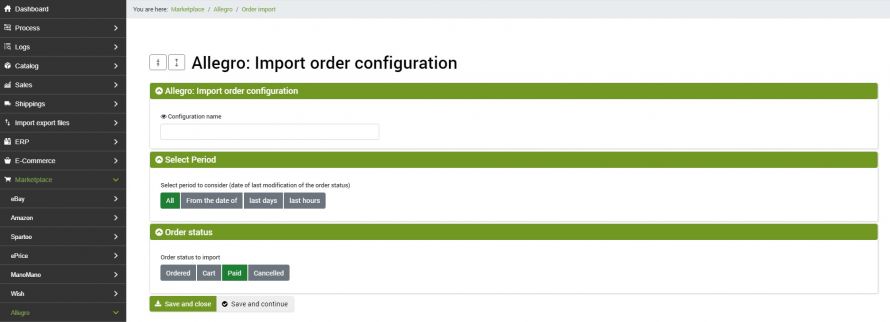To start downloading orders from Allegro to bindCommerce, you need to create a specific configuration and its connector.
Order import configuration
To create the configuration that will allow bindCommerce to download orders from the marketplace, go to the menu
Marketplace >> Allegro >> Order import
Create a new configuration, choose a name that identifies it and click on SAVE AND CONTINUE to access the further sections:
- Select Period: select the time period for which to unload orders
- Order status: select the order statuses for which you want to download orders
Click on SAVE AND CLOSE
Order import connector
To allow bindCommerce to download orders from Allegro it will be necessary to create the appropriate connector. To create the connector go to the menu
Process >> Connectors
Create a new connector and fill in the fields as follows:
- Connector name: give the desired name
- Node type (technology): Allegro Marketplace
- Node: Select the Allegro type node created earlier
- Connector Type: Allegro Marketplace [import orders]
Click on SAVE AND CONTINUE
At this point it will be possible to fill in the further sections of the connector.
- Configuration: select the previously created configuration
I
Finally, click on SAVE AND CLOSE. The Allegro order import connector is ready to be started.
The downloaded orders will be available from the menu
Sales >> Sales documents