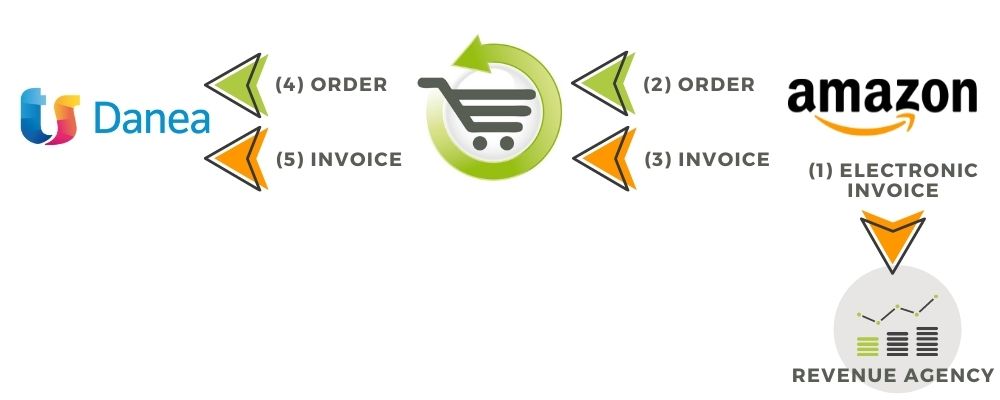
In the event that the invoices are issued by Amazon on behalf of the seller, the integration offered by bindCommerce involves the following procedure (*):
- Amazon issues tax documents (electronic invoices, tax receipts, and credit memos) on behalf of the seller
- bindCommerce imports orders from Amazon
- bindCommerce imports invoices and other tax documents issued on its behalf from Amazon (VCR report)
- Danea imports the issued orders and/or tax documents from bindCommerce
Activation of the replacement storage service
Through the electronic storage service offered free of charge by the Revenue Agency - which can be activated by signing the Agreement on the "Invoices and Payments" portal - all electronic invoices issued and received by the taxpayer through the Exchange System are automatically stored, maintained and made available to the user for 15 years, even in the event of forfeiture or withdrawal from the service.
Guide for activating the service:
https://www.agenziaentrate.gov.it/portale/web/guest/aree-tematiche/fatturazione-elettronica/guida-fatturazione-elettronica/i-servizi-dell-agenzia-fe/servizio-conservazione-elettronica
Import orders from Amazon to bindCommerce
Orders are downloaded using the connector type "Amazon Marketplace [Download orders on bindCommerce]"
The guide concerning the download of orders can be consulted at this address:
https://www.bindcommerce.com/en/tutorials/marketplace/amazon-integration/after-sales-activities/download-orders-from-amazon
It is essential that this operation is always carried out before downloading the VCR report, as the VCR report does not contain all customer data and the composition of the document that will be sent to Danea also considers part of the data from the orders.
VAT Calculation Report import
The download of tax documents issued by Amazon on behalf of the seller is done using the connector type “Amazon Marketplace [Download VCR report and save tax documents]”.
To create this type of connector, you need to go to
Process > Connectors
e cliccare su AGGIUNGI in alto a sinistra
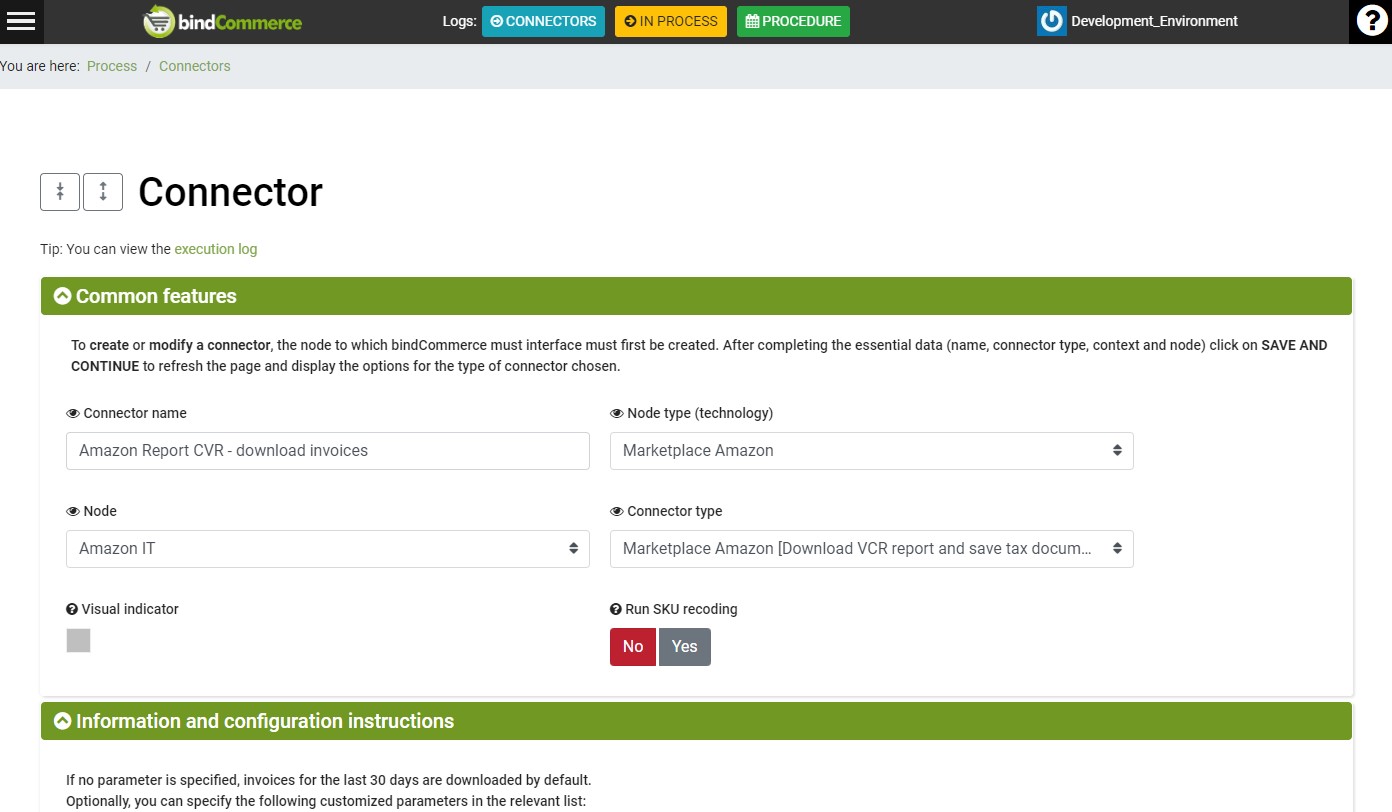
Fill in as follows:
Name: Enter a name that allows the connector to be recognized;
Node Type (Technology): Amazon Marketplace
Node: Amazon IT
Connector type: Amazon Marketplace [Download VCR reports and save tax documents].
This type of connector does not require configuration.
Then click on SAVE AND CLOSE.
Import orders and/or invoices issued by bindCommerce to Danea
The Danea function accessible from the "Tools> Download orders from e-commerce" menu is actually able to download any type of document that bindCommerce makes available to it:
- Invoices
- Credit notes
- Receipts
- Customer orders
With a single connector it is possible to download all types of documents, or (for special needs) it will be possible to filter different types of documents with different connectors (applying filters).
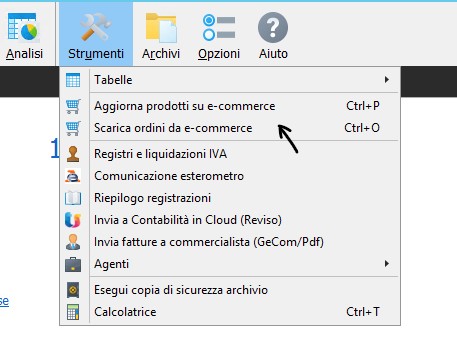
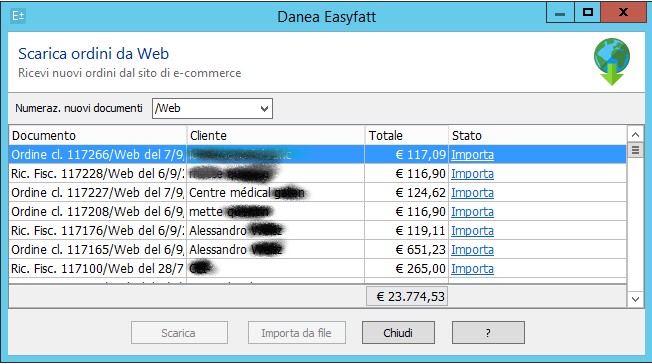
For the details of the configuration of the download orders from bindCommerce to Danea, the following guide is available:
https://www.bindcommerce.com/it/guide/sistemi-gestionali/integrazione-danea-easyfatt/scarico-ordini-su-danea
and this video guide:https://www.youtube.com/watch?v=uhQV44j0uiA&t
Note that Danea accepts only numeric values for the Number field relating to the various types of managed documents, and bindCommerce populates this number with an incremental id (the primary key of the bindCommerce document table).
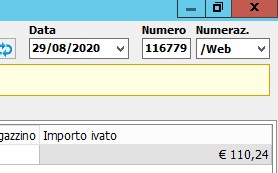
The order number is always written in the Libero 1 field of Danea (the first of the additional fields found in the Notes tab). The number of the fiscal document (invoice, credit note or fiscal receipt) is instead written in the Libero 4 field (after choosing this option in the Danea group of the configuration of the order unloading connector on Danea which is located in Management> Config. Export orders ).
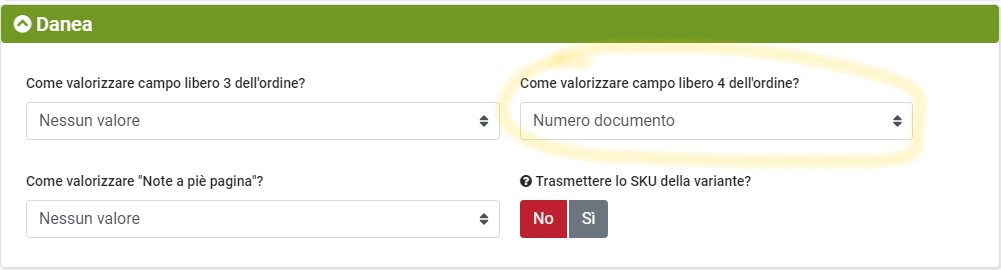
In the Libero 2 field, on the other hand, the name of the source node is always written (eg Amazon IT).
To make the Libero 1 (Amazon order number) and Libero 4 (fiscal document number assigned by Amazon) fields appear in the printed document, it will be necessary to customize the print template (on Danea, after having given the Print command, click on the button Customize to the right of the selected Print Template and follow the Danea tutorial (https://www.danea.it/software/easyfatt/help/index.htm#t=Stampe_personalizzazione_panoramica.htm)
Thank you for rating this article.



