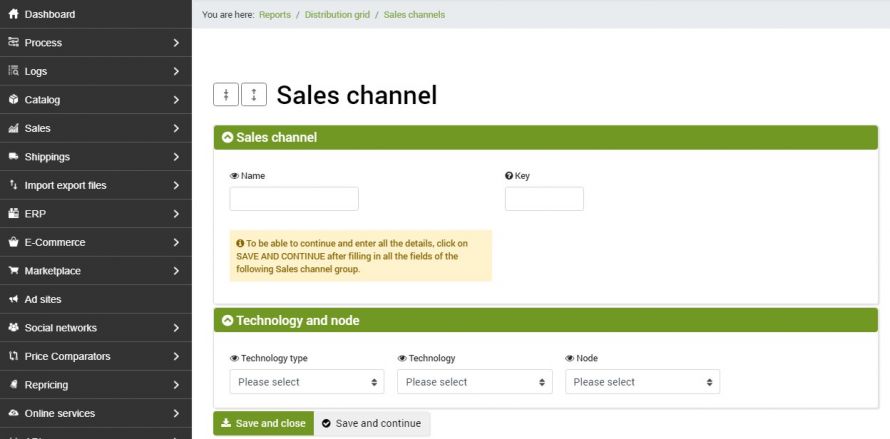This powerful feature allows you to accurately determine the distribution of individual products on the different sales channels.
By creating an internal processing connector and applying a "Process product distribution grid" type configuration to it, bindCommerce will generate detailed reports concerning product distribution on the various sales channels at the time of generating the report itself.
There are two types of reports that can be consulted:
- report with aggregated results showing the sum of the distribution results produced on all available sales channels
- detailed report of the distribution of products on individual sales channels
The first thing to do is to determine which sales channels will be for which you intend to generate a report.
This operation can be done from the menu Processes-> Distribution grid-> Sales channels
Report >> Distribution grid >> Sales channels
You will then need to create a new record for each relevant sales channel.
It will then be necessary to select the type of technology, the technology and the node related to the sales channel. For some technologies it will also be possible to limit the processing of the report to a single market (example: Amazon, India market only).
Once the configuration is complete, you can proceed with the creation of the internal processing connector and its configuration.
To create the configuration go to the menu
Process >> Processing configuration >> Internal processing
Create a new record by clicking on the "Add" button.
Choose a name for the configuration.
It is possible to specify which types of products should be included in the report (variants, products without variants, parent products)
Finally, select the previously parameterized sales channels. The report will take into account only the selected sales channels. Save and close the configuration.
To create the connector go to the menu
Process >> Connectors
and click on the "Add" button.
Give the connector a name and select the node type “bindCommerce” and the node previously created for internal processing.
For the type of connector select “Data processing [custom configuration]”.
Match the previously created configuration to the connector.
It will also be possible to add a product filter to the connector, allowing the operator to generate the report in a targeted manner.
In addition to the usual filter options, it is possible to configure a filter to consider a list of SKUs, which you can specify in correspondence with the filter you want to use.
By opening the filter being edited, simply select one of the items available on the “Sku comparison rule” option. For example, if the connector is to consider only the sku specified in the list, it will be necessary to select the item “Same as SKU value list”.
In addition to the aforementioned filtering methods, it is possible to use the "Saleability" tool.
Through the menu
Process >> Product saleability
a list of products can be defined by deciding whether or not they can be sold on specific sales channels previously defined.
The compilation of this list can then be recalled from the product filter, which is also very useful for managing the analysis of the distribution grid in a more precise way.
Within a filter it will in fact be possible to filter the salable and non-salable products on certain sales channels, specifying whether they should be excluded or taken into consideration by the connector whose filter will subsequently be used.
Import product saleability ofvia file
It is possible to massively import a list of products that may or may not be sold on the respective sales channels.
It will be necessary to prepare a spreadsheet or csv, composed as follows:
Fixed column headings:
sku (sku of the products for which to import information for saleability)
notes (any annotations, e.g. pyrotechnic article prohibited by Amazon logistics)
Column headings for sales channels:
The sales channels previously configured in the menu
Report >> Distribution grid >> Sales channels
have the "Key" field, which must be filled in with the name of the column header of the file relating to the corresponding sales channel.
To enhance the fields in order to determine the saleability or non-saleability of the products in the file, use the following values:
value "0" = determines the NON saleability of a product.
value "1" = determines the saleability of a product.
Example:
| sku | note | ebay_it | amazon_it |
| AZ123456 | flammable | 1 | 0 |
In this case the AZ123456 product will be sold on the channel with the “ebay_it” key but not on the one with the “amazon_it” key..
Import file configuration
Through the menu
Import export files >> Import files >> Import file settings
create a new record.
Give the configuration a name.
Under "What kind of import to perform, select "Product saleability".
Fill in the "File Location" section so that bindCommerce can get the file correctly
Fill in the "File format" section indicating the type of file, extension, separator and any encodings.
The import will be executed through the appropriate bindCommerce connector. The only parameter to be set will be the import configuration.
Report with aggregated results
At the end of the connector go to the bindCommerce menu
Reports >> Distribution grid >> Distribution report
This page will show the sum of the distribution results produced on the various sales channels.
Field definitions:
- Generation date → Shows the sales channel on which the report was generated.
- Filter → Shows the name of the filter associated with the connector used to generate the report
- Products → Shows the total number of products considered by the connector that generated the report
- Channels → Shows the number of sales channels specified in the processing parameters
- Potential → Indicates the total number of listings / offers / products potentially publishable on the selected sales channels.
- Distributed → Indicates the number of listings / offers / products actually published on the selected sales channels.
- Distrib% → Indicates the percentage of listings / offers / products actually published on the selected sales channels.
- Deficiency → Indicates the number of advertisements / offers / products not yet published on the selected sales channels.
Report with detailed results by sales channel
At the end of the connector, go to the bindCommerce Process-> Distribution grid-> Distribution grid report. The following page shows the detail of product distribution on the various sales channels at the time of generating a report.
Field definitions:
- Generation date → Shows the sales channel on which the report was generated.
- Potential (n) → Indicates the total number of listings / offers / products potentially publishable on that sales channel.
- Effective (n) → Indicates the number of listings / offers / products actually published on that sales channel.
- Effective (%) → Indicates the percentage of listings / offers / products actually published on that sales channel.
- Deficiency (n) → Indicates the number of listings / offers / products not yet published on that sales channel.
 → By clicking on this button a new filter will be automatically generated including only the products not yet distributed.
→ By clicking on this button a new filter will be automatically generated including only the products not yet distributed. → on this button a new filter will automatically be generated including only the products already distributed.
→ on this button a new filter will automatically be generated including only the products already distributed. → By clicking on these buttons a report file will be generated including the distributed products (green) and the non-distributed products (red).
→ By clicking on these buttons a report file will be generated including the distributed products (green) and the non-distributed products (red).
Analysis of distribution reports for individual products
Through the menu
Report >> Grid distribution >> Product distribution on sales channels
it will be possible to register or check whether a certain product is on sale or not on a certain channel, regardless of the stock available at that time.
It will be sufficient to select a sales channel to obtain the list of products considered by the report itself.
Field definitions:
- Detection date → Show date and time of the last detection performed (running the distribution report)
- Sales channels → Indicates the sales channel for which the product / listing / offer is intended
- SKU→ Show the product / listing / offer sku.
- Pub → Indicates whether the product / listing / offer is published or not.