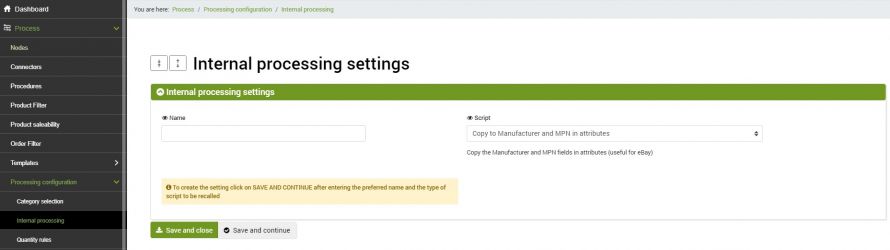The attribute enrichment script is used to take the Producer and MPN values from the products table to insert them in specific attributes previously created. This functionality was developed specifically for eBay's mandatory advanced search attributes: Brand and MPN.
The operations to be carried out are essentially two:
- Creating the configuration
- Creating the connector
Internal processing settings
To create the attribute enrichment configuration go to the menu
Processi >> Processing configuration >> Internal processing
By clicking on Add you can create a new record.
Before proceeding with the configuration, the two attributes Brand and MPN must already be present in the attribute list. If they are not, they must be created manually. Refer to the specific tutorial for further information on Product attributes management.
The first part of the configuration is to give it a name and to specify the type of script, which in this case will be
Copy to Manufacturer and MPN in attributes
Once the two parameters have been entered, select SAVE AND CONTINUE to load the remaining sections.
- Add the manufacturer value to an attribute? -In this section, it is possible to choose in which attribute to save the values of the manufacturer of each product present in bindCommerce. Leaving the field blank will not take advantage of the option
- Add the MPN value - Manufacturer Product Number - (Manufacturer Reference in product table) to an attribute? - Similarly, in this case, you can indicate the attribute in which to save the MPN
- Copy the SKU to the MPN-prepared attribute? - here we have three choices:
- No - to not copy the SKU as MPN;
- Yes, only if there is no MPN in the product - to copy the SKU when the MPN is not set in the product table;
- Si, always- to copy the SKU as MPN in any case.
Remember that it is always possible to apply a filter to the connectors so that the changes are applied only to the desired articles. For instructions, we recommend viewing the Product Filters Setup tutorial.
Connector execution
To create the connector that will perform the attribute enrichment you need to go to the menu
Process >> Connectors
click on Add, choose a name, the type of bindCommerce node, its node, and the Connector type, which in this case will be Data processing [Custom configuration].
After clicking on SAVE AND CONTINUE, you will have access to the additional fields.
Select the configuration previously created in the appropriate section, and any product filter if necessary, then run the connector immediately, or insert it into a procedure.
Thank you for rating this article.