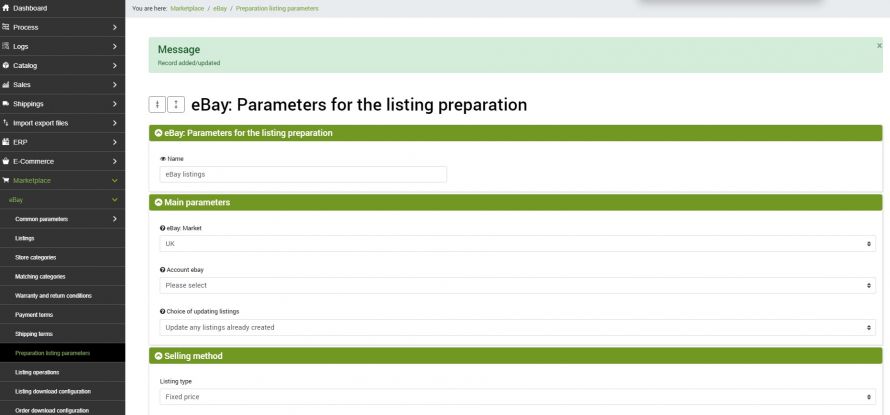Before publishing the listings on the eBay marketplace it is necessary to generate them on bindCommerce. The configuration for generating listings can be reached from the menu
Marketplace >> eBay >> Preparation listing parameters
Click on Add at the top left to create a new configuration, fill in the Name field with the desired name and click on SAVE AND CONTINUE to access the additional fields.
The main parameters for preparing eBay listings are as follows:
- eBay Market: On which market the listings should be published
- Account eBay:among the nodes already activated (corresponding to specific eBay accounts), which one you intend to use
- Listing update choice: you can choose to update any listings that are active or not yet sent to eBay, of the same type, for the same product, on the same market and the same eBay account, or alternatively create new listings without updating the existing ones
- Type of listing: fixed price or auction
- Duration: to be chosen between different values according to eBay rules
- Price list from which to take the price: Premium functionality, to be used only if you have chosen to add the national shipping cost to the price to place free shipping in the shipping conditions.
Which price to consider: net, gross, net or gross considering any discounts. Premium functionality, to be used only if you have chosen to add the national shipping cost to the price to place free shipping in the shipping conditions.
Below we find a number of other options that can be configured.
Image options
In this tab there are options for managing images such as the ability to load a default image that will be used automatically when the products do not have their own main image. Without the main image eBay will not allow the sale of the same.
It will also be possible to specify the url of the default image and whether or not to consider additional images (option which, for some eBay categories, involves additional costs)
Variants and details
This section is used to better manage the child products, if any. You can choose how to treat them: whether to create a listing for the parent and manage its variants or whether to generate listings for each one separately.
You can also deal with the details for each variant by specifying the reference attribute, its key for eBay and whether or not to perform a scale conversion
Other options
Finally, there are a number of further useful options such as:
- Accept purchase proposal? - With the purchase proposal it is the buyer who can propose a price for a Buy It Now item. The seller can choose whether to accept, not accept or make a counter-offer
- Listing visits counter: a counter that indicates the visits received on each listing
- Would you like to combine a second eBay category if available in the configurations? - Beware of this option as it may incur an additional cost for each listing based on the eBay category of publication
- Would you like to combine a second store category if available in the configurations?
- Do you want to match the barcode to the listing? - By barcode we mean EAN, GTIN, ISBN and UPC
- Barcode type: you can use a fixed value (e.g. EAN) or take the value directly from the specific field in the product sheet.
- Select the attribute from which to take the barcode: if the barcodes have been inserted in an attribute, select the attribute that contains them
Advanced search attributes
The advanced search allows you to specify one or more attributes present on bindCommerce and the related eBay keys to make sure that users can search in more detail for the listings.
The Brand and MPN attributes are required for most eBay categories on which listings are intended.
In fact, eBay requires the presence of the Brand and MPN product identifiers on the listings, which must be sent to the marketplace as advanced search attributes.
To automatically enhance these attributes, bindCommerce has made available an internal processing connector that copies the values of the Manufacturer (to be entered as a Brand) and of the Manufacturer Product Number (MPN) linked to a specific product in specific attributes. To create this specific connector, please view the special Attributes enrichment guide.
Note: It is important that the attribute keys to be sent to eBay are the following: "Brand" and "MPN" in correspondence with the respective attributes.
Multiple listings
This is a Premium option that gives you the ability to create multiple advertisements based on a specific attribute.
By selecting "Yes", a series of options will be loaded to configure:
- Select the attribute: the drop-down menu allows you to select a specific attribute present on bindCommerce
- The attribute is to be considered assigned: you must specify whether the attribute is assigned to the parent product or to the child product
- Where to insert the attribute value? - it is possible to choose whether to insert the attribute before the fixed part of the title or after it
Note that in the template used for the management of alternative descriptions it is possible to use the special tag BINDCOMMERCE_REPLACE_ATTRIBUTE which is not replaced in the alternative description, but subsequently, during the generation of eBay listings, with the variant attribute value that generates the listing; this only happens if multiple eBay listings are generated for the same product, using the shift attribute as an additional key.
Exclusions
This option is useful to avoid creating listings that would not be published due to lack of the minimum necessary parameters imposed by eBay.
- Do not create listings for products whose main image is non-existent or too small (500 px on the longest side): as already specified eBay does not allow the publication of listings without images or with images that are too small, so activating this option avoids the generation of listings for products that present inadequate or lacking images
Click on SAVE AND CLOSE. To generate the lstings, you will need to create the appropriate connector by following the instructions in the guide Generation of eBay listings.
Thank you for rating this article.