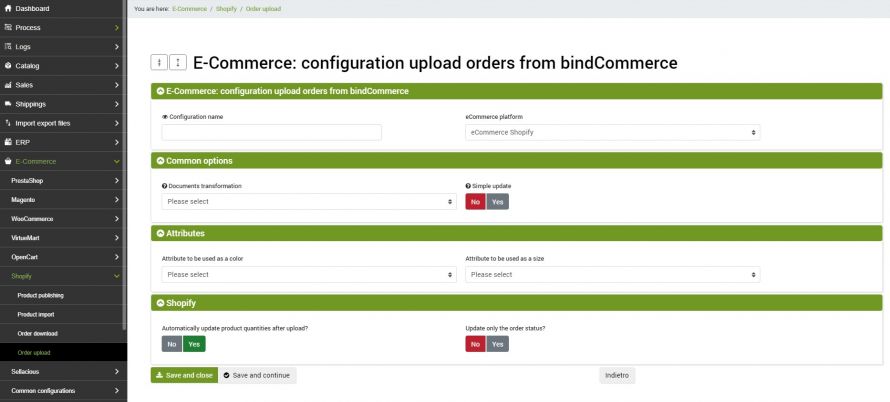The goal of these connectors is to upload orders that pass through bindCommerce to Shopify, both for updating purposes, for example to update the status of orders on Shopify and add information such as tracking number, shipping date and courier, both to upload orders from other platforms to the same.
The execution of the connectors can take place automatically (scheduled procedure), or manually.
Matching creation for order status normalization
Uploading orders to a Shopify shop requires that you create correspondences between the external order statuses and those registered on your site.
In order to create these correspondences, please consult the appropriate guide.
Setup for uploading orders to Shopify
The first thing to do will be to create a special configuration for the connector that will take care of loading the orders. It can be configured by going to the menu:
eCommerce >> Shopify >> Order upload
Clicking on Add will open a page containing all the possible options to be entered.
Common options
In this section we can specify a possible option for Order Transformation and specify whether the update will be minimal or complete. The minimal update will only send information related to status and tracking number.
Attributes
This tab allows you to indicate, if necessary, the attributes that determine the color and size.
Shopify
In this last tab it is possible to specify whether to automatically update the quantity of the product when uploading the order and whether to carry out a complete uploading or possibly only an update of the status linked to the order.
Order uploading connector
We remind you that before creating the connector you need to install Shopify node on which the connector will operate. After doing this you need to go to the menu
Process --> Connectors
and click on the Add button.
The following parameters must therefore be chosen:
- Connector name: choose a name to identify what the connector does, for example: Update orders on eMotikO Shop
- Node type (technology): by choosing the Shopify eCommerce node, the Node and Connector Type fields will be updated, presenting the choices compatible with that type of node
- Node: choose the previously created node
- Connector Type: Choose the Connector Type: Shopify eCommerce [Uploading Orders to Shopify]
After having set all the parameters, click on the SAVE AND CONTINUE button. The page will reload and you will be able to parameterize the connector options.
- Configuration: use the drop-down menu to indicate the previously created order loading configuration
Order filter: if necessary, specify the previously created order filter. For more information on this, consult Setting filters on orders.
Activation
As already happens for other connectors, the execution can take place manually (by clicking on Run the connector immediately?), Or automatically by means of a scheduled procedure.
Thank you for rating this article.