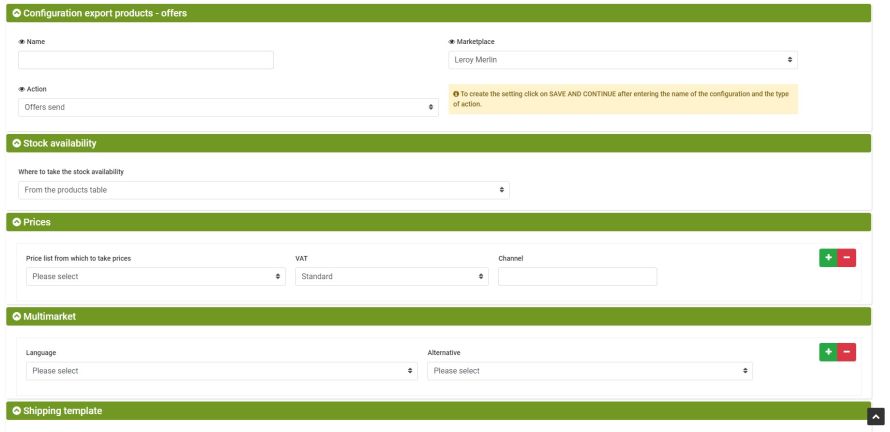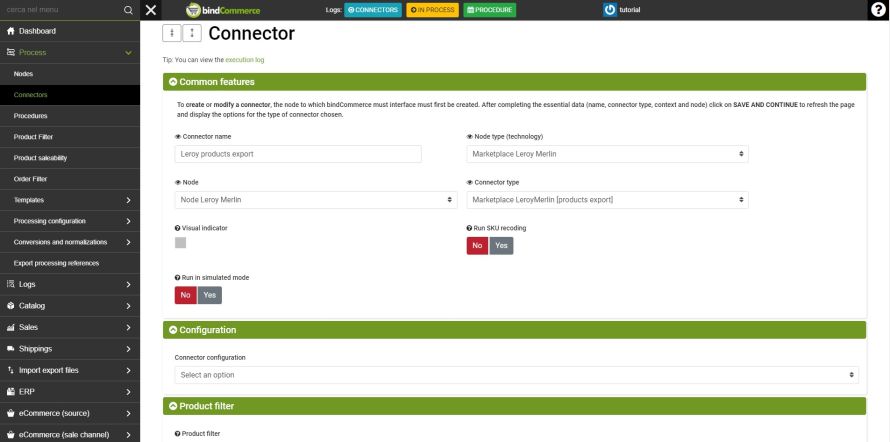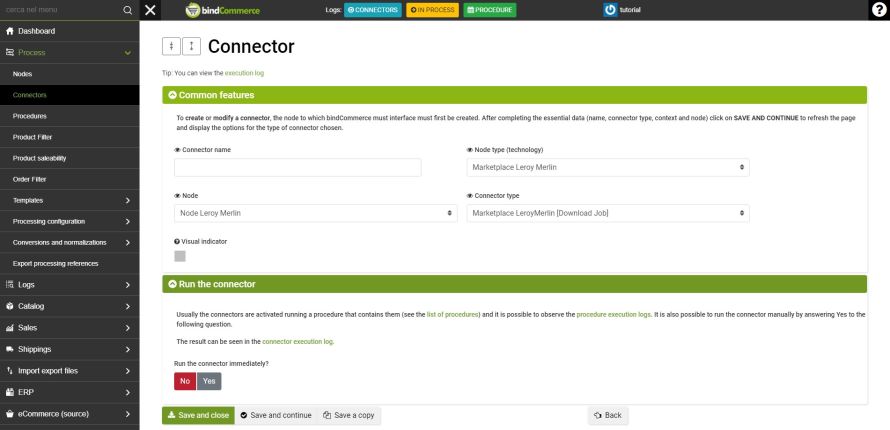Before publishing the offers relating to the products, it is necessary to export the products themselves on Leroy Merlin as indicated in the guide for export products on Leroy Merlin.
The connector that allows you to publish offers on the marketplace requires an Offer Submission configuration that must be created in advance as indicated below.
Configuration for sending offers for publication
The configuration can be created from the menu:
Marketplace >> Leroy Merlin >> Products/offers publication
Click on ADD to start.
Fill in the required fields as follows:
- Name: enter a name to help us remember the function of the configuration
- Marketplace: Marketplace Leroy Merlin
- Action: Sending offers
Click on SAVE AND CONTINUE to select the following fields and fill them in as follows:
- Where to take the stock availability: select where to withdraw the available quantity to be sent to the Marketplace
- Price list from which to take prices: select from which price list to take the price for the offer
VAT: select between Standard, Reduced or Exempt
Channel: Indicate the sales channel
- For each price / VAT / channel combination for which you intend to publish an offer, you can create a new combination by clicking on the green "+" symbol on the right
- Language: select the language of the market on which the offers are to be published
- Alternative: select the alternative description for the previously selected language.
- For each market on which you intend to publish offers, you can create a new correlation by clicking on the green "+" symbol on the right
- You can create alternative product descriptions by following the dedicated tutorial.
- Logistic class: indicate the logistic class (eg XS, M) of the shipping rule set in Leroy Merlin and used for offers
- Attribute from which to take logistic class: indicate an attribute from which to take the logistics class instead of the indication in the previous field
- Shipping time: indicate the number of days foreseen for the shipment
- Attribute from which to take shipping times: indicate an attribute from which to take the shipping times instead of the indication in the previous field
Click on SAVE to complete this configuration.
Connector for sending offers for publication
To create the connector for publishing offers in Leroy Merlin, it is necessary to create a product export connector suitably configured for sending offers.
To create the connector go to the menu:
Process >> Connectors
Click on ADD to start.
Fill in the required fields as follows:
- Connector name: enter a name of your choice or one that can remember the function of the connector
- Node type (technology): Marketplace Leroy Merlin
- Node: select the created Leroy Merlin node
- Connector type: Marketplace Leroy Merlin [products export]
Click on SAVE AND CONTINUE to select the following fields, which can be filled in as follows:
- Connector Configuration: Select the Product Publishing Configuration - Offers you created earlier
- Product filter: select a product filter to limit the number of products involved
- Differential approach: use the differential approach only if the connector has not changed since the last run
- Run the connector: choose whether the connector should be run immediately once you click on save
Click on SAVE AND CLOSE to finish creating the connector.
Connector for updating the status of offers
To check and update the status of offers in bindCommerce you need to create a Download Job connector.
To create the connector go to the menu:
Process >> Connectors
Click on ADD to start.
Fill in the required fields as follows:
- Connector name: enter a name of your choice or one that can remember the function of the connector
- Node type (technology): Marketplace Leroy Merlin
- Node: select the created Leroy Merlin node
- Connector type: Marketplace LeroyMerlin [Download Job]
Click on SAVE AND CLOSE to finish creating the connector.
This connector does not need to be run manually or inserted into a procedure. It will run automatically after each execution of the connector to submit offers for publication.
Thank you for rating this article.