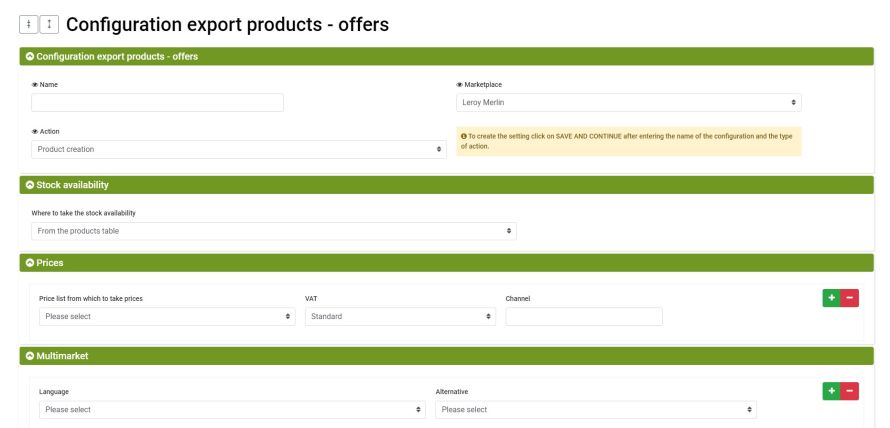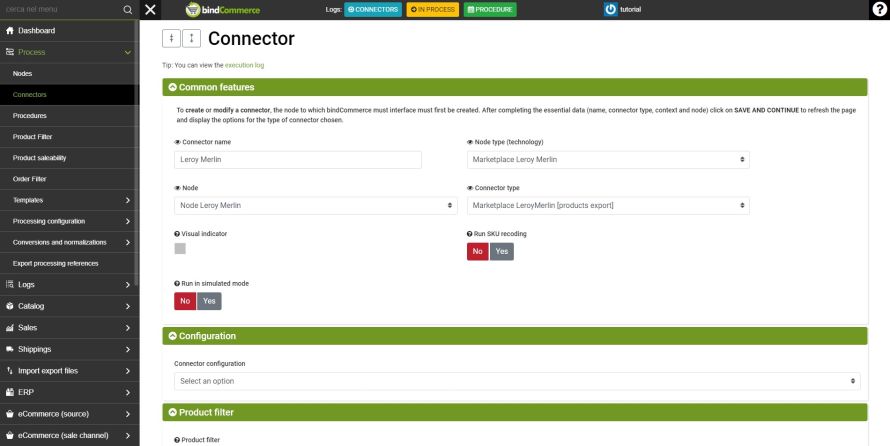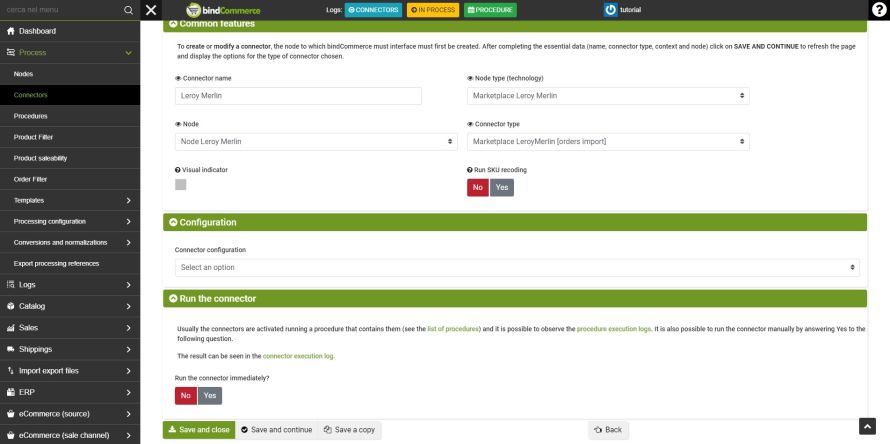To publish the offers relating to the products it is first necessary to export the products themselves in Leroy Merlin following the steps described in this guide.
The connector that allows you to export products to the Marketplace requires a publishing configuration that must be created in advance of the connector.
Configuration for creating products
La configurazione può essere creata dal menù:
Marketplace >> Leroy Merlin >> Products/offers publication
Click on ADD to start.
Fill in the required fields as follows:
- Name: enter a name to help us remember the function of the configuration
- Marketplace: Marketplace Leroy Merlin
- Action: Product creation
Click on SAVE AND CONTINUE to select the following fields and fill them in as follows:
- Language: select the language of the market on which you intend to publish the products
- Alternative: select the alternative description for the previously selected language.
- For each market on which you intend to publish the products, you can create a new correlation by clicking on the green "+" symbol on the right
- You can create alternative product descriptions by following the dedicated tutorial.
- Marketplace attribute: select the attribute among those established by the Marketplace
- bindCommerce attribute: select the bindCommerce attribute that contains the value relating to the previously selected Marketplace attribute
- For each attribute among those established by the Marketplace it is possible to create a new correlation by clicking on the green “+” symbol on the right
Click on SAVE to complete this configuration.
Connector for creating products
To create the product export connector in Leroy Merlin go to the menu:
Process >> Connectors
Click on ADD to start.
Fill in the required fields as follows:
- Connector name: enter a name of your choice or one that can remember the function of the connector
- Noode type (technology): Marketplace Leroy Merlin
- Node: select the created Leroy Merlin node
- Connector type: Marketplace Leroy Merlin [product export]
Click on SAVE AND CONTINUE to select the following fields, which can be filled in as follows:
- Connector configuration: select the Configuration export Product- Offers publication previously created
- Product filter: select a product filter to limit the number of products involved
- Differential approach: use the differential approach only if the connector has not changed since the last run
- Run the connector: choose whether the connector should be run immediately once you click on save
Click on SAVE AND CLOSE to finish creating the connector.
Product status import connector
To check and update the status of products in bindCommerce after export (i.e. whether they have been accepted by the marketplace or not), it is advisable to run a product status import connector.
To create the product status import connector go to the menu:
Process >> Connectors
Click on ADD to start.
Fill in the required fields as follows:
- Connector name: enter a name of your choice or one that can remember the function of the connector
- Node type (technology): Marketplace Leroy Merlin
- Node: select the created Leroy Merlin node
- Connector type: Marketplace Leroy Merlin [orders import]
Click on SAVE AND CONTINUE to select the next option:
- Run the connector: Choose whether the connector should be run immediately after clicking save
Click on SAVE AND CLOSE to finish creating the connector.
Commonly, after each export of the products, it is advisable to check the export therefore it is advisable to insert both connectors in a procedure.
Thank you for rating this article.