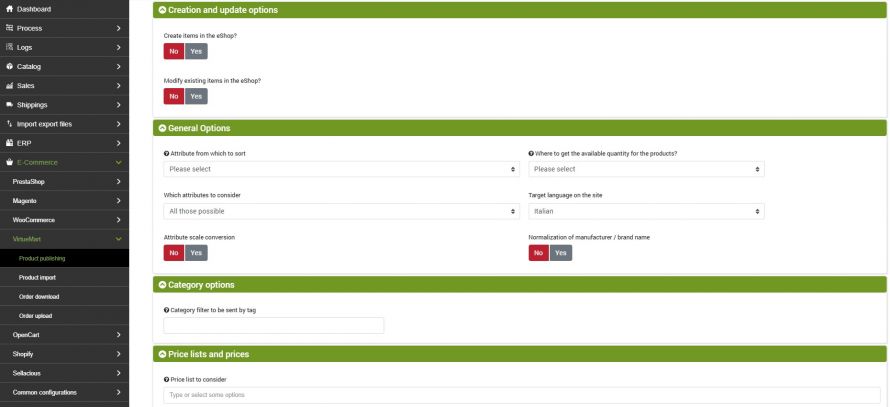![]()
The goal of this connector is to publish the products on bindCommerce on the stores created with VirtueMart. The publication may be complete with all data and images, or it may be an update of only some restricted data, such as stock availability.
The execution of the connectors can be activated in interactive mode, by clicking on the appropriate button, or be "automatically run" from a scheduled procedure.
VirtueMart product publishing options
To create a specific configuration to be applied to the connector that will publish the products on Virtuemart, go to the menu:
eCommerce >> Virtuemart >> Product publishing
click on Add and fill in the required fields as indicated:
- Configuration name: enter a name
- eCommerce platform: select eCommerce Virtuemart
First you can choose if the connector should perform:
- Creating products in the eShop (VirtueMart store)
- Modification of existing products in the eShop
For each of these actions, the following options are available.
Consider that to decide whether it is necessary to make a new insertion or an update of the products, the SKU code is used as primary identification key.
The identification key of the categories used to manage the updates is built by appending the names of the categories in the main language, which will form a field called "keycat", so if a category is renamed or moved in the category tree, it will not be done update, but created a new category in addition to the previous one. Categories on the eShop are never deleted as they may have been created with other methods independent of bindCommerce, for example manually.
Options for creating new products in the eShop
- enter product name, description, notes, size and custom options
- enter categories
- inserrt child products: the publication of child products on VirtueMart 2 and later versions is carried out using the plugin VM - Custom stockable variants.
- enter product - category matching
- enter manufacturer
- enter prices
- enter stock availability
- insert product image
- insert category image
- enter metadata and tags
- enter featured products
- unpublish products out of stock (if availability is updated)
- use the heaviest weight between the real and volumetric one
Options for editing existing products in the eShop
The upgrade options are listed below:
- updates product name, description, notes, attributes, sizes and custom options
- update child products: the publication of child products on VirtueMart 2 and later versions is carried out using the plugin VM - Custom stockable variants
- delete product - category pairing
- enter product - category matching
- update manufacturer
- update category name and description (in VirtueMart it will not work with the name in the main language)
- update the prices
- unpublishes the products reported as canceled on the integrator
- update stock availability
- update product image
- update metadata and tags
- updates featured products
- unpublish products out of stock (if availability is updated)
- use the heaviest weight between the real and volumetric one
- unpublish categories left without published products (acts on the whole store)
Where to get the available quantity for the products
This is a premium option that allows you to define advanced rules to send inventory quantities different from the real ones. For further details, please consult the appropriate technical tutorial.
Attributes to consider
You can choose to include some attributes in the publication. The attributes selected here will be published on the online shop.
An eShop Key must be assigned for each selected attribute in the attribute configuration.
For a correct connector configuration, it is advisable to carefully consider the characteristics of the connectors involved in the specific configuration area.
In the same section it is also necessary to specify the target language on the site.
Price lists and prices
bindCommerce can manage multiple price lists and among the options of the connector that publishes the products on VirtueMart there is the choice of which price lists to publish. In this regard, it is necessary to pay close attention to the key used by VirtueMart to identify the price list (see in this regard the price lists management).
In this section it is necessary to choose which country code to use for the VAT rate.
Finally, let's consider the "Copy the price" field has as possible options:
- Price excluding VAT on bindCommerce
- Price including VAT on bindCommerce / (1+IVA) to solve the problems of rounding to the nearest hundredths
This option is used to manage the problems of rounding the price to 2 decimals.
The problem derives from the fact that the price including VAT is not saved on the VirtueMart price table, but the VAT excluded price (which on the database can reach up to 5 decimals), and then it is multiplied by 1.22 (1 + VAT) to obtain the price including VAT, and if we keep to 2 decimals, sometimes there is no price excluding VAT that would make a round figure.
Let's take the example of a product with a price of € 180.00 including VAT, the price excluding VAT is € 147.54 (147.54 x 1.22 = 179.9988 rounded to € 179.99). If it had been € 147.55, the calculated price including VAT would have become 180.011 which is rounded up to € 180.01. When prices are fed by Danea, both VAT excluded and VAT included (rounded correctly) are present. If we choose the second option, bindCommerce will use the VAT inclusive price and obtain the VAT excluded price to 5 decimal places, which are sufficient to obtain a correct rounded calculation.
Choice of alternative descriptions to the main one
This option allows you to publish on VirtueMart the values of products present in an alternative date, instead of the main ones. We will use this possibility to manage the publication in alternative languages or with a different format.
If there are no values for the selected alternative, the system will use those of the main tables.
VirtueMart
This section collects a series of specific options for Virtuemart:
- Set up generic VAT rules? - When this option is activated, it allows you to manage VAT based on the settings on VirtueMart, therefore in accordance with international rules
- Set the committed quantity to 0?: it is a premium option that allows you to reset the quantity committed to Virtuemart in order to maintain real stock availability consistent with what is sent by bindCommerce
- Purchase quantity range: this option and the following ones allow you to specify an attribute from which to take this information dynamically
- Minimum purchase quantity
- Maximum purchase quantity
- Restocking time
- Units per pack
- Availability Date
Connector creation
Remember that before creating the connector it is necessary to install the VirtueMart node on which the connector will operate. After doing this, go to the menu:
Process >> Connectors
and click on the Add button.
The following parameters must therefore be chosen:
- Connector Name: Choose a name to identify what the connector does
- Node type (technology): select eCommerce VirtueMart
- Node: choose the previously created node
- Connector type: choose the type of connector: virtueMart eCommerce [Publishing products]
After having set all the parameters, click on the SAVE AND CONTINUE button. The page will reload and you will be able to parameterize the connector options.
Configuration
The previously created product publication configuration must be entered in this field.
Product filter
In this section of the connector it is possible to choose whether, and which filter to apply, among those previously created. To create a new product filter, please consult the appropriate Product Filters tutorial.
Differential approach
The differential approach is used to optimize the repeated execution of the connector under the same configuration conditions (options and filter applied). By checking the last successful execution of the process, it extracts only the articles that have undergone a real modification and not every time the entire archive.
Connector execution
The connector can be executed in interactive mode (by clicking on the button Run the connector immediately?) Or through automatic procedures.
Thank you for rating this article.