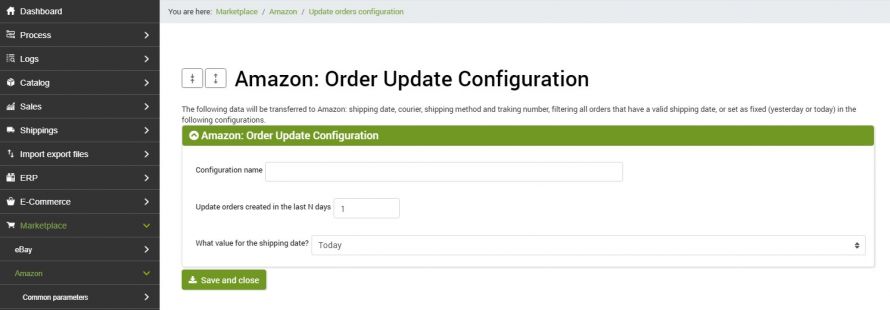The goal of this connector is to update the orders in bindCommerce on Amazon.
The execution of the connector can take place automatically (scheduled procedure), or manually.
Before configuring the connector it is necessary to create specific options for its operation. Let's see how.
Creating and configuring order update options
First you will need to create a special configuration which will then be indicated on the corresponding connector and to do this, just go to the menu:
Marketplace >> Amazon >> Update orders configuration
and click on the Add button.
It will then be necessary to name the configuration and define the update options:
- Update orders created in the last N days: enter a numeric value that indicates the number of days to consider for the update.
- What value for the shipping date?: This field allows us to choose where to take the shipping date by choosing between: Today's date, Yesterday, The one present in the "Shipping date" field
At this point just click on the Save button.
Connector creation and configuration
Remember that before creating the connector it is necessary to install the Amazon node on which the connector will operate. After doing this, go to the menu:
Process >> Connectors
and click on the Add button and fill in the form as follows:
- Name: an identifying name, for example "Update orders to Amazon"Node Type: Amazon
- Node: the previously created node
- Connector Type: Amazon Marketplace [Order Update]
and after clicking on SAVE and CONTINUE and waiting for the page to load:
- Connector configuration: choose the name of the previously created configuration from the drop-down menu
Then click on SAVE and CLOSE
In the most common case the connectors are activated by the execution of a procedure that contains them. It is also possible to run the connector manually (after saving the options) and check the connector execution logs.
Thank you for rating this article.