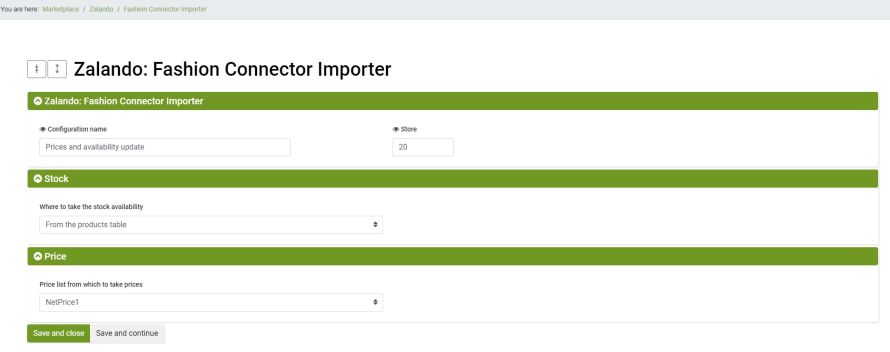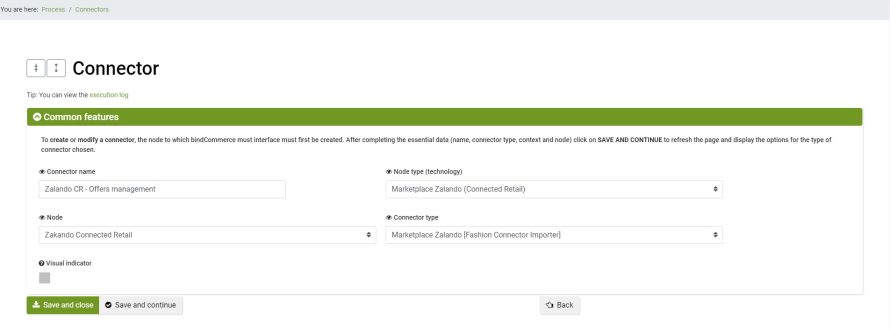The methods described here can be used by sellers who use a Connected Retail node for communication with the Zalando platform.
The updating of prices and availability of offers is entrusted to a single configuration in bindCommerce.
Configuration of updating prices and availability of offers
It is possible to create the configurations useful for updating prices and quantities from the bindCommerce menu:
Marketplace >> Zalando >> Fashion Connector Importer
Click on the Add button to add a price and quantity update configuration and fill in the following fields:
- Configuration name: enter a name for this configuration
- Store: enter the number 20 by default
- Where to take the stock acailability: select the previously created bindCommerce warehouse or take the quantity from the product table
- Price list from which to take prices: select a previously created bindCommerce price list
Click on Save and Close to finish the configuration.
Offers management/update connector
The previously created configuration can be inserted into a connector to update prices and quantities. The modification of the available quantity effectively decrees the sale (or withdrawal from sale if zero quantities are sent) of the relative offers.
In order for the correspondence between the products in bindCommerce and those on Zalando to be detected, it is necessary to match the EAN codes present in the Barcode field of the bindCommerce product sheet with those present on Zalando.
Equally important is that the Barcode Type field of the product sheet is correctly set on EAN. To perform a massive evaluation it is possible to use the internal processing connector of the "Barcode type determination" type.
The connector can be created from the bindCommerce menu:
Process >> Connectors
Click on Add and fill in the fields as follows:
- Connector name: enter any name for this connector
- Node type (technology): select Marketplace Zalando (Connected Retail)
- Node: select your Connected Retail node
- Connector type: Marketplace Zalando [Fashion Connector Importer]
Click on Save and continue to fill in the following fields:
- Configuration: Select the price and quantity update configuration previously created
- Product filter: select a possible filter on the products (the relative offers) to be updated
You can run the connector immediately or save it and insert it into a procedure for automatic and scheduled execution.
Thank you for rating this article.