The Google Translate connector allows you to perform automatic translation of products, categories and manufacturers into 64 languages, thanks to the connection with the translation service offered by Google.
Everything takes place automatically, without the need for expensive copy/paste of the same activity carried out manually, being able to translate thousands of products in a few minutes, and then publish them translated on their eCommerce platform or on marketplaces in different markets.
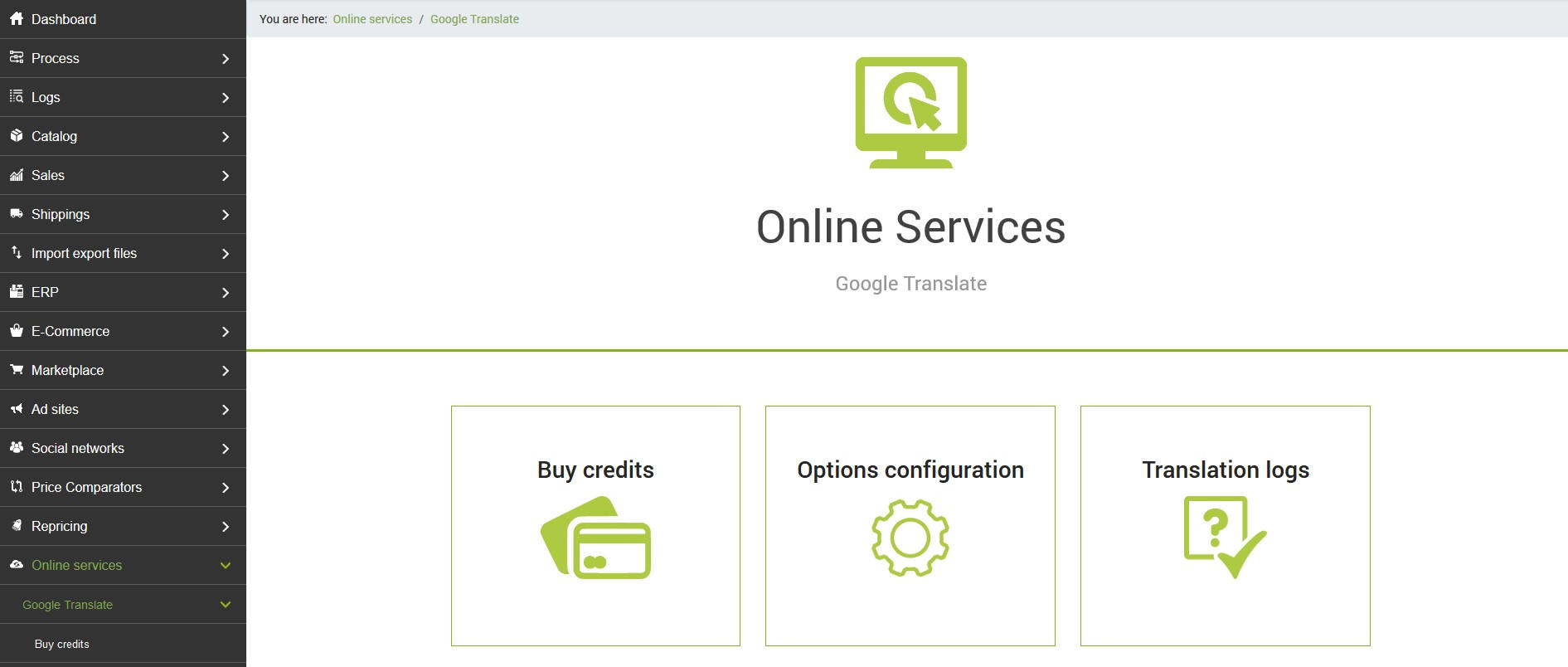
The translation service offered by Google is provided following the purchase of credits. Before making any configuration it will therefore be necessary to purchase the appropriate credits on the page Automatic translation service.
When the node is ready and the credits have already been loaded into the appropriate account, you can proceed with the creation of the configuration and the appropriate connector.
To access the section dedicated to the service go to the menu
Online Services >> Google Translate
In the Buy credits section it will be possible to consult the number of characters purchased and the date of purchase.
Let's now see how to create the Google Translate configuration in detail.
Google Translate configuraion
From the menu
Online Services >> Google Translate >> Options configuration
create a new configuration by clicking on Add at the top left.
The basic configuration options are as follows:
- What elements to translate. Choices are possible: products (name, description and short description), categories (name and description) and manufacturer (name and description)
- In what alternative insert the result of the translation, which indirectly means asking in which language you want to translate. The source language is not required, as it is defined for each element (product, category, manufacturer) inserted.
- Overwrite if already present: it is normally preferable to set this function to No, to avoid performing the translation for the same articles several times, as this involves the use of additional Google Translate credits often in an unmotivated way
- Also translate the child products: the following choices are possible: Do not translate the child products - Copy the father's translation - Run independent translations
- Convert the translated product name to upper case? - This option offers the possibility to capitalize the translated article title
Creating your own Google Translate connector
During the creation of the Google Translate connector it is necessary to define
- the name of the connector
- the type of node (Google Translate)
- the node (the one configured by the staff)
- the type of connector (Google Translate [Automatic translation])
To filter the products it is possible to use all the parameters made available (among these the operator AND will be placed). To learn more about filters, this section of the guide is available: Filter setting on products.
Running the Google Translate connector
The execution of the connector can be started in interactive mode by clicking on the button Run immediately the connector ?, or by inserting the connector saved in one procedure
Google Translate connector log
On bindCommerce there is a special section to check the Google Translate logs. To access it, just go to the menu
Online Services >> Google Translate >> Translation Logs
In addition to the log on the execution of the connector, detailed statistics are available on the individual translations made, with the related cost in characters.
Thank you for rating this article.



