For the the following configurations are always required:
- Creation of the Ecwid by Lightspeed node (on bindCommerce)
- Installation of the bindCommerce App for Ecwid (on Ecwid by Lightspeed)
- Connection of the App to bindCommerce (on Ecwid by Lightspeed)
Creation of the Ecwid node
To create the Ecwid by Lightspeed node enter your bindCommerce control panel and:
- follow the "Process > Nodes" menu and click on Add
- in the technology field choose "eCommerce Ecwid by Lightspeed", fill in the name field indicating the reference name for your shop (eg. My Ecwid by Lightspeed Shop), and then click on “Save and continue”.
- fill in the key field with a password of your choice (we recommend at least 8 characters), the "Shop / Merchant ID" field with your Ecwid by Lightspeed Store ID
Installation of the bindCommerce App for Ecwid
To install the bindCommerce App on Ecwid, you must enter the your Ecwid control panel and:
- follow the menu "Apps > App Market"
- search for the bindCommerce App and, after finding it, click on "Install"
- after installing the App you will need to connect it to bindCommerce
Connect the App to bindCommerce
After installing the app can be found by following the “Apps > My Apps” menu.
Then click on the Open app button corresponding to the bindCommerce line, recognizable by the presence of the following icon.
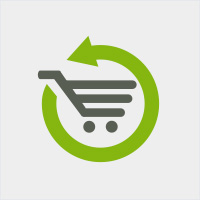
Then click on the "Edit settings" button and fill in the fields as follows:
- bindCommerce host: enter the address of your bindCommerce host without preceding the protocol (eg. I12345.bindcommerce.cloud)
- bindCommerce username: enter your identifier on bindCommerce ( for example myusername)
- bindCommerce token: enter the password you chose when creating the node on bindCommerce
Finally, click on the “Connect” button. If successful, the system will return the message "Your bindCommerce account was connected". If not, check that you have carried out the previous steps correctly.
Thank you for rating this article.



