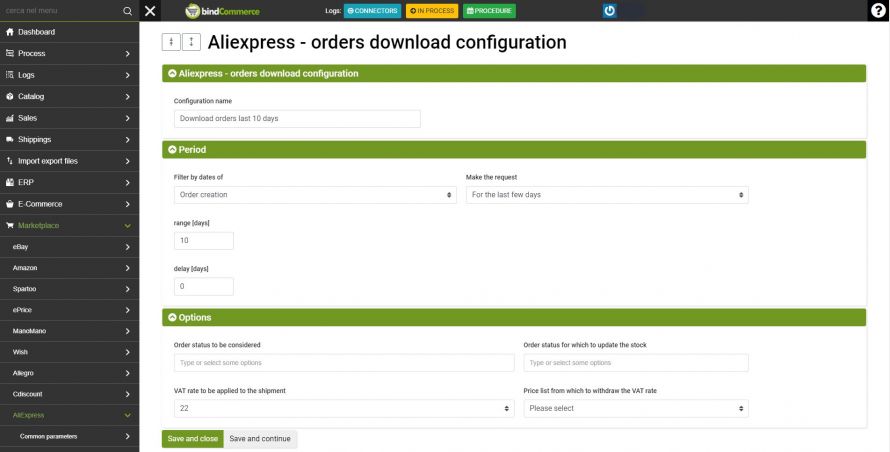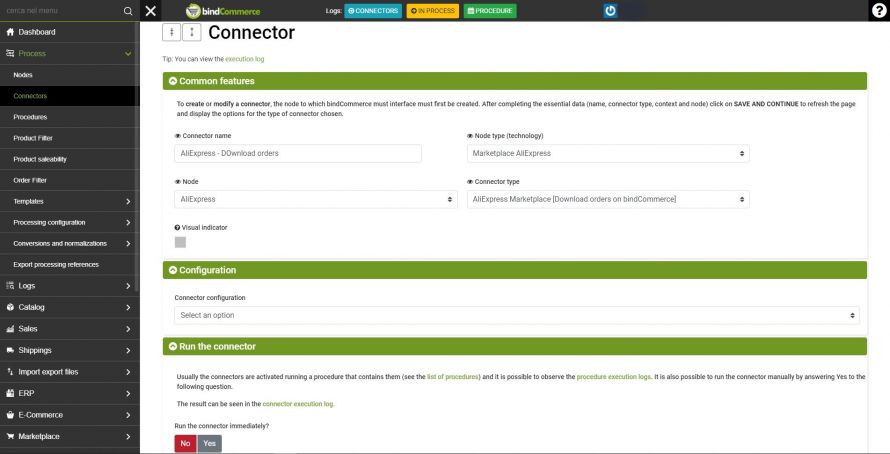Order unloading configuration
The integration of bindCommerce with AliExpress allows you to download orders from the platform. We will therefore have to create a configuration first and then a special connector.
To create the configuration, go to the menu:
Marketplace >> AliExpress >> Order download configuration
Click on ADD, enter the name you want and click on SAVE AND CONTINUE.
At this point you will have access to the additional configuration fields:
- Filter by date of: select if you want to download orders by modification or creation date
- Make the request: select the type of time range to use, eg: for the last few days.
- Range [days]: value with a time range, eg: 10
- Delay[days]: optional field. Useful in case of further delay of the time range.
- Order status to consider: select which order statuses to import into bindCommerce.
- Order status for which to update the stock: select which order statuses will have to update the availability of the items in bindCommerce.
- VAT rate to be applied to the shipment: select a fixed rate to be applied to the shipment.
- Price list from which to withdraw the VAT rate: select whether the rate must be withdrawn from a price list.
Click on SAVE AND CLOSE.
Creation of order unloading connector from AliExpress
After creating the order unloading configuration, it can be associated with the appropriate connector. So go to
Process >> Connectors
and click on ADD at the top left and fill in as follows:
- Connector name: Enter a name to help identify the connector, eg AliExpress - Download orders
- Node type (Technology): Marketplace AliExpress
- Node: the AliExpress node previously created.
- Connector type: Marketplace AliExpress [Download orders on bindCommerce]
Click on SAVE AND CONTINUE to proceed with the display of the additional fields to be filled in.
- Connector configuration: Select the order unloading configuration from AliExpress previously created.
- Run the connector immediately? Yes/No.
Thank you for rating this article.