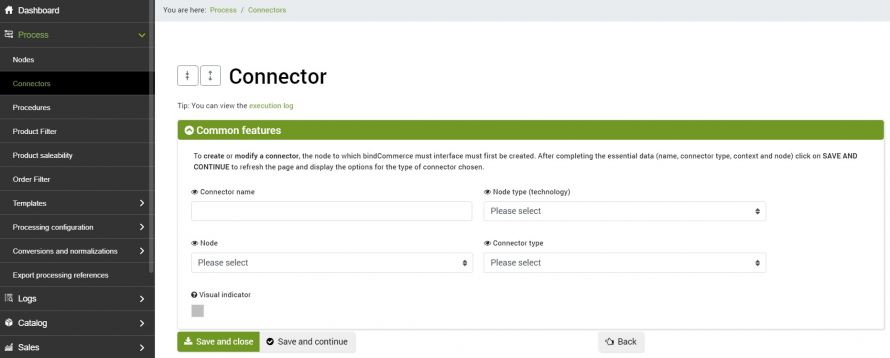bindCommerce allows you to manage multiple descriptions for each item in the product catalog. Additional descriptions to the main one are called "alternative descriptions". The use of alternatives can be very useful for managing translations, enrichments and variants intended for specific uses, such as descriptions for the eBay marketplace. To find out specifically what alternative descriptions are and what they are for, you can refer to the appropriate guide Alternative descriptions.
The connector for generating alternative descriptions allows you to populate an alternative products from the main product table or from another alternative, using templates or the HTML editor. bindCommerce also provides a gallery of ready-to-use templates, which can be modified at will.
Therefore in any case before using this connector it will be necessary to properly configure a template. For the configuration of the template, please refer to the specific detailed guide Creation and customization of templates.
Connector options
To create the appropriate connector for generating alternative descriptions you will need to go to the menu
Process >> Connectors
By clicking on Add you will have access to the connector creation screen. After choosing a name, the additional fields must be filled in as follows:
- Node type (technology): bindCommerce
- Node: the previously created bindCommerce node
- Connector type: Data processing [Generation of alternative products]
By clicking on SAVE AND CONTINUE you will have access to the additional fields to be filled in. As with other processes, also in this case it is possible to apply a filter on the products to the connector, to determine on which records the alternative description will be generated. For more information on creating product filters, refer to the appropriate technical guide Filter setting on product.
At this point the last two points remain to be defined:
- As an alternative to save the processing: select the alternative created previously
- Which template to use: select the template you want to use (must have been created before)
Click on SAVE AND CLOSE. The connector can be started manually or inserted into an automatic procedure.
Thank you for rating this article.