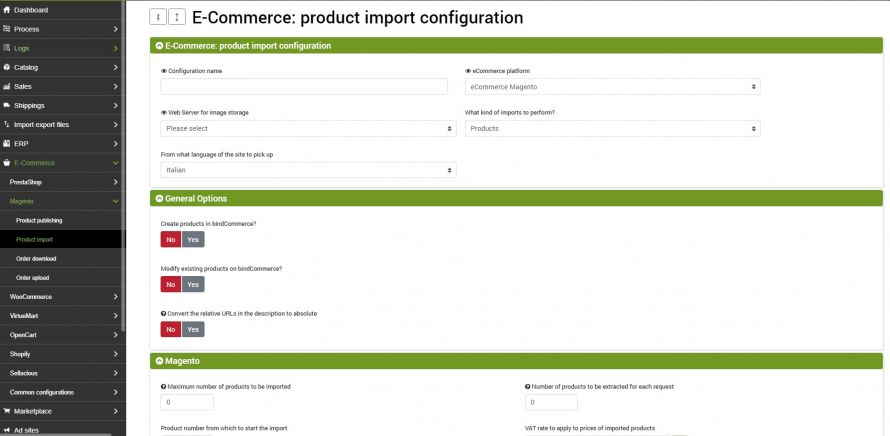The handling of products in relation to Magento nodes is bidirectional. In fact, it allows both to publish products to an eCommerce, and to import the products on one site and then eventually publish them on another.
The product download may be complete with all data and images, or it may be an update of only some restricted data, such as stock availability.
The execution of the process can be activated in interactive mode, by clicking on the appropriate button, or be started automatically by a scheduled procedure.
Product import configuration
The product import configuration can be reached from the menu:
eCommerce >> Magento >> Product import
To create a new configuration, select the Add button and fill in the fields as follows:
- Configuration Name: Choose a name for the configuration
- eCommerce platform: select Magento eCommerce
First you will be able to choose whether the process should perform:
- Creation of products in bindCommerce
- Modification of existing products in bindCommerce
For each of these actions, the following options are available.
Consider that to decide whether it is necessary to make a new insertion or an update of the products, the SKU code is used as the primary identification key.
The identification key of the categories used to manage the updates is built by appending the names of the categories in the main language, which will form a field called "keycat", therefore, if a category is renamed or moved in the category tree, it will be identified as a new category (it will not be updated, but a new category will be created in addition to the previous one).
Options for creating new products in bindCommerce
The options relating to the creation of products not present are the following:
- enter product name, description, notes, size and custom options
- enter categories
- enter child products
- enter product - category matching
- enter manufacturer
- insert images
- enter prices
- enter stock availability
- insert category image
- enter metadata
- enter featured products
Options for editing existing products in bindCommerce
The options for editing existing products are as follows:
- update product name, description, notes, size and custom options
- update child products
- delete product - category combination
- add product - category combination
- update manufacturer
- update prices
- update stock availability
- update product image
- update category image
- update category description
- update metadata
- update featured products
- set the quantity to 0 for products not present in the file
- mark as canceled and set the quantity to 0 for products not present in the file
- delete images produced NOT transmitted?
Finally, there is an additional premium option that is valid both in creation and in modification of the articles:
- Convert the relative URLs present in the description into absolute: it can be useful when you want to download products that have images inserted in the body of the description and saved on the database in the form of relative URLs, which would not be visible outside the site.
Magento
In this section there are some fundamental parameters to indicate for the correct functioning of the communication with the eCommerce platform.
- Maximum number of products to be imported: in this field it is possible to choose a specific number of products to import by setting a maximum
- Number of products to be extracted for each request: the default value is 0 in order to import products with a single request, but if this causes problems, which usually occur when there is a lot of data to import, it is possible to enter values other than 0 (ex: 100) in order to limit the load on the Magento server
- Product number from which to start the import: allows you to start importing from a specific record, which will not necessarily be the first
- VAT rate to be applied to the prices of imported products: in this section you can specify a fixed VAT rate to be applied to the imported items
Alternative choice
Once you have chosen the options to perform, you can decide whether to save the data in an alternative instead of in the product list. It is useful for managing, for example, alternative languages to the main one.
Connector creation for download products from Magento
We remind you that before creating the connector it is necessary to install the Magento node on which the connector will operate. After doing this, go to the menu:
Process >> Connectors
and click on the Add button.
The following parameters must therefore be chosen:
- Connector name: choose a name to identify what the connector does
- Node type (technology): select eCommerce Magento
- Node: choose the previously created node
- Connector type: select eCommerce Magento [Download product on bindCommerce].
Click on SAVE AND CONTINUE to access further configurations.
Configuration
The previously created Magento product import configuration must be indicated in this field.
The connector can be run in interactive mode (by clicking on the button Run the connector immediately?) or through automatic procedures.
Click on SAVE AND CLOSE.
ATTENTION: The Magento APIs DO NOT recognize products with purely numeric sku. For correct operation, assign sku that contain at least one letter inside them.
Thank you for rating this article.