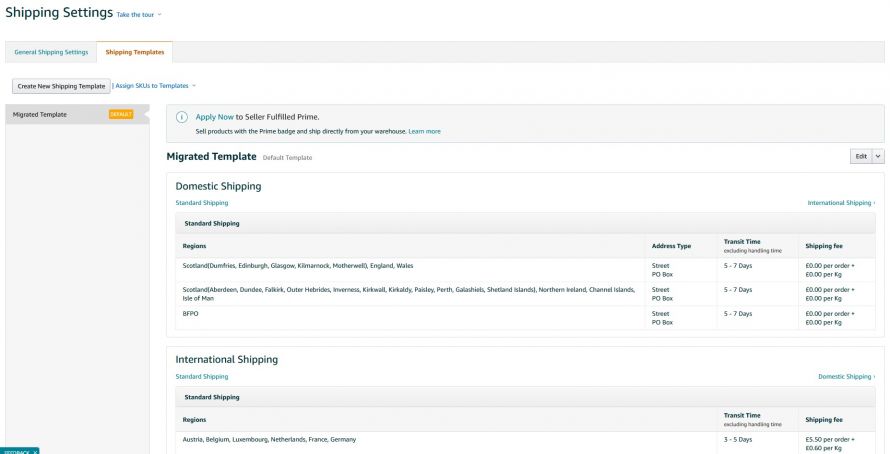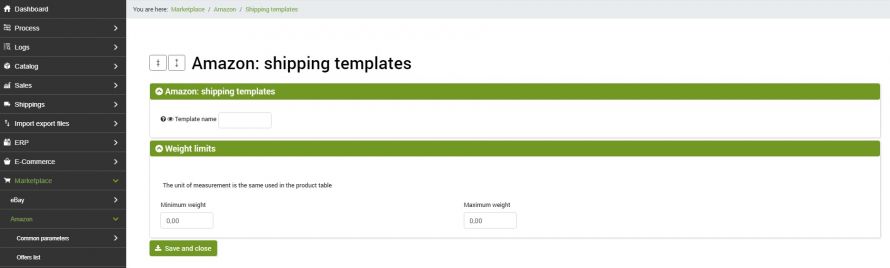Amazon shipping methods are generally created, managed and linked to offers directly from this section of the marketplace:
Settings --> Shipping settings
ma qualora fosse necessario configurarli in maniera più articolata e automatizzare il processo di collegamento alle offerte, ci vengono in aiuto due diverse modalità di collegamento tramite bindCommerce.
Modello di spedizione nei parametri per la preparazione delle offerte
La prima operazione da svolgere è quella di configurare tutti i modelli di spedizione necessari dall'Amazon Seller Central, configurando paesi, tempi e tariffe secondo le proprie necessità.
Once you have created the models in Amazon go to the parameters for the preparation of offers that we have already talked about in these articles: Parameters for preparation of known Amazon offers and Parameters for preparation of unknown Amazon offers.
You will be able to specify the model in the Shipping tab under Shipping model. Pay attention to the name you enter: it must be identical to the model name indicated in Seller Central otherwise the link will not work.
If more models are created on Amazon, more parameters in bindCommerce will be needed and therefore more connectors and filters. Alternatively it is possible to fetch the data dynamically using a placeholder in cases where the model name is present, for example, in an attribute.
Shipping templates in the dedicated section
Also in this case the models must first be created within the Amazon Seller Central. Once configured, you can also take advantage of a second connection method in bindCommerce. The dedicated section can be reached through the following menu:
Marketplace >> Amazon >> Shipping templates
Using the models directly in bindCommerce you have the possibility of using a slightly more complex method, especially in the presence of weight bands. It is in fact possible to specify a minimum weight and a maximum weight. The bindCommerce system will then apply the correct method based on the information present on the articles.
We remind you that the name of the templates must be identical to the one entered in Amazon. Using this method it will not be necessary to enter the data also in the parameters for the preparation of offers.
Sending to Amazon
After configuring the models, you will first need to update the offers in bindcommerce using the previously created connector for generating offers and finally you can send the data to Amazon by activating a specific option within the parameters for sending offers.
The dedicated option is Shipping group data (MerchantShippingGroupName), but in this case you will also need to select the Condition of the asset and Name (Title). It is not necessary to create a dedicated configuration if you already have other publishing configurations, just add the check to the field mentioned above directly to the existing configuration.
PLEASE NOTE: It is not recommended to use existing stock update configurations and prices. In this case it is preferable to create a special configuration for updating only the shipping methods.
Thank you for rating this article.