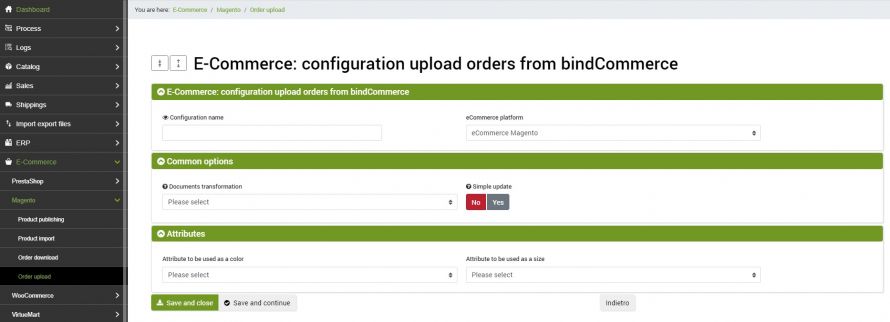The goal of these connectors is to upload orders that pass through bindCommerce to Magento, both for updating purposes, for example to update the status of orders on Magento and add information such as the tracking number, shipping date and courier. , both to upload orders from other platforms to the same.
The execution of the connectors can take place automatically (scheduled procedure), or manually.
Correspondence creation for order status normalization
Loading orders on a Magento shop requires that matches be created between the external order statuses and those registered on your site.
In order to create these matches, please consult the appropriate Order Status Normalization tutorial.
Shipping methods pairing
For the correct uploading of the orders it is also necessary to create a direct matching between the shipping methods present on bindCommerce and those set on your site.
To do this, just go to the section:
eCommerce >> Comon configurations >> Pairing shipping methods
The cost management of the shipping methods is then performed by Magento through the settings provided on the site control panel in the section: System parameters -> Shipping methods.
Configuration for uploading orders on Magento
The first thing to do will be to create a special configuration for the connector that will upload the orders by going to the menu:
E-Commerce >> Magento >> Order upload
A page will open containing all the possible options that we can give to the connector.
Common options
In this section we can specify a possible option for Order Transformation and specify whether the update will be minimal or complete. The minimal update will only send information related to status and tracking number.
Attributes
This tab allows you to indicate, if necessary, the attributes that determine the color and size.
Order uploading connector
We remind you that before creating the connector it is necessary to install the Magento node on which the connector will operate. After doing this, go to the menu:
Process >> Connectors
and click on the Add button.
The following parameters must therefore be chosen:
- Connector name: choose a name to identify what the connector does, for example: Update orders on eMotikO Shop
- Node type (technology): by choosing the Magento eCommerce node, the Node and Connector Type fields will be updated, presenting the choices compatible with that type of node
- Node: choose the previously created node
- Connector type: choose the type of connector: Magento eCommerce [Upoading orders on Magento]
After having set all the parameters, click on the SAVE AND CONTINUE button. The page will reload and you will be able to parameterize the connector options.
- Configuration: use the drop-down menu to indicate the previously created order uploading configuration
- Order filter: if necessary, specify the previously created order filter. For more information on this, consult this section of the guide: Filter settings on orders.
Click on SAVE AND CLOSE.
Activation
As is already the case for other connectors, the execution can take place manually (by clicking on Run the connector immediately?), Or automatically by means of a scheduled procedure.
Thank you for rating this article.