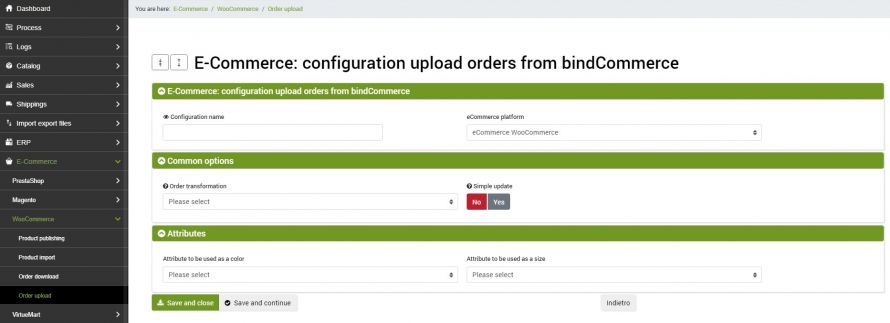The goal of this connector is to upload orders that pass through bindCommerce to WooCommerce, both for updating purposes, for example to update the status of orders on WooCommerce and add information such as tracking number, shipping date and courier. , both to upload orders from other platforms to the same.
The execution of the connectors can take place automatically (scheduled procedure), or manually.
Correspondence creation for order status normalization
Uploading orders to a WooCommerce shop requires that correspondences be created between the external order statuses and those registered on your site.
In order to create these correspondences, it will be necessary to follow the instructions given in the specific Order Status Normalization tutorial.
Configuration for uploading orders on WooCommerce
The first thing to do will be to create a special configuration for the connector that will take care of loading the orders. Then go to the menu:
eCommerce >> Woocommerce >> Order upload
A page will open containing all the possible options to fill in
Common options
In this section we can specify an option for Order Transformation and specify whether the update will be minimal or complete. The minimal update will only send information related to status and tracking number.
Attributes
This tab allows you to indicate, if necessary, the attributes that determine the color and size.
Order uploading connector
Remember that before creating the connector it is necessary to install the WooCommerce node on which the connector will operate. After doing this, go to the menu:
Process >> Connectors
and click on the Add button.
The following parameters must therefore be chosen:
- Connector Name: Choose a name to identify the connector
- Node Type (Technology): Choose the WooCommerce eCommerce node
- Node: choose the previously created node
- Connector type: choose the type of connector: eCommerce WooCommerce [Uploading orders on WooCommerce]
After having set all the parameters, click on the SAVE AND CONTINUE button. The page will reload and you will be able to parameterize the connector options.
- Configuration: from the drop-down menu indicate the order uploading configuration created previously
- Order filter: if necessary, specify the previously created order filter. For more information on this, consult this section of the guide: Setting filters on orders.
As is already the case for other connectors, execution can be done manually (by clicking on Run the connector immediately?), Or automatically by means of a scheduled procedure.
Thank you for rating this article.