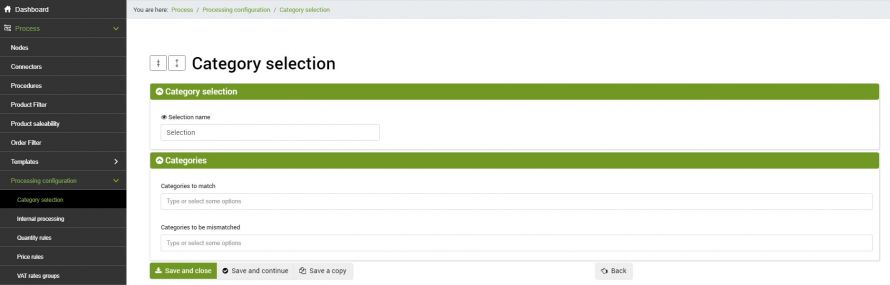The Category Selection connector is used to automatically and massively match a group of products to a specific category, which can then be used to manage a particular mode of product presentation, or for subsequent processing. This is an option that is part of the Premium features.
Some possible processing examples are as follows:
- Match to the category "Woman Shoes" all the products currently matched with the categories: Woman Laced, Woman Ballerina, Woman Slippers, Woman Decolletè, Woman Francesine, Woman Gymnastics, Woman Flip Flops, Woman Moccasins, Woman Ankle Boots, Woman Sabot, Woman Sandals, Woman Sneakers , Women's Boots, Women's Ankle Boots
- Match to the category "eMotikO Jewels" all the products that have "eMotikO" as producer
- Match to the category "Last pieces less than € 10" all the products that have an available quantity less than or equal to 1 and a price less than 10 €
- Match to the "Red T-shirts" category all the products belonging to the T-shirts category, whose color attribute is equal to Red
To carry out the massive matching of categories it is necessary to create a configuration and its connector.
The section dedicated to configuration can be reached from the menu
Process >> Processing configuration >> Category selection
Let's see how to perform the configuration in detail.
Category Selection Configuration
To create a new configuration it will be necessary to click on Add at the top left, choose a name to attribute to the configuration and click on SAVE AND CONTINUE to access the following fields:
- Categories to match: select the categories for which you want to make a massive matching with the products from the list
- Categories to be mismatched: select from the list the categories for which you want to remove the match with the products massively
Click on SAVE AND CLOSE.
Connector execution
To create the connector that will perform the category matching, go to the menu
Process >> Connectors
click on Add at the top left and fill in the following fields:
- Name
- Node type: bindCommerce
- Node: the node created earlier
- Connector Type: Data Processing [Mass Category Matching]
Click on SAVE AND CONTINUE to access the following fields.
- Configuration: select the previously created configuration
- Product filter: select a previously created filter. It is recommended to always use a filter for this type of process, as it will be necessary to indicate to the connector which items to consider for the execution of the process. If no filter is indicated on the products, they will all be considered in the phase of massive matching to the categories (or mismatch). For the creation of a product filter, please refer to the appropriate tutorial.
Click on SAVE AND CLOSE. The connector can be run within an automatic procedure, or manually.
Thank you for rating this article.