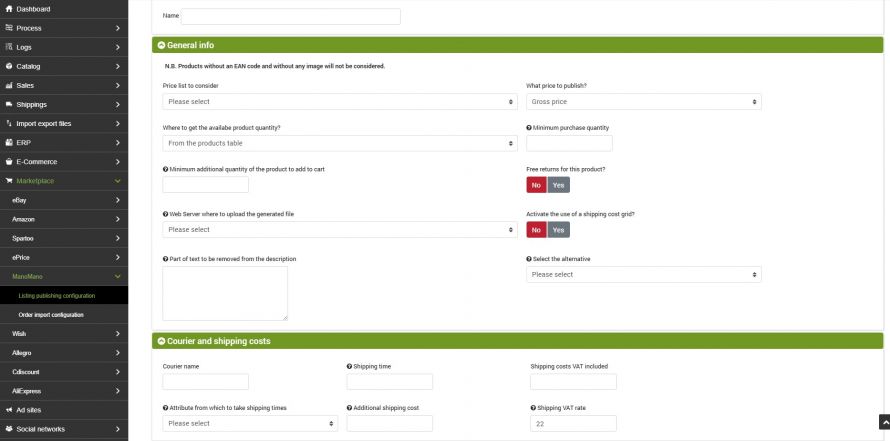Listing publication configuration
Before being able to send offers to ManoMano, it is necessary to create a configuration to specify general information and information regarding couriers.
We will find the section used for this purpose under the heading:
Marketplace >> ManoMano >> Listing publishing configuration
Click on Add and fill in the required fields:
- Name: identifier to be able to remember later the function of the configuration
- Price list to consider: the price list from which to take the prices to be applied to the any listing;
- What price to publish: gross or net;
- Where to get the available product quantity: according to the needs it is possible to decide whether to withdraw the quantity from the product table or whether to use other parameters;
- Minimum purchase quantity: in this field it is possible to indicate a number corresponding to the minimum quantity required for purchase if different from 1;
- Minimum additional quantity of the product to add to cart: in this field it is possible to indicate a number corresponding to the minimum additional quantity required to put in the cart;
- Free returns for this product? - It offers the possibility to indicate whether any return will be free or not;
- Web Server where to upload the generated file: in this field it is necessary to specify the web server in which bindCommerce will save the file containing listings. You will need to provide your ManoMano contact with the URL of the file to allow it to be imported;
- Activate the use of a shipping cost grid? -The shipping costs grid can be activated and configured directly from the marketplace. If active, it must be specified in this field;
- Part of text to be removed from the description: in this field it is possible to indicate a text string that will be used as a reference to truncate the text positioned after the string itself.
- Select the alternative: option that allows you to take the description and title of the products from an alternative description previously created. To generate alternative descriptions, please view the appropriate guide.
- Color: select the bindCommerce attribute from which the color value can be taken
- Do a scale conversion?: select Yes if you have one or more scale conversions for the color attribute. To perform a scale conversion, it is advisable to follow the instructions provided in the appropriate Attribute Value Normalization guide
Scrolling further down you will find the last tab, specifically concerning the shipping costs grid.
This grid must be configured in ManoMano and the information entered in the marketplace must be indicated in the bindCommerce configuration.
- Courier name: indicate the courier specified in the shipping costs grid on ManoMano;
- Shipping time: enter a number that specifies the shipping time. In the case of two numbers, they must be separated by the character "#" to indicate a period of time.
If you do not use the ManoMano shipping costs grid, you can enter the following fields directly on bindCommerce, in the appropriate section of the configuration called "Courier and shipping costs":
- Courier name
- Shipping time: enter a number that specifies the shipping time. In the case of two numbers, they must be separated by the character "#" to indicate a period of time
- Attribute from which to take shipping times: if you have a specific attribute to determine a different shipping time for each product you can select it in this field
- Shipping cost VAT included: indicate the shipping costs (the value indicated will be considered valid for all products)
- Additional shipping cost: indicate the cost of shipping for each additional item added to the cart
- Shipping VAT rate: indicate an integer value (22, 10, 4, 0)
We point out that if the value indicated in the Shipping time field, or the one taken from the attribute, correspond to a unique number (for example 1, 2, 3) when importing offers, ManoMano will automatically add +2 days to the value indicated on the file. So, for example, if you send a shipping time equal to 1 for an article, on ManoMano the listing will be published with a shipping time equal to 1 - 3 days.
Once the configuration is complete, select SAVE AND CLOSE to make the changes made.
Category association
The management of the reference categories for each article is completely entrusted to the ManoMano algorithms.
The merchant_category field, which corresponds to the category the product is associated with on bindCommerce, must be filled in correctly, as well as the manufacturer codes and the EANs. In this way the ManoMano system will allow each article to be automatically associated with the most appropriate category.
Connector for sending listings
Once the rest of the configurations are finished, all that remains is to prepare the connector that will take care of sending the listings to ManoMano.
As for the creation of the node, the drop-down menu for processes opens, but this time the “Connectors” item is selected.
Within this page you can find the following fields to fill in:
- Connector name: ener the name you prefer;
- Node type (technology): in our case it is “Marketplace ManoMano”;
- Node: the node we created at the beginning, which can be selected from a list of nodes related to ManoMano technology;
- Connector type: to publish the offers we need “Marketplace ManoMano [Listing operations]”.
By clicking on SAVE AND CONTINUE you will have access to the further configurations:
- Product filter: to create a product filter, we recommend viewing the specific Product filters guide;
- Configuration: listing publishing configuration - select the configuration;
Click on SAVE AND CLOSE. The connector can be performed manually or inserted into an automatic procedure.
Thank you for rating this article.