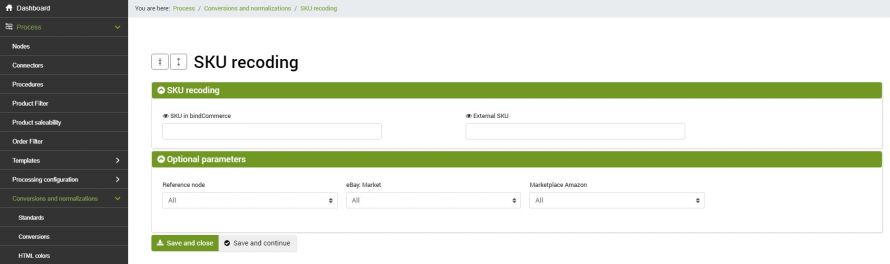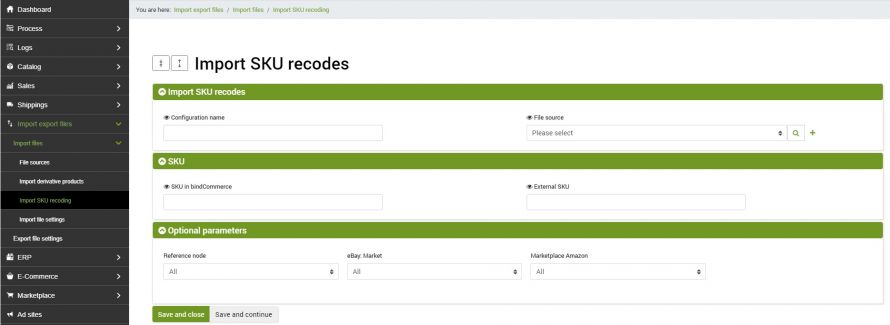The Premium SKU recoding function allows you to use a different product code than the one in the bindCommerce product table, in the integration processes with external sales platforms (updating listings and downloading orders).
The function in question is very useful when the SKU codes present on bindCommerce do not correspond to the SKUs of listings already published on external platforms, where it is sometimes not possible to make changes to these codes, and where it would be counterproductive to close listings with a history of sales (and sometimes positive feedback).
Manual record creation
To configure the SKU re-code you need to access the menu:
Process >> Conversions and normalizations >> SKU recoding
where it is possible to view the table of correspondence of codes possibly already entered previously.
By clicking on Add it will be possible to create a new record:
- SKU in bindCommerce: indicate the SKU present on bindCommerce, making sure it does not contain spaces or characters different from the original
- External SKU: enter the SKU corresponding to the one present on the external sales platforms
- Reference node: select the reference node for coding the SKUs. If the SKU needs to be re-coded across multiple sales channels (eg eBay and Amazon), two records must be created, one for each channel.
- eBay: Market - select the reference market on which the SKU to be coded is in use.
- Marketplace Amazon: select the reference market on which the SKU to be coded is in use.
Click on SAVE AND CLOSE.
Creating records from import file
If there are many SKUs to be re-coded, it is possible to import from file.
To create the appropriate configuration go to the menu:
Import export files >> Import files >> Import SKU recoding
and click Add. Fill in the fields as follows:
- Configuration name: give the configuration the name you prefer
- File source: select the import method from those in the drop-down menu or click on the + button to add a new source. The fields to be filled in in this case will be:
- Type: HTTP/HTTPS, FTP/S-FTP or direct upload
- File URL: indicate the url from which the file can be accessed, without the protocol in front (for example dev.mywebsite.com/test.csv)
- HTTP authentication: Not required, Standard or Custom
- File type: select the type of file to import
- File extension: indicate the file extension
- Field names on the first line: select Yes if the field names are on the first line of the file or indicate them in the appropriate editor, divided by commas
- File encoding: select the expected encoding of the file to be imported
- Skip the first N lines of the file: indicate how many lines to skip (if necessary)
- Is the file compressed?
- Inbound controls: to be filled in only if you want to filter the records based on a specific parameter
- Text with separator: indicate the separator and the text qualifier (if any)
- SKU in bindCommerce: indicate the field name that shows in which column the SKUs present on bindCommerce are located in the file
- External SKU: indicate the field name that shows in which column of the file the alternate SKUs are located
- Reference node: select the reference node for coding the SKUs. If the SKU needs to be re-coded on both eBay and Amazon, it will be necessary to create two import configurations, one that considers the eBay node and the other that considers the Amazon node
- eBay: Market - select the reference market on which the SKU to be coded is in use.
- Market Amazon: select the reference market on which the SKU to be coded is in use.
Click on SAVE AND CLOSE.
The imported records will be visible in the table
Process >> Conversions and normalizations >> SKU recoding
Node and connector
To import the file it will be necessary to create the appropriate node and its connector.
First of all create a new node from the menu:
Process >> Nodes
Click on Add and fill in the fields as follows:
- Technology: select the file source value
- Name: give the node the name you prefer
Click on SAVE AND CLOSE.
Now go to the menu:
Process >> Connectors
Click Add to create a new connector. Fill in the fields as follows:
- Connector name: give the connector the name you prefer
- Node type (technology): select the file source value
- Node: the previously created node
- Connector type: select Import SKU recoding
Click on SAVE AND CONTINUE to access the additional fields to be configured:
- Connector configuration: select the configuration already created above
Click on SAVE AND CLOSE. The connector can be performed in manual mode or inserted within an automatic procedure.
Using SKU recoding
At this point, to activate SKU recoding on the various processes, it will be necessary to indicate Yes in the Perform SKU recoding field for each connector that requires it.
Normally, the recoding function is activated on connectors for publishing and updating products/listings and downloading orders.
Thank you for rating this article.