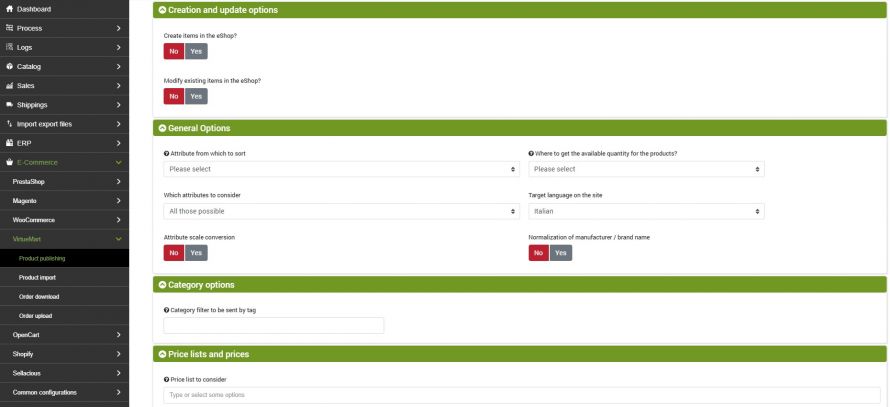![]()
The handling of the products in relation to the VirtueMart nodes is bidirectional. It is not only possible to "fill the site" using the appropriate connector, but also to "pick up" the products on one site and then possibly publish them on another.
The product download may be complete with all data and images, or it may be an update of only some restricted data, such as stock availability.
The execution of the connectors can be activated in interactive mode, by clicking on the appropriate button, or be "automatically run" from a scheduled procedure.
Configurazione import prodotti da VirtueMart
The product import configuration can be reached from the menu:
E-Commerce >> VirtueMart >> Product import
To create a new configuration, select the Add button.
First you can choose if the connector should perform:
- Creation of products in bindCommerce
- Modification of existing products in bindCommerce
For each of these actions, the following options are available.
Consider that to decide whether it is necessary to make a new insertion or an update of the products, the SKU code is used as primary identification key.
The category identification key used to manage updates is built by appending the names of the categories in the main language, which will form a field called "keycat", so if a category is renamed or moved in the categories tree it will be identified as a new category (the update will not be made, but a new category will be created in addition to the previous one).
Options for creating new products in bindCommerce
The options relating to the creation of products not present are the following:
- enter product name, decsription, notes, size and custom options
- enter categories
- enter child product: downloading of child products on VirtueMart 2 and later versions is done using the plugin VM - Custom stockable variants.
- enter product-category matching
- enter manufacturer
- insert images
- insert prices
- enter stock availability
- insert category name
- enter metadata
- enter featured products
Options for editing existing products in bindCommerce
The options for editing existing products are as follows:
- update product name, description, notes, sizes and custom options
- update child products: downloading of child products on VirtueMart 2 and later versions is done using the plugin VM - Custom stockable variants.
- delete product-category matching
- add productcategory matching
- update manufacturer
- update prices
- update stock availability
- update product image
- update category image
- update category description
- aggiorna metadata
- update featured products
- set the quantity to 0 for products not present in the file
- mark as deleted and set quantity to 0 for products not present in the file
Finally, there is another premium option that is valid both in creation and in modification of the articles:
Convert the relative URLs present in the description into absolute: it can be useful when you want to download products that have images inserted in the body of the description and saved on the database in the form of relative URLs, which would not be visible outside the site.
Alternative choice
Once the options to be performed have been chosen, it is possible to decide whether to save the data in an alternative and finally it will be necessary to specify which language of the site to take the information from.
Finally click on SAVE AND CLOSE.
Creation of the unloading connector produced by VirtueMart
Remember that before creating the connector it is necessary to install the VirtueMart node on which the connector will operate. After doing this you need to go to the menu
Process --> Connectors
and click on the Add button.
The following parameters must therefore be chosen:
- Connector name: choose a name to identify what the connector does, for example: Download products and images from eMotikO Shop
- Node type (technology): by choosing the Virtuemart eCommerce node, the Node and Connector Type fields will be updated, showing the choices compatible with that type of node
- Node: choose the previously created node
- Connector type: choose the type of connector: eCommerce VirtueMart [Import products on bindCommerce]
After having set all the parameters, click on the SAVE AND CONTINUE button. The page will reload and you will be able to parameterize the connector options.
Configuration
The previously created import configuration for Virtuemart products must be indicated in this field.
Product filter
In this section of the connector it is possible to choose whether, and which filter to apply, among those previously created using the product filters setting function. To create a filter, please consult the appropriate product filter setting tutorial.
Connector execution
The connector can be run in interactive mode (by clicking on the button Run the connector immediately?) Or through automatic procedures.
Thank you for rating this article.