The web server node is mandatory for any process that involves the processing of images on bindCommerce, such as the import of products, the import file, the creation of alternative descriptions.
The images will be copied from bindCommerce inside a special Web Server node, accessible independently from bindCommerce, and at each subsequent processing, including the management of the HTML description in the alternative descriptions, it will have to make absolute reference (URL) to this node.
The web server node must be reachable:
- via FTP to allow bindCommmerce to copy the images
- via HTTP / HTTPS to allow visitors to view images of listings generated from alternative descriptions
Please note that for eBay listings, it is mandatory to have images with HTTPS protocol, as the marketplace does not accept unsafe content. If you want to proceed with the publication of advertisements on eBay, it is therefore necessary to ensure that you have a Web Server node reachable via secure protocol.
Configuring the web server node
The web server node can use a dedicated second level domain (e.g. www.gallery-mysite.com), or a third level domain (e.g. gallery.mysite.com), or a folder on the site (e.g. www.mysite.com/gallery).
So let's see how to configure the node (in the example we will consider the third case).
The parameters to be defined are therefore the following:
- Technology
- Name of the node
By clicking on SAVE AND CONTINUE you will have access to the following configuration fields.
- FTP server (name or IP address)
- Folder: represents the folder where bindcommerce will be able to install its own file area (the file area is created when the node is installed, and consists of a folder called bindCommerce). If present, the folder must be ended with a slash (/), e.g. public_html / gallery /
- Username
- Password
- Enable passive transfer mode: this option must be activated ONLY if the FTP server only supports this file transfer mode
- Enable SFTP transfer: activate this option if the area has an SFTP connection available
- Protocol (HTTP or HTTPS)
- URL: address to which the folder points (e.g. www.mysite.com/gallery)
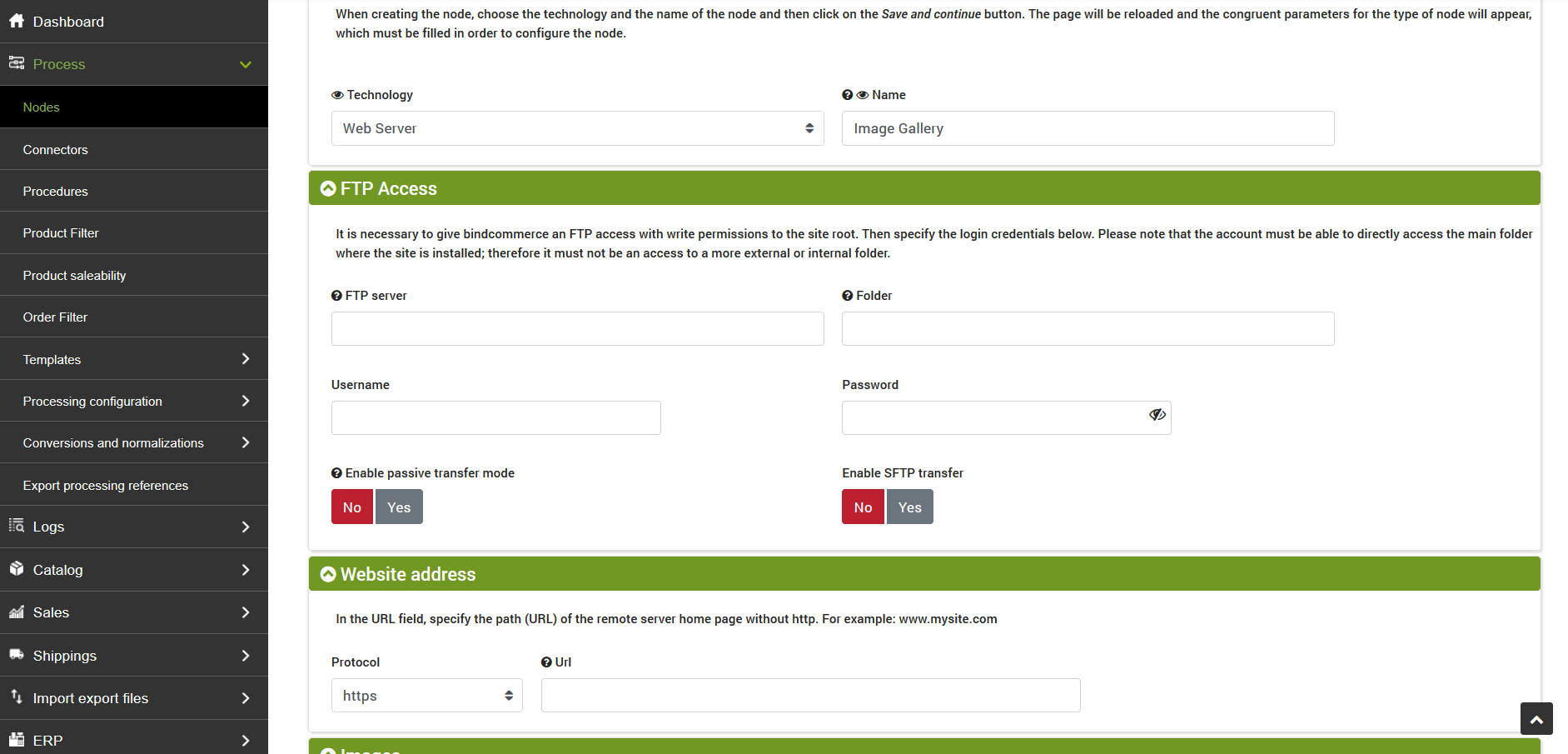
There is also a section dedicated to the treatment of images in which it is possible to specify their dimensions when the web server is used as an image storage.
After entering all the data you will need to click on SAVE AND CONTINUE and finally on the Install node button. The correct installation of the node will also be verifiable by reaching via HTTP / HTTPS the bindcommerce folder inside the one indicated during the installation phase (in our example http://www.mysite.com/gallery/bindcommerce/), which must show similar content to the following:





