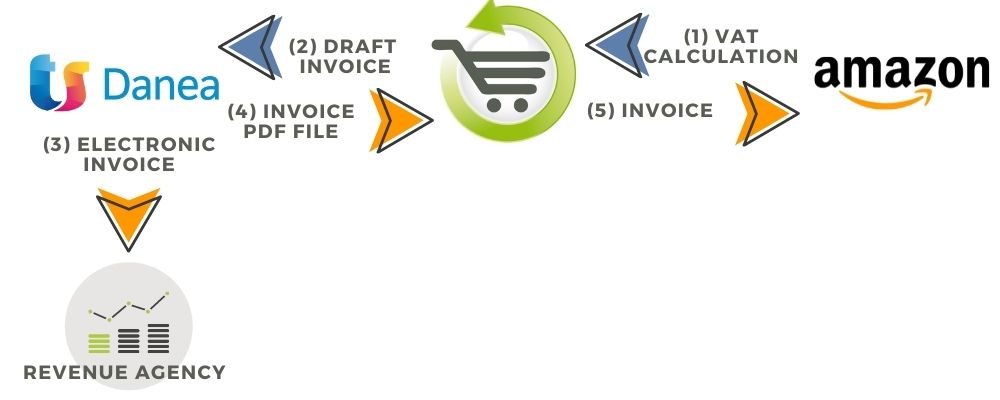
In the event that the invoices are issued by the seller with VAT calculation carried out by Amazon, the integration offered by bindCommerce provides for the following procedure (to be started after sending the orders and having indicated it in Seller Central, as only from that moment the VIDR report will return the VAT calculation):
- bindCommerce imports the VAT calculation from Amazon, which in fact consists of the set of data that will be needed to issue the related Amazon Business invoices
- Danea imports tax documents from bindCommerce to be issued based on the VAT calculation carried out by Amazon
- The seller sends the electronic invoices to the exchange system of the Revenue Agency
- The seller exports the invoices issued in Easyfatt-Xml format and imported them in bindCommerce as an attachment to the document previously downloaded from Amazon
- bindCommerce uploads the PDF files of the individual invoices on the related orders on Amazon
 It is essential that the seller organizes the execution of the process (phases that require human intervention and automatic procedures) so that the invoices are uploaded to Amazon within 24 hours from the moment in which the shipment of the goods is communicated to Amazon.
It is essential that the seller organizes the execution of the process (phases that require human intervention and automatic procedures) so that the invoices are uploaded to Amazon within 24 hours from the moment in which the shipment of the goods is communicated to Amazon.
Import of the VAT calculation made by Amazon
The download of the VAT calculation carried out by Amazon is carried out using the "Amazon Marketplace [Download VIDR report and create tax documents]" connector type.
It is necessary to create a connector for each Amazon market considered, in relation to the specific node of that market.
bindCommerce saves the data received with the VIDR report in the Sales Documents table, in the form of invoices and credit notes. These documents are to be considered as drafts which will subsequently be made effective by the Danea administrative management system.
Note that, if no SDI code is found, bindCommerce will autonomously fill in the relevant field, using 0000000 for customers with an Italian billing address and XXXXXXX for foreign customers.
Transfer of tax documents from bindCommerce to Danea
Transformation of the document number
Note that Danea accepts only numeric values for the Number field relating to the various types of documents managed, with the possibility of adding a sectional in the Numbering field.
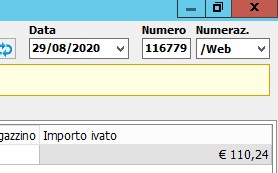
Italian taxation requires that the numbering of invoices and credit notes be consecutive. At the same time, the integration process between bindCommerce and Danea, in order to work, requires that the numbering of the documents (which together with the date represents the unique key that allows Danea not to import duplicate documents) be assigned by the platform that sends them (bindCommerce).
To manage this integration case, the “Transformation of sales documents” function will be used, applicable to the configuration of export orders (documents) of Danea (menu “Management / ERP> Config. Export orders” in the chapter “Transformation of documents” of the considered configuration).
The list of previously created transformation functions can be found in the menu “Process> Conversions and normalizations> Sales Document transformation”. To set the function required to transfer invoices and credit notes with sequential numbering, in a particular section, it is necessary to set the "Transform document number" parameter to Yes and then fill in the "Document number starting value" and "Numbering" fields.
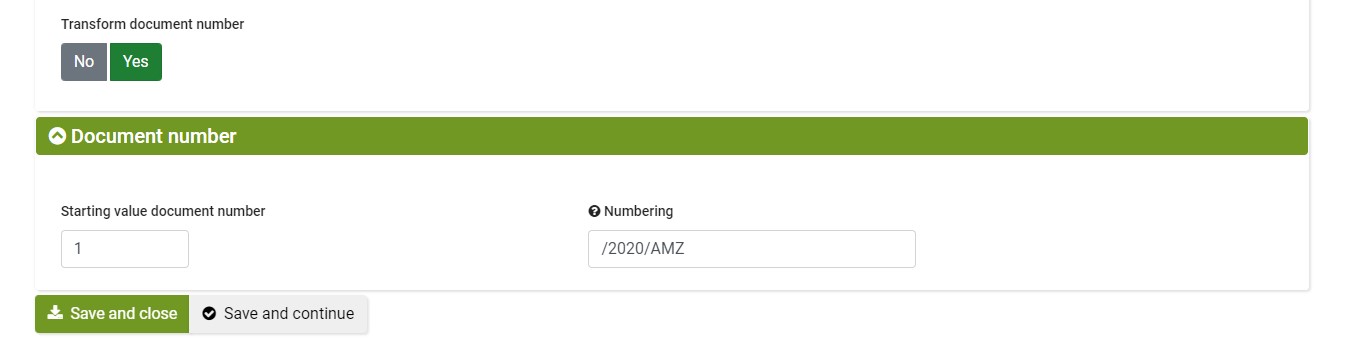
Use of different Danea archives for different VAT numbers
When the seller has several VAT numbers, additional to the Italian one, it is advisable to use a separate Danea archive for each VAT position.
The archive dedicated to issuing invoices for the Italian VAT number will be the main one, and will issue electronic invoices for orders destined for Italy or countries where the seller does not have an active VAT number.
The additional archives, one for each VAT number, will be used to issue (non-electronic) invoices for orders with destination countries related to the additional VAT numbers.
The archive used for sales to UK customers will have to issue invoices that use the British pound (as the VAT calculation made by Amazon will be done in this currency). Although Danea is not a multi-currency management software, using an archive dedicated to invoices for the United Kingdom, it will be possible to change the currency used for that archive by setting £ (“Options” menu> “Various” tab> “Currency symbol” field).
Danea document import connectors
The Danea function accessible from the “Tools> Download orders from e-commerce” menu is actually able to download any type of document that bindCommerce makes available to it: invoices, credit notes, tax receipts and customer orders.
In our case it will be necessary to divide the import process into (at least) 2 connectors filtered by document type:
- the unloading of orders (without applying any transformation)
- the download of invoices and credit notes (which will be included on Danea in the same list, with common numbering), applying the transformation on the document number.
In the Danea options it will therefore be necessary to enable 2 e-commerce sites.
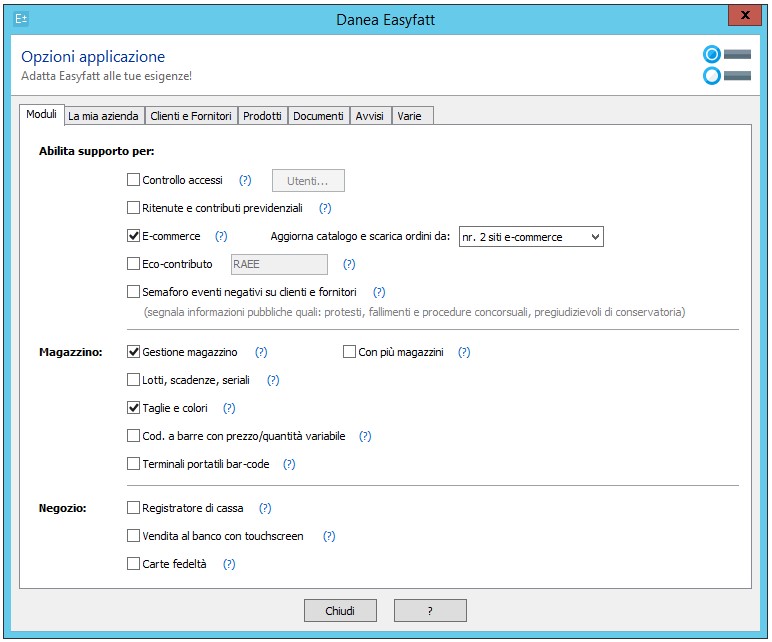
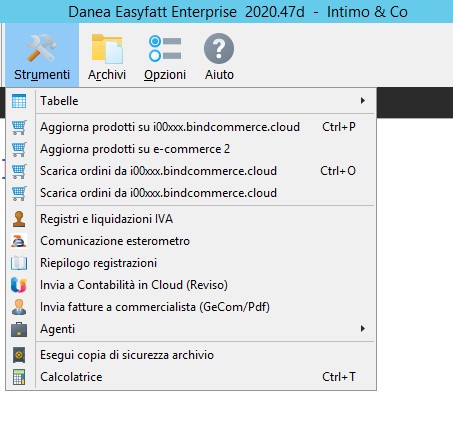
For the details of the configuration of the download orders from bindCommerce to Danea, the following guide is available:
https://www.bindcommerce.com/it/guide/sistemi-gestionali/integrazione-danea-easyfatt/scarico-ordini-su-danea
To confirm the download of many documents on Danea (without having to click on each single document) you can use the following procedure. After clicking on Tools -> Download orders from e-commerce (CTRL + O) and then clicking on the Download button, you can use the key combination CTRL + SHIFT + F12
Danea will show the following warning: “Import all documents not yet imported? (Attention: no checks will be carried out on insufficient warehouse stocks, correct numbering, credit checks, etc.) ". To confirm, click on OK.
Download invoices on different Danea archives for the different VAT numbers
To divide the invoices among the various Danea archives it is necessary to configure a connector for each Danea archive on bindCommerce.
To each of these connectors must be applied:
- a "Sales document filter" (menu "Process> Order filter")
- a document transformation configuration (menu "Process> Conversions and normalizations> Sales Document transformation")
- a configuration for downloading documents (menu "ERP> Order export configuration")
The filter on the sales documents allows you to choose the types of documents to include in the download (eg. Invoices and Credit Notes), the nodes of origin (eg Amazon UK), the time range (eg last 7 days) and the country of shipment of the goods (eg United Kingdom).
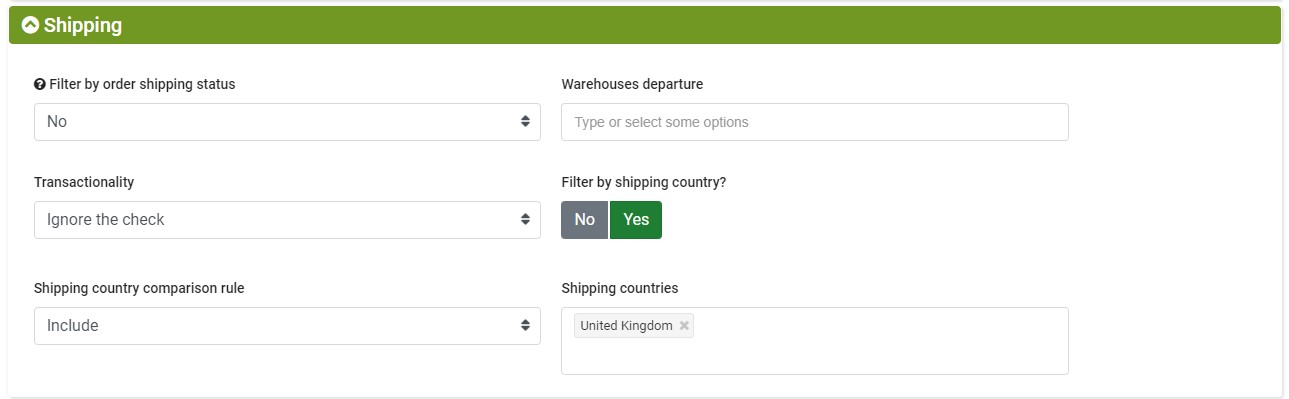
In the document downloading configuration it will be necessary to indicate the transformation rule previously created.
Issuing of invoices and sending electronic invoices to the exchange system of the Revenue Agency
Invoices and credit notes received by bindCommerce will be saved in the list accessible from the Danea menu "Documents> Invoices"
To formalize the issuance of these invoices for the Italian VAT number, it will be necessary to send them to the exchange system of the Revenue Agency using Danea's standard procedures.
Customization of the print template
The Danea standard print models contain most of the information requested by Amazon, but due to the peculiarities of this type of invoice, it is necessary to create a specific compliant model.
To customize the print templates on Danea, after having given the Print command, click on the Customize button to the right of the selected Print Template and follow the Danea Tutorial
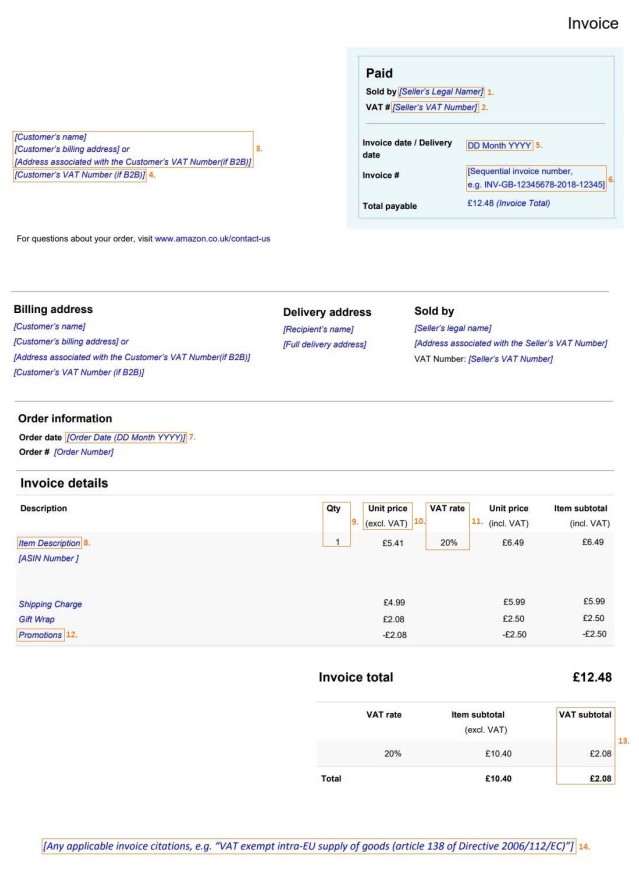
During the document acquisition phase, the Amazon order number was written in the Libero 1 field of Danea (the first of the additional fields found in the Notes tab).
In the Libero 2 field, on the other hand, the name of the source node is always written (eg Amazon IT).
Amazon suggests not to indicate any payment method in the invoices issued, as customers have already paid Amazon, and the indication of a specific payment method could confuse them.
bindCommerce autonomously adds the ASIN code in round brackets at the end of the product name.
Invoice file transfer from Danea to bindCommerce as pdf attachments
To allow the transfer of the invoices issued by Danea (pdf file) to bindCommerce it is necessary to follow the following procedure:
- Export invoices in Easyfatt-Xml format
- Transfer the file to bindCommerce
- Run the import connector
Export invoices in Easyfatt-Xml format
To export the invoices and credit notes issued by Danea it is necessary to go to the list of the same (Documents> Invoices menu), select the items you want to export, and then click on Utilities> Export EasyfattXml documents, then choosing the next step “Selected items”.
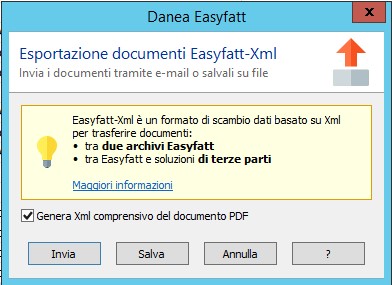
In the next step, before clicking on "Save", it is important to flag the "Generate Xml including PDF document" option.
The file will then be saved in the desired location on your PC with the standard name Documents.DefXml
Transfer the file to bindCommerce
There are several ways to transfer the file to the import connector on bindCommerce, and the choice must be made when creating the file source to be used in the configuration "(bindCommerce menu" Import export files> Import files> File sources ").
When treating sensitive data, the use of the HTTP / HTTPS source must be excluded (unless the url is protected with a password). The 2 most used modes will therefore be:
- FTP/S-FTP
- Direct upload
Using the FTP / S-FTP mode, you can avoid entering the bindCommerce interface at each upload (as the import and sending to Amazon can be automated by a scheduled procedure).
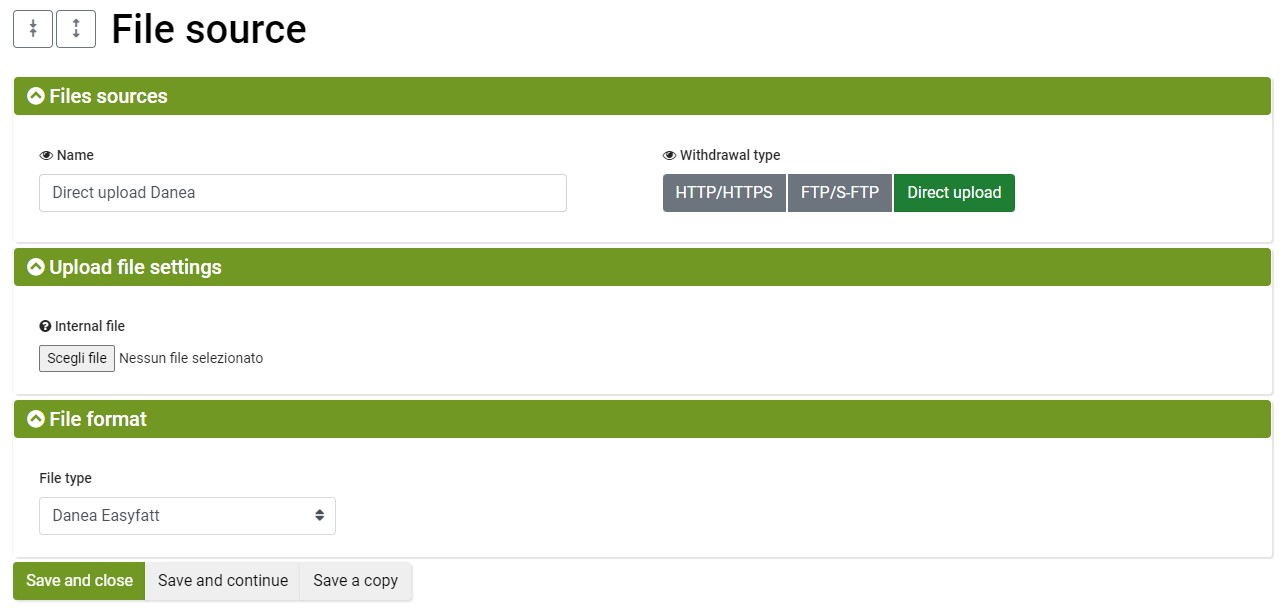
The configuration of the “Import Danea Easyfatt documents” type connector can be reached from the menu
“Import export files > Import files > Import documenti Danea”
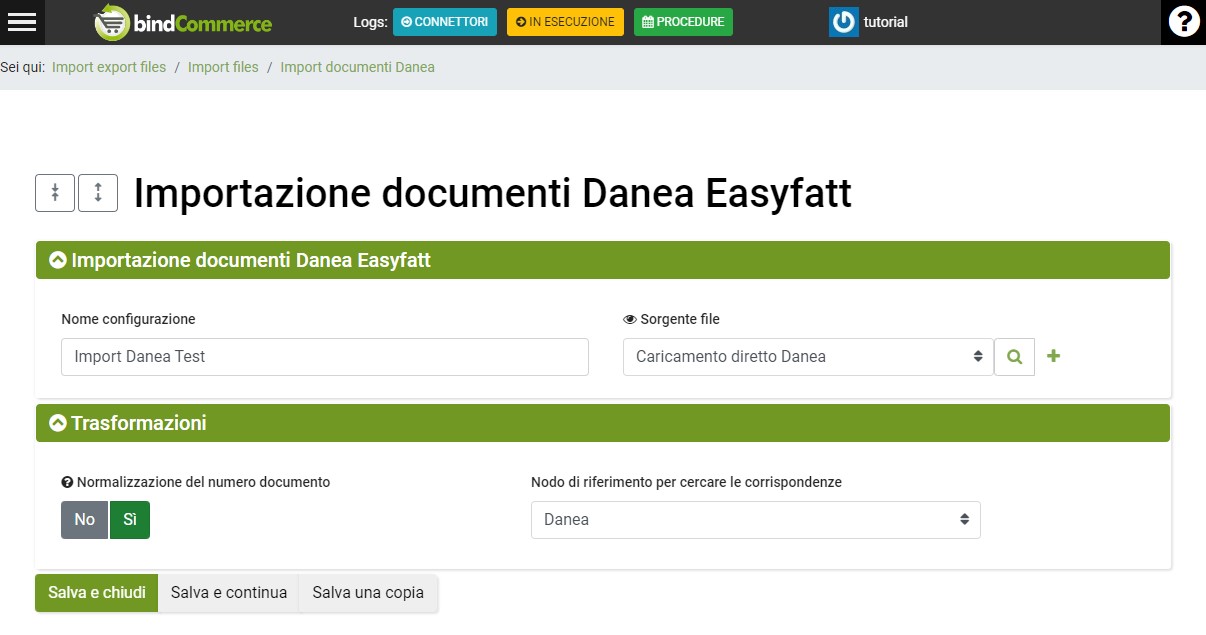
In this configuration it will be necessary to activate the "Document number normalization" option and then select your Danea node. This will be used to make bindCommerce recognize the progressive numbering that was assigned at the time of importing the draft invoices into Danea.
If the seller operates on multiple Amazon markets and therefore manages multiple Danea archives, a node must be created for each archive, which in turn must be indicated in the document import configuration (one configuration and one source file for each Danea archive).
Run the import connector
The import connector (which can be set from the “Process > Connectors” menu) uses the “File source” technology.
Its execution can be automated by a procedure that includes, in sequence, this type of connector (one for each Danea archive) and the subsequent one for sending invoices to Amazon (one for each Amazon market).
Sending invoices to Amazon orders
The connector to be used for sending invoices to Amazon is of the "Amazon Marketplace [Sending Invoices]" type.
It is necessary to use a connector for each Amazon market, applying special filters.




