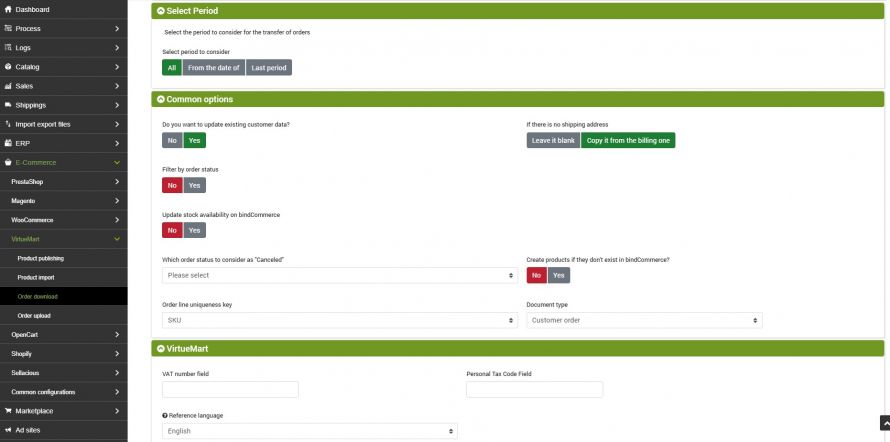![]()
The goal of these connectors is to download the orders that customers have placed on eCommerce stores made with VirtueMart to bindCommerce.
At the same time as the orders are downloaded, the stock availability on bindCommerce can be updated, and as a result (thanks to other connectors) the quantities available for sale on the various online stores and on marketplaces such as ebay can be updated.
The execution of the connectors can take place automatically (scheduled procedure), or manually.
The execution of the order downnloading process can take place automatically (scheduled procedure), or manually.
Options for downloading orders from VirtueMart
The first thing to do will be to create a special configuration for the connector that will take care of downloading the orders by going to the menu:
eCommerce >> Virtuemart >> Order download
A page will open containing all the possible options that we can give to the connector.
Select period
It is possible to choose whether to download all the orders each time, or only those of a given more recent period. If you try to download an existing order, it will be updated and not duplicated, but if there are a large number of orders, it is not sensible to carry out the complete download every time (greater volume of data to transfer and process), but, in according to your discharge policy, limit the range only to a given period.
It is therefore possible to choose to download orders from a date onwards or not older than a certain period
Update existing customer data
When you are downloading an order from a customer already present on bindCommerce (recognized through the relative eMail address), you can choose to update the relative personal data (name, address, etc.), or not. Normally the best choice is to perform the update (to always have updated data available).
What to do if there is no shipping address
Su VirtueMart è possibile specificare l'indirizzo di fatturazione e, senza esplicitarlo, dire che quello di spedizione è il medesimo. Durante lo scarico ordini su bindCommerce, per avere una situazione più completa (senza campi vuoti), è possibile scegliere di popolare l'indirizzo di spedizione usando quello di fatturazione. Se non vi sono particolari motivazioni contrarie, consigliamo di impostare questa opzione.
Filter by order status
It is possible to choose to download all orders on bindCommerce or, through a filter, download only those orders that are in a particular state.
Update stock availability on bindCommerce
This option allows you to choose which order statuses to update stock availability by decreasing the quantities purchased.
Create products if they don't exist in bindCommerce?
If the products contained in the downloaded orders are not present (SKU not present) you can choose to have bindCommerce create the downloaded product, or not. If the product is not created, it will not be possible to monitor its stock availability.
Order line uniqueness key
This option allows you to specify whether the unique key must be the SKU or if the SKU must be entered together with the description.
VirtueMart
This section is dedicated to specific billing data. Since on VirtueMart these sections are set by the administrator and do not always have the same name, it is possible here to set the name of these fields (if any).
Reference language: indicate the main language of the e-Commerce site from which the orders will be downloaded.
PayPal Transactions
This is a premium option that allows you to report information relating to payment via PayPal within orders. In this section it will be necessary to indicate the PayPal node previously created.
For more information on this feature, consult the dedicated technical tutorial.
Connector creation
Remember that before creating the connector it is necessary to install the VirtueMart node on which the connector will operate. After doing this, go to the menu:
Process >> Connectors
and click on the Add button.
The following parameters must therefore be chosen:
- Connector Name: Choose a name to identify what the connector does
- Node type (technology): select the Virtuemart eCommerce node
- Node: choose the previously created node
- Connector type: choose the type of connector: eCommerce VirtueMart [Download orders on bindCommerce]
After having set all the parameters, click on the SAVE AND CONTINUE button. The page will reload and you will be able to parameterize the connector options.
- Connector configuration: in this field it is necessary to enter the previously created downloading orders configuration.
Once the changes are complete, click on SAVE AND CLOSE.
As is already the case for other connectors, the execution can take place manually (by clicking on Run the connector immediately?), Or automatically by means of a scheduled procedure.
Thank you for rating this article.