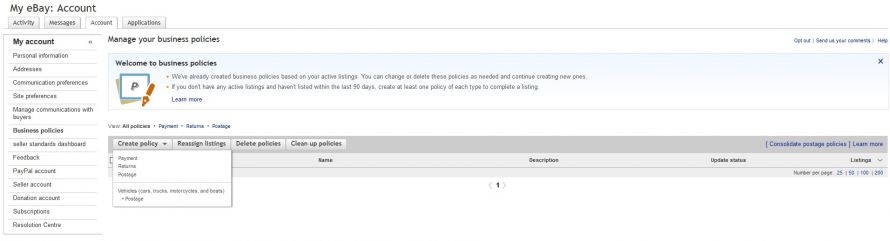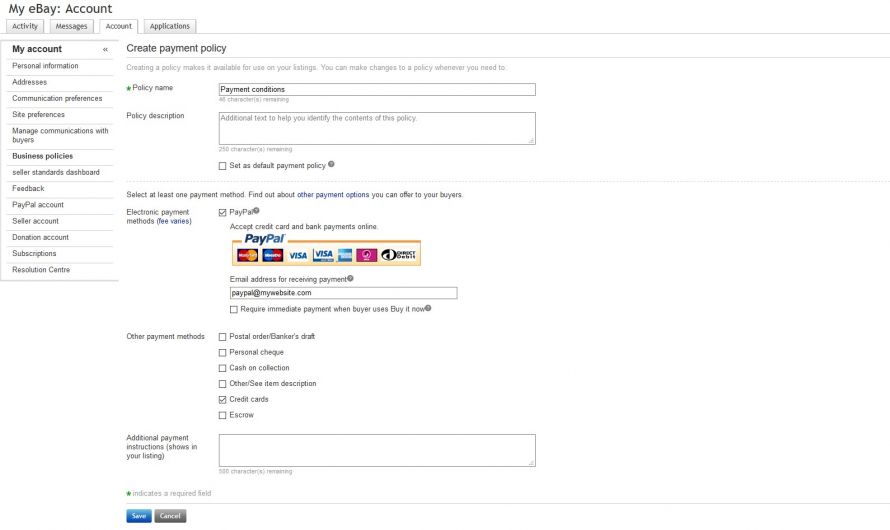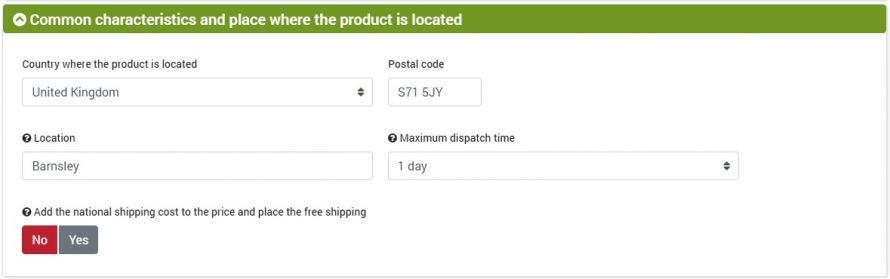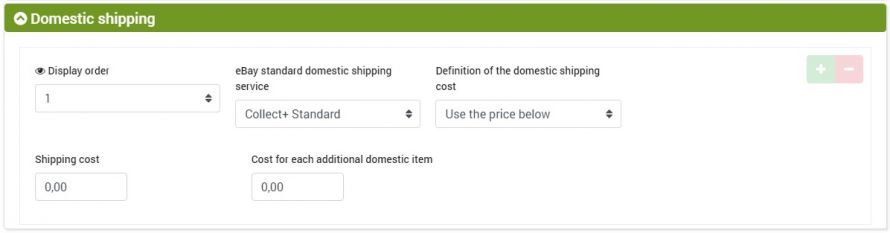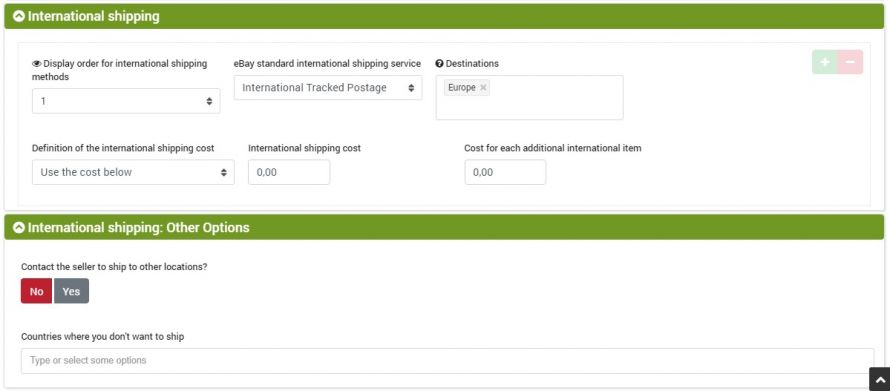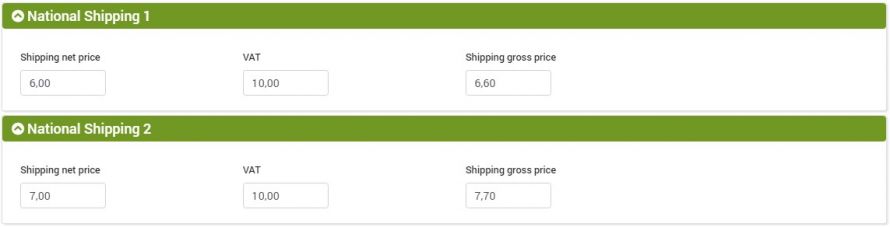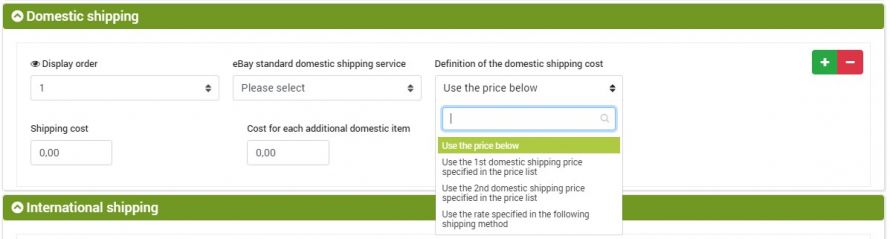To ensure a correct publication of the advertisements, it is necessary to parameterize the conditions of sale for the buyers, such as the warranty and return conditions, the shipping conditions and the payment conditions.
It is possible to create the conditions directly on eBay and then recall them in bindCommerce, but it is also possible to configure the conditions on your bindCommerce account.
Note: The second method will soon be deprecated.
Method 1 (recommended). Use the eBay Selling Rules
It is possible to specify the warranty and return, payment and shipping conditions directly on eBay and then connect them to the bindCommerce connector via a configuration for operations on listings, a topic covered in this article:
eBay: Fixed price sale or auction
Rules can be created in eBay from the menu: Il mio eBay --> Inserzioni --> In corso --> Gestore delle Regole di vendita.
Per creare una nuova regola cliccare sul tasto Crea regola e poi selezionare il tipo di regola che si intende creare (pagamento, restituzione o spedizione).
Configure the rule by specifying its name, any option that sets it as default and finally the desired details. Once the changes are complete, save the parameter.
Finally, create the conditions of sale on bindCommerce, as indicated below, by activating the "Use of eBay rules" option within them. Doing so will show only the fillable fields if you use Method 1.
The names of the rules must be indicated in the configurations for the operations on the advertisements to be effectively applied.
Method 2. Configure the terms of sale from bindCommerce
During the process of eBay listing generation, which is managed through the appropriate connector, it is necessary to specify the conditions of sale for the listings that will be generated.
These conditions will be chosen from a closed list whose elements must be defined in advance. To create your own terms of sale, follow the instructions below
Warranty and Return Conditions
Reach the menu: Marketplace --> eBay --> Warranty and return conditions
At this point click on Add and fill in the form.
The information requested is as follows:
- eBay Market
- Configuration anme
- Product return allowed?
- Guarantee offered?
Return
- Return method: Refund excluding shipping costs / Refund or exchange (this field is not managed on the following markets: Austria, Belgium-Dutch, France, Germany, Ireland, Italy, Netherlands, Poland)
- Period within which to return the item: 14, 30 or 60 days
- Return cost: No return costs / 10% of the piece / 15% of the piece / 20% ofo the piece
- Return description: detailed description on how to exercise the right of withdrawal
- Who pays the return cost: Buyer/ Seller
Warranty and product condition
- Warranty type: Paid by seller / Pad by manufacturer / Return if under warranty
- Warranty period: 1 month / 2 months / 6 months / 1 year / 2 years / 3 years / more that 3 years
- Product condition: it is necessary to select the appropriate conditions of the item according to the market and the category to which the item belongs. Normally the status New is allowed (which will be inserted in the listing even if no value is specified). In some categories different values are allowed; consult the correspondence table found in the menu:
Marketplace → eBay → Common parameters → Product conditions
to avoid making mistakes - From which field get a product condition description? - It is possible to specify a field from which to take the description of the product condition, which will appear in eBay just under the condition. The fields that can be selected include notes, free fields and attributes.
Payment terms
To create your own payment conditions you need to go to: Marketplace --> eBay --> Payemtn terms
AAt this point click on Add and fill in the form.
Consider that the Payment method group is repeatable: by clicking on the green + symbol it is possible to add new accepted payment methods.
For example the methods envisaged for the UK market are:
- PayPal
- Credit card
- Payment on collection
- Personal cheque
- Postal order / Banker's cheque
- Other
There are also fields to communicate your PayPal address, the cost of cash on delivery if specified in the payment methods and the option for immediate payment.
Shipping terms
To create your own shipping conditions you need to go to: Marketplace --> eBay --> Shipping terms.
After clicking on Add, the form to be filled in will appear in which the following data will be requested:
Common characteristics and palce where the product is located
Add the national shipping cost to the price and set free shipping (premium feature)
Selecting this option will generate listings with free domestic shipping for the cheapest domestic shipping method and the cost of the cheapest domestic shipping will be added to the price of the product. The other shipping methods (national and international) will be offered at a price equal to the difference between their cost and the cost of the cheapest national shipping.
National shipping
International shipping
Shipping cost management
bindCommerce can use several methods to manage shipping costs:
- Use the price below: allows you to enter a fixed price, to be specified in the underlying record called Shipping cost
- Use the 1st /2nd domestic shipping price specified in the price list
- Usa the rate specified in the following shipping method
1st /2nd domestic shipping price specified in the price list
This option allows you to assign a fixed cost present in the price lists as shipping cost.
To set a fixed cost or update it there are two possibilities: carry out a CSV import or manually. To set a cost manually, the reference menu is:
Catalog --> Products
By entering the Prices tab of any product to which you want to assign the Shipping Price, you can change the desired price list by clicking on the pencil icon.
On the page that opens, on the National Shipping 1 and National Shipping 2 tabs, simply enter the desired value.
Use the rate specified in the following shipping method
This, of all, is the most versatile method to manage shipments.
After creating the shipping method, from the menu:
Shippings--> Shippping rates
it is necessary to access the linked tariff table, where each tariff is determined by a weight range and a cost.
The three options concerning shipping costs are always applicable from the menu:
Marketplace --> eBay --> Shipping terms
Just select the desired shipping method and, on the page that opens, under the item Definition of the national / international shipping cost, you can choose one of the three methods from the drop-down menu.
Thank you for rating this article.