Integration with IceCat allows you to extract the desired information from IceCat and save it in the main product description or in an alternative description.
The integration process involves the following entities:
- Node IceCat
- Setting configuration
- Information download connector
- Activity log on IceCat
Registration to IceCat
Before creating the IceCat node on bindCommerce it is necessary register to IceCat.
The free registration will give access to the Open IceCat catalog, the free section produced in collaboration with the main High-Tech brands (about 300).
Optionally it will be possible to register Full IceCat, for access to the complete database (6500 brands).
Creation of the IceCat node
To create the IceCat node you need to go to the menu
Process >> Nodes
click on Add at the top left, choose the IceCat technology and click on SAVE AND CONTINUE to access the following fields..
- Username: indicate the username of the IceCat account previously created
- Password: indicate the password of the IceCat account previously created
Settings configuration
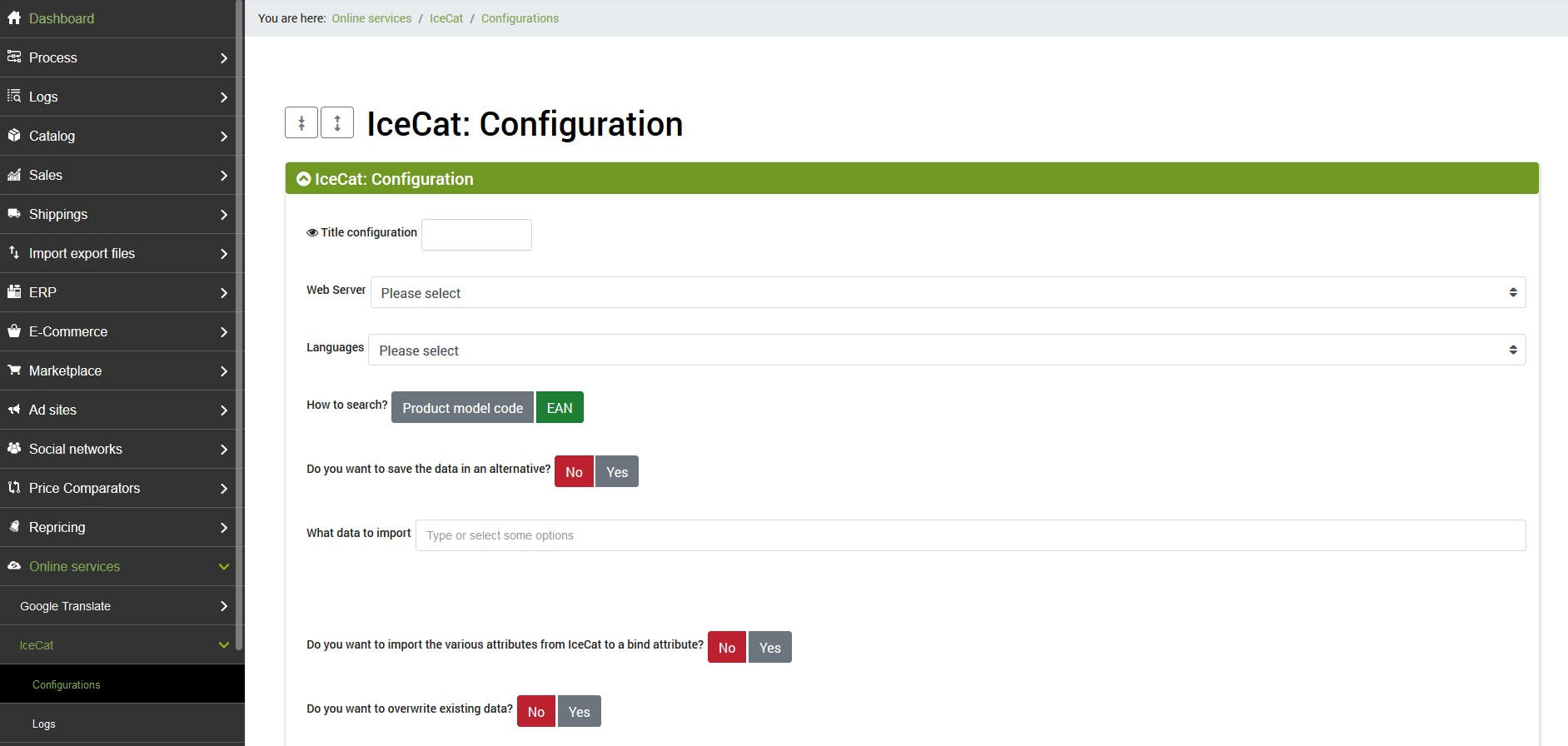
To create the appropriate configuration, which will be necessary to start IceCat-type processes, go to the menu
Online Services >> IceCat > Configurations
Click on Add at the top left and create a new configuration, and fill in the following fields:
- Title configuration: choose a name for the configuration
- Language: defines which language to query on IceCat (in other words which descriptions to request)
- How to search: 2 alternatives are possible, by sending the EAN code of the product to IceCat (which must be contained in the barcode field), or by sending the model code that can be specified from a field that has some options
- Which data to import: here you can choose which data to import from the following: product name, short description, long description, commercial description linked to the long description, attributes linked to the long description, commercial description in the free field 6, main image, image gallery, attributes with structure "Attribute - Value", summary of attributes in the Libero 7 field, EAN code, characteristic logos, multimedia objects
- Do you want to import attributes from IceCat to a bind attribute? - If activated, this option allows you to choose to import the IceCat attributes into an attribute that already exists on bindCommerce
- "Reasons to buy" section in an attribute? - choose whether to save the specific section "Reasons to buy" in an attribute on bindCommerce
- Do you want to save the data in an alternative: if you answer no, the product data (title, short description, long description, and main image) will be saved in the main product table, otherwise they will be saved in the selected alternative
- Do you want to overwrite existing data: here you decide how to behave if the downloaded data is already present, you can skip or overwrite
- Web server: selezionare il nodo web server precedentemente creato all'interno del quale verranno archiviate le foto importate da IceCat
By clicking on SAVE AND CLOSE the configuration will be ready to be returned to the connector.
IceCat Connector
To create the connector that will perform the download go to the menu
Process >> Connectors
click on Add at the top left and fill in the fields as follows:
- Name
- Node type: IceCat
- Node: the IceCat node created previously
- Connector Type: IceCat [Product Information Enrichment]
Click on SAVE AND CONTINUE to access the following fields:
- Filter on products: select a filter created previously (if necessary)
- Configuration: select the configuration created previously
Click on SAVE AND CLOSE. The connector can be activated by an automatic procedure, or manually as many times as necessary.
Activity log
The connector execution log can be found in the main list, in the menu
Logs >> Connector execution log
In addition, for the IceCat type connector bindCommerce has a special section for communication logs, available from the menu
Online services >> IceCat >> Logs
Thank you for rating this article.



