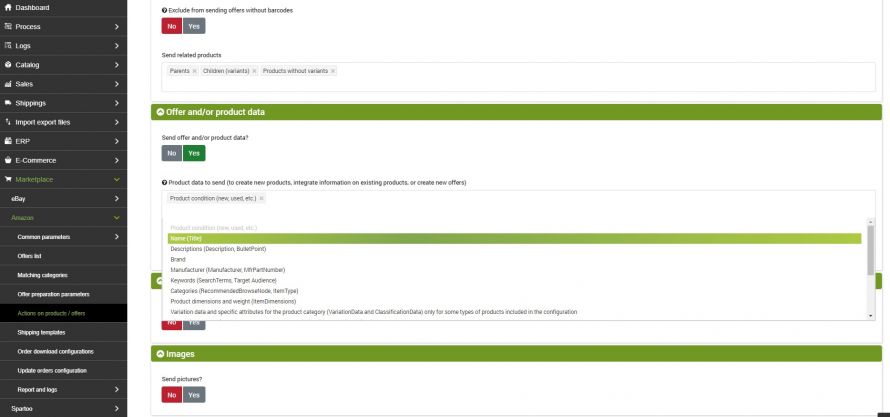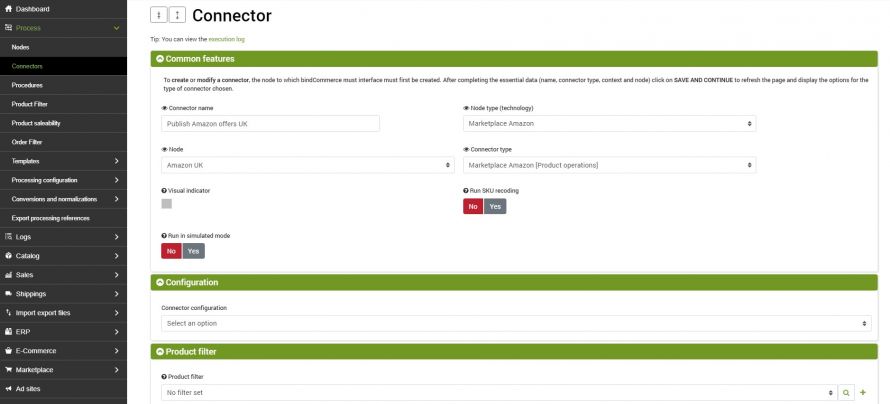Before you can send the generated offers to Amazon you need to create a configuration to specify what data to send and how to send it.
In this guide we will see specifically the operations to be carried out for the publication of products not present on Amazon.
We will find the section used for this purpose under the heading:
Marketplace >> Amazon >> Actions on products/offers
In this section there are fields to fill in such as:
- Configuration name: identifier so that we can later remember the function of the configuration.
- Marketplace: Select the market for the products to be published
- Operation type: select the type of action that the connector will perform
- What offer statuses to send: Select the offer statuses that the connector should consider when publishing
- Replace any existing data by deliting those present? - to be used only in special cases to reset all offers and reload them from scratch.
- Exclude from sending ofers without barcode? - it is possible to avoid sending products without barcode, if any.
- Send related products: possibility to choose whether to send all products, or only the parents, only the children, or only those without variants.
At this point it is also necessary to specify in detail which data to send. So in the section Send offer and / or product data? select Yes. You will be able to access a series of options available for sending to Amazon.
It is also possible to specify in detail which data to send.
- Product condition: new or used
- Name: product name.
- Descriptions: Includes the general description and bulleted list.
- Brand: brand name of the product.
- Manufacturer: manufacturer name.
- Keywords: list of words used by Amazon to search for the product.
- Categories: product classification within Amazon categories.
- Product dimensions and weight: data relating to product measurements.
- Variant data and specific attributes for the product category: data relating to the attributes and variants foreseen in the configuration.
- Dimensions and weight of the item packed for shipment
- Additional Publication Data: Additional information such as the availability of gift packages or greeting messages.
- Launch and Release Dates: Control when the offer will appear (launch) and be available to buyers (release).
- Safety data and regulations: reference to European directives on safety to be applied.
- Shipping group data
- Manufacturer's Recommended Price: Under Amazon's new rules for displaying discounted prices, you must use this option to display the original price of the product above the discounted price. By checking this field you will therefore have the possibility to select the price list, from which the full price of the products will be extracted, to be sent to Amazon together with the discounted prices.
In the specific case of creating new products, select all the options you want to be sent to Amazon.
Continuing with the configuration, you can choose the other information to send to Amazon.
- Send variant relationships: Creates matches between parent products and linked variants.
- Send images: allows the sending of images linked to the Amazon offer.
- Send prices: send the prices for the desired offers; the data are taken directly from the bindCommerce product list, selected from the set list.
- Submit B2B Pricing: Option available to Amazon Business users. Select the reference price list intended for Business offers
- Send quantity: sends the update on quantities for the desired offers, the data can be taken from the bindCommerce product list, from the value of a specific attribute, or can receive a fixed value.
There are also further options regarding the methods of sending and publishing:
- Marketplace: the marketplace on which you want to publish the products.
- Type of operation: Creates or completely updates the record, deletes the previous data and completely replaces it with the new ones. Create or update only the information sent, change the data on Amazon related to the ones sent but will leave everything else intact.
- It replaces any existing data by eliminating those present: to be used only in special cases to reset all offers and reload them from scratch.
- Exclude adverts without barcode from sending ?: it is possible not to send products without barcode, if any.
- Send related products: possibility to choose whether to send all products, or only the fathers, only the children, or only those without variants.
- Where to pick up the processing times? - you can choose whether to withdraw them from the offer, in the case of fixed data, or from an attribute, in the case of different processing times for each item
Offer sending connector
Once the rest of the configurations are finished, all that remains is to prepare the connector that will take care of sending the offers to Amazon.
Process--> Connectors
Click Add at the top right to create a new connector, fill in the fields as follows:
- Connector Name: Choose the desired name
- Node type (technology): in our case it is Amazon Marketplace
- Node: the node created earlier
- Connector Type: Amazon Marketplace [Product Operations]
By clicking on Save and continue the page will update the additional required fields.
- Do you want to recode SKU? - Premium function. Allows you to manage the correspondence between the SKUs present on bindCommerce and the different (but corresponding) SKUs present on external platforms
- Execution in simulated mode: the execution of the connector will not be effective, but the log will show the number of products that it would have extracted in normal execution
- Configuration: select the configuration created before
- Filters on the records to be treated (products): select the filter on the products from the drop-down menu, among those previously created. To create a new product filter, see the Product Filters guide.
- Run the connector immediately? - Select yes if you want the connector to run as soon as it is saved. Otherwise, just click on Save and close and insert the connector into an automatic procedure.
Thank you for rating this article.