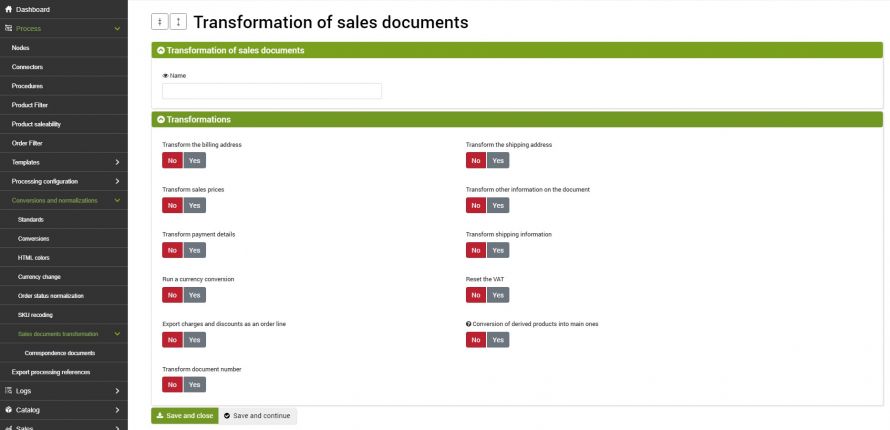Order transformation is a premium option of bindCommerce that allows you to vary specific information related to the same when exporting to other platforms. Let's see in detail the steps to configure the functionality.
Configuring order transformation
It is possible to create all the necessary transformation configurations from the following bindCommerce menu:
Process >> Conversions and normalizations >> Sales documents transformation
By selecting the Add button, multiple records can be created.
After giving a name to the configuration, you can proceed with the tab that contains the transformation options.
Activating each feature will load the various options:
Transform billing address
Activating it, the "Billing address" tab will appear at the bottom where you can configure multiple fields that will be replaced in the order during the export.
Transform shipping address
Activating it, the "Shipping address" tab will appear at the bottom where you can configure multiple fields that will be replaced in the order during the export..
Transform sales prices
By activating it, the "prices" tab will appear at the bottom from which you can choose the price list to be used to recalculate the sales prices. The currency set on the specific price list will be applied.
Transform other information on the document
Activating it, the "Other Information" tab will appear and from this section, it is possible to apply further options such as a prefix to be added to the order number
Transform payment data
By activating it, the "Payment details" tab will appear which will allow you to choose a specific method or keep the original and possibly modify the collection costs.
Transform shipping data
By activating it, the "Shipping data" tab will appear which will allow you to choose a specific method or keep the original and possibly change the shipping costs.
Perform a currency conversion
Activating it, the "Currency Conversions" tab will appear from which you can choose the target currency to apply. The exchange rates will be taken from the "VAT rate groups" table available in the "Processes -> Processing configuration -> VAT rate groups" menu, which can be populated manually or automatically via the currency exchange function
Reset the VAT
By activating it, the "VAT recalculation" tab will appear where you can indicate the VAT value to be used among those present in the drop-down menu or you can enter a different value using the "Add" button.
Export expenses and discounts as an order line
By activating the function in question, you can enter an SKU and a description for each value relating to Shipping costs, collection costs, shopping cart discount, coupon discount. This way the expenses in question will be exported as order lines.
Conversion of derived into main products
This option transforms the derived products into main products according to the pre-filled table on bindCommerce relating to the derived products.
Transform document number
This option allows you to transform the document identifier (the id field of the "Sales documents" section), starting from the number indicated in the Document number starting value field, or starting from 1 if a specific number is not indicated.
If this function is activated, the identification number of the document sent to the management system will be the one provided by the numbering inserted in the fields. The document correspondence register will be available from the menu
Process >> Conversions and normalizations >> Sales documents transformation >> Corrispondence documents
The table shows the type of document, the destination node, the number of the converted document, and the number of the original document present on bindCommerce, finally the date of issue of the correspondence.
Thank you for rating this article.