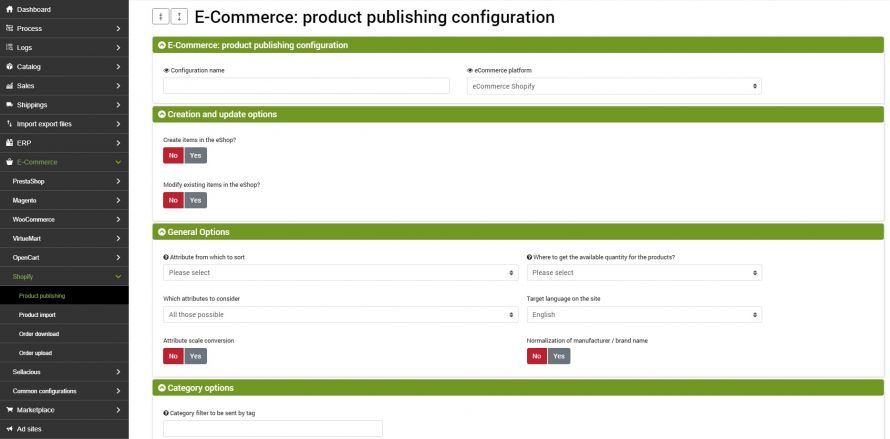The goal of this connector is to publish the products on bindCommerce within the stores built with Shopify. The publication may be complete with all data and images, or it may be an update of only some restricted data, such as stock availability.
The execution of the connectors can be activated in interactive mode, by clicking on the appropriate button, or be started automatically by a scheduled procedure.
Shopify product publishing options
To create a specific configuration to be applied to the connector that will publish the products on Shopify, go to the menu:
eCommerce >> Shopify >> Product publishing
select the Add button and fill in the fields as follows:
- Configuration name: enter the desired name
- eCommerce platform: select Shopify eCommerce
First you can choose whether the connector should perform:
- Creating products in the eShop (Shopify store)
- Modification of existing products in the eShop
Consider that the SKU code is used as the primary identification key to decide whether a new product entry or update is required.
The identification key of the categories used to manage the updates is built by appending the names of the categories in the main language, which will form a field called "keycat", therefore, if a category is renamed or moved in the category tree, it will be identified as a new category (the update will not be done, but a new category will be created in addition to the previous one. The categories on the eShop are never deleted as they may have been created with other methods independent of bindCommerce, for example manually).
For each of these actions, the following options are available.
Options for creating new products in the eShop
- enter product name, description, notes, size and custom options
- enter categories: categories will not be created in WooCommerce, but select anyway to make the product-category combination
- insert child products
- enter product - category matching
- enter manufacturer
- enter prices: keep in mind the options described below in relation to the price lists to be considered
- enter stock availability
- insert product image
- insert category image
- enter metadata and tags
- enter featured products
- unpublish products out of stock (if availability is updated)
- use the heaviest weight between the real and volumetric one
Opzioni per la modifica dei prodotti esistenti nell'eShop
- update product name, description, notes, attributes, sizes and custom options
- update child products
- delete product - category pairing
- enter product - category matching
- update maufacturer
- update category name and description: it will not work with the name in the main language because if its name changes, the keycat, identification key of the category itself, will change and will therefore be interpreted as an addition
- update prices: keep in mind the options described below in relation to the price lists to be considered
- unpublishes the products reported as canceled on the integrator
- update stock availability
- update product image
- update metadata and tags
- updates featured products
- unpublish products out of stock (if availability is updated)
- use the heaviest weight between the real and volumetric one
- unpublish categories left without published products (acts on the whole store)
General options
- Attribute from which to take the order: the attribute must contain a numeric value and is useful for specifying a real order for each product that will be reflected within the site, positioning the articles in the frontend exactly as you wish;
- Where to get the quantity available for the products? - This is a premium option that allows you to define advanced rules to send inventory quantities different from the real ones, for example by limiting the maximum, sending a fixed value, taking data from an attribute or calculating the stock as a percentage of the real one;
- Which attributes to consider: You can choose to include certain attributes in your publication. Activating the option will load the Attributes selection tab. Those selected will be published on the online store.
- Target language on the site: specify in which language the articles are published;
- Attribute scale conversion: scale conversion is a tool made available to create a correspondence between the specific values of an attribute saved in bindCommerce and any different reference values. To create scale conversions, please consult the appropriate tutorial.
Further down, in the Attribute scale conversion tab, you can determine the attribute to convert, the starting scale and the target scale.
- Manufacturer/brand normalization: in a similar way to the conversion of attributes, it is possible to convert producers, using the same logic.
Category options
This option allows you to use a tag to decide which categories to send. This is not a product filter. The same will be sent regardless, but matched only to categories with the specific tag.
Price lists and prices
bindCommerce can manage multiple price lists and among the options of the connector that publishes products on Shopify there is the choice of which price lists to publish. In this regard, it is necessary to pay close attention to the key used by Shopify to identify the price list (see in this regard the price lists management).
In this section it is necessary to choose which country code to use for the VAT rate.
Finally, let's consider the "Copy the price" field has as possible options:
- Price excluding VAT on bindCommerce
- Price including VAT on bindCommerce / (1 + VAT): to solve the problems of rounding to the cent. This option is used to manage the problems of rounding the price to 2 decimals.
The problem derives from the fact that the price including VAT is not saved on the Shopify price table, but the VAT excluded price (which on the database can reach up to 5 decimals), and then it is multiplied by 1.22 (1 + VAT) to obtain the price including VAT, and if we keep to 2 decimals, sometimes there is no VAT excluded price that makes a round figure.
Let's take the example of a product with a price of € 180.00 including VAT, the price excluding VAT is € 147.54 (147.54 x 1.22 = 179.9988 rounded to € 179.99). If it had been € 147.55, the calculated price including VAT would have become 180.011 which is rounded up to € 180.01. When prices are fed by Danea, both VAT excluded and VAT included (rounded correctly) are present. If we choose the second option, bindCommerce will use the VAT inclusive price and obtain the VAT excluded price to 5 decimal places, which are sufficient to obtain a correct rounded calculation.
Choice of alternative descriptions to the main one
The option allows you to publish the values of products present in an alternative date, instead of the main ones, on Shopify. We will use this possibility to manage the publication in alternative languages or with a different format.
If there are no values for the selected alternative, the system will use those of the main tables.
Tags
In this tab we have the possibility to activate the sending of tags, specifying the picking field. We have several options: from the Tags field of the product table, from a free field, from the Notes field or from an attribute.
Shopify
This section collects a number of Shopify-specific options:
- Use plug-ins for multi-pricing? (mlveda): specify if you use the mlveda plugin to manage multipricing. By activating the option, the Shopify Multi pricing tab will automatically be loaded in which you can select the price lists to be included in the sending; consult the specific guide for integration with the mlveda plugin.
- Been published for new products? - Thanks to this option, new articles can go online for the first time directly as published or temporarily disabled on any sales channel.
- What price to publish? - Specify whether gross or net prices will be considered.
Connector creation
We remind you that before creating the connector you need to install the Shopify node on which the connector will operate. After doing this, go to the menu:
Process --> Connectors
and click on the Add button.
The following parameters must therefore be chosen:
- Connector Name: Choose a name to identify what the connector does
- Node Type (Technology): Choose Shopify eCommerce. After choosing the node type, the Node and Connector Type fields will be updated, showing the choices compatible with that node type
- Node: choose the previously created node
- Connector Type: Choose the type of Shopify eCommerce [Product Publishing] connector.
Then click on SAVE AND CONTINUE to access the further configurations of the connector.
Configuration
In this field it is necessary to enter the configuration for the product publication previously created
Product filter
In this section of the connector it is possible to choose whether and which filter to apply among those previously created through the menu Process -> Product filter
Differential approach
The differential approach is used to optimize the repeated execution of the connector under the same configuration conditions (options and filter applied). By checking the last successful execution of the process, it extracts only the articles that have undergone a real modification and not every time the entire archive.
Esecuzione del connettore
The connector can be executed in interactive mode (by clicking on the button Run the connector immediately?) Or through automatic procedures.
Thank you for rating this article.