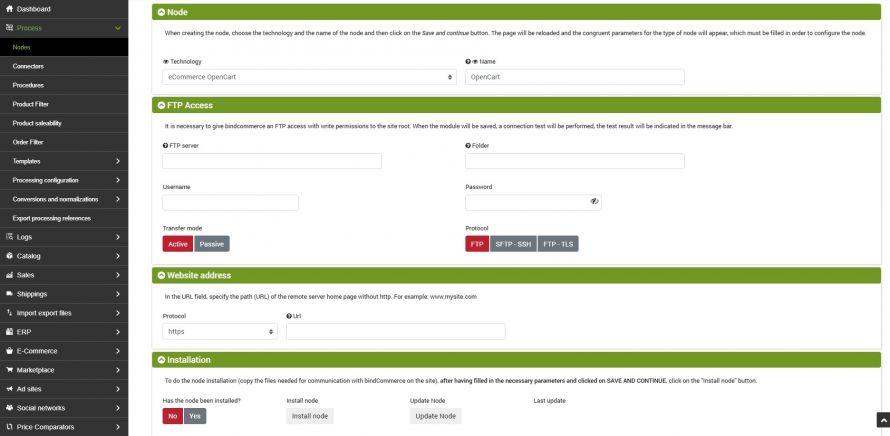The installation of the OpenCart node allows you to put the bindCommerce integration platform in communication with online stores created in the OpenCart environment.
To create the node go to the menu:
Process >> Nodes
click on Add and fill in the fields as follows:
- Technology: Select OpenCart eCommerce
- Name: indicate the preferred name for the node
Click on SAVE AND CONTINUE to access the additional fields of the node
FTP Access
- FTP server: indicate the FTP server that allows you to reach the site, without specifying the protocol. Example: ftp.mysite.com
- Folder: if the FTP access does not go directly into the folder that contains the site (to be clear, the one containing the index.php file and the administrator, components, etc ... folders), you can specify the necessary folder path here to reach the site root, followed by /. Example: public_html / sitoecommerce /
- Username: FTP username. Example: mysite_user
- Password: FTP password. Example: mysite_pass
- Enable passive transfer mode: this option must ONLY be activated if the FTP server only supports this file transfer mode
- Enable SFTP transfer: activate this option if the area has an SFTP type connection available
Website address
- Protocol: indicate the protocol used by the e-commerce site (http/https)
- Url: indicate the site address, without using the protocol and not terminated by /. Example: www.mysite.com.
Node installation
To install the node, simply click on the INSTALL NODO button. The system will confirm the start of the installation with a message (which will end in a few seconds, without further messages)
Update node
In correspondence of functionality updates, the bindCommerce team will notify you of the need to update the node. To update the node, simply click on the UPDATE NODE button.
Sales channel costs
These are useful parameters for calculating commercial profitability. It is possible to specify a fixed cost per sale and an average percentage cost.
After entering or updating the parameters, before continuing, you must click on the SAVE AND CONTINUE button to save the parameters that will be used by the node installation or update process.
Connectors
After installing and configuring the node, it will be possible to configure and use the connectors to OpenCart, and specifically:
- Connector for uploading products on OpenCart
- Connector for downloading orders from OpenCart