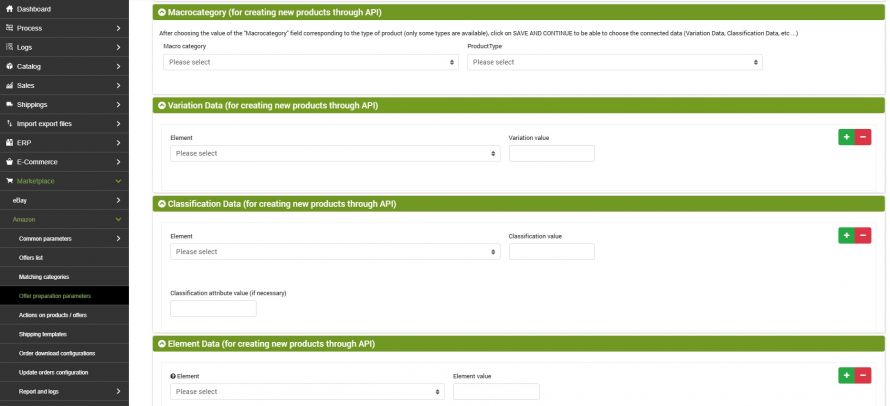Here we will see how to configure the parameters for the preparation of offers when they are not yet present on the marketplace.
Select from the menu:
Marketplace >> Amazon >> Offer preparation parameters
Clicking on Add will open the section dedicated to the parameters for preparing offers.
Once you have given the name, for example "Amazon IT", it will be time to choose the type of configuration. In the case of new products it is advisable to choose the Configuration articulated via API.
By clicking on SAVE AND CONTINUE the page will be updated with all the additional fields to be filled in.
Market and Account
- Market: select the reference market from among the options provided for the publication of offers
- Account: select the type of account from the options provided
Data set selection
The options are selected that define which input data sets can be used in the composition of your Amazon template (alternatives, attributes, price lists). Select the variables that you want to recall in the generation of offers. Example: Attribute 1 - Color; Attribute 2 - Size.
Placeholder
The elements inserted between the {[(...)]} markers will be replaced with the specific value when generating the alternative description. Values that are not indicated between marks will be inserted as fixed values.
The placeholders that can be used in the template are the following:
Basic product information
Product code: {[(product|sku)]} - Manufacturer reference: {[(product|manufacturer_reference)]} - Product name: {[(product|name)]} - Short description: {[(product|s_desc)]} - Full description: {[(product|desc)]} - Available quantity: {[(product|in_stock)]} - Ordered quantity: {[(product|in_stock_order)]} - Weight: {[(product|weight)]} - Weight unit of measure: {[(product|weight_uom)]} - Length: {[(product|length)]} - Width: {[(product|width)]} - Height: {[(product|height)]} - Linear unit of measure: {[(product|lwh_uom)]}- Notes: {[(product|notes)]} - Free 1 {[(product|free1)]} .... Free 7 {[(product|free7)]} - Metatitle {[(product|meta_title)]} - Metadescription {[(product|meta_description)]} - Metakeywords {[(product|meta_keywords)]}
Manufacturer name: {[(manufacturer|mf_name)]} - Manufacturer email: {[(manufacturer|mf_email)]} - Manufacturer URL: {[(manufacturer|mf_url)]} - Manufacturer description: {[(manufacturer|mf_desc)]} - Manufacturer image: {[(manufacturer|image)]} - Resized manufacturer image: {[(manufacturer|w==pixel|h==pixel|image)]} - Free 1 {[(manufacturer|free1)]} .... Free 7 {[(manufacturer|free7)]}
Information from alternatives (change the number for the various alternatives from 1 to 2), for example for alternative 1:
Product name: {[(alternative1|product_name)]} - Subtitle: {[(alternative1|product_subtitle)]} - Short description: {[(alternative1|product_s_desc)]} - Decsription: {[(alternative1|product_desc)]} - Notes: {[(alternative1|notes)]} - Manufacturer name: {[(alternative1|mf_name)]} - Manufacturer email: {[(alternative1|mf_email)]} - Manufacturer description: {[(alternative1|mf_desc)]} - Manufacturer Url: {[(alternative1|mf_URL)]}
Information from the attributes (change the number for the various attributes from 1 to 8), for example for attribute 1:
Attribute label: {[(attribute1|name)]} - Attribute value list: {[(attribute1|value)]} - Converted value: {[(attribute1|kind==Shoes|rescale_from==us_man|rescale_to==eu_man|value)]}
Prices (change the number for the various price lists from 1 to 2), for example for price list 1:
Pricelist name: {[(list1|name_list)]} - Price excluding VAT: {[(list1|net_price)]} - Price including VAT: {[(list1|gross_price)]} - VAT rate: {[(list1|vat)]} - Discounted price: {[(list1|override_price)]}
Product identification
- Product code: if the barcode is in the normal field used for barcodes in the product table, it is advisable to leave the value {[(product | barcode)]}. Otherwise, fill in with the most suitable Tag.
- Exclude products without valid product code: it is possible to exclude from the generation of offers those products that do not have a valid unique code.
- Product code type: fill in according to the nature of the barcodes that identify the products (EAN, UPC, ASIN, ISBN ...)
Basic product information (MANDATORY DATA)
- Manufacturer/Publisher: name of the manufacturing company
- Brand/Author: name, term, model or symbol that differentiates the product from that of other sellers. The value can coincide with that of the Manufacturer/Publisher
- Title/Parent name/parent product: short title that will be shown in bold on the product page and in the title bar in the browser window. It is advisable to check the parameters required by Amazon for the compilation of this field in the various markets.
- Title/variant name/child product: short title including color and size. Example: Men's polo shirt, White, XL --->{[(product|name)]}{[(attribute1|name)]}{[(attribute1|value)]}
- Example: Polo shirt for men, White, XL --->{[(product|name)]}{[(attribute1|name)]}{[(attribute1|value)]}
Detaled product information
- Product Description: The description must refer to the product in general and may contain basic Html Tags
- Manufacturer Part Number: Value that identifies the part number assigned by the manufacturer. If it coincides with SKU code, fill in with the Tag {[(product | sku)]}
- Bullet: Bullets correspond to the bulleted list that Amazon creates within the product sheet. They can represent additional information on materials, measurements or product quality.
- Delete Html Tags from the description: you can choose whether to remove or keep the Html Tags present in the body of the description.
- VAT classification: Premium function. The table of valid VAT codes can be found in the Marketplace >> Amazon >> Common parameters >> VAT codes menu
Images
- Full image: possibility to choose between the main image associated with the product, or the replacement with an image loaded in an alternative
- Add the first 8 images of the gallery as additional?: possibility to choose whether to associate up to 8 images in the gallery to the product, or limit yourself to the main image
- Variant Sample Image: Indicate where to get images of child products from
Offer information
- Product condition: indicate a valid value that identifies the condition of the product
- Processing times: indicate a numerical value that identifies the number of days expected for order fulfillment
- Notes on product condition: you can enter a description about the condition of the asset or dynamically recall it from an attribute if available
More information about the offer
Section where you can indicate additional information, such as the availability of greeting cards, gift packages, availability date for pre-orders or restocking.
Dimensions
Section dedicated to the specifications of weight, height, length and volume of the product. It also contains the fields relating to the units of measure to apply to the product description.
Compliance information
Attributes used to comply with consumer protection laws in the country or region where the item is sold.
Shipping
- Shipping by: Indicate whether shipments are by the manufacturer or Amazon.
- The other fields are to be filled in based on the characteristics of the packaged product.
Classification and research
Section dedicated to the indexing of the offer. Indicate the keywords and target customers in the fields to generate easily classifiable offers.
STANDARD DATA FOR AMAZON
The following sections are essential in order to generate offers that have all the attributes necessary for publication and research on Amazon. In order to generate correct offers, and that respect the category standards required by the marketplace, it is advisable to consult the available guidelines. Within the tutorials, the names of the attributes are available, divided into macro-categories, and the correct values that can be associated with them. It is not mandatory to use all the attributes present, but it is advisable to insert those deemed useful in order to correctly and exhaustively index the products.
Macrocategory
- Macrocategory: select the value corresponding to the type of product for which you intend to generate offers.
- Product Type: select the category corresponding to the type of product.
Click on SAVE AND CONTINUE to refresh the page, and have access to the Variation Data and Classification Data.
Variation Data
Choose the elements, among those available based on the choice of the macro-category, to which you want to associate a valid value in order to generate product offers. The values can correspond to placeholders (Example: Color -> {[(attribute1 | value)]}, where attribute1 is the field to which the Color value was associated), or to fixed values (Example: Variation Theme-->SizeColor, oppure Color-->verde).
Classification Data
Choose the elements, among those required based on the category to which the product belongs, and associate valid values in order to allow Amazon to correctly and completely classify the products generated. Values can match placeholders (Example: SizeMap-->{[(attribute2|value)]}), oppure a valori fissi (Esempio: Season-->Spring-Summer)
At this point, just click on SAVE AND CLOSE.
Thank you for rating this article.