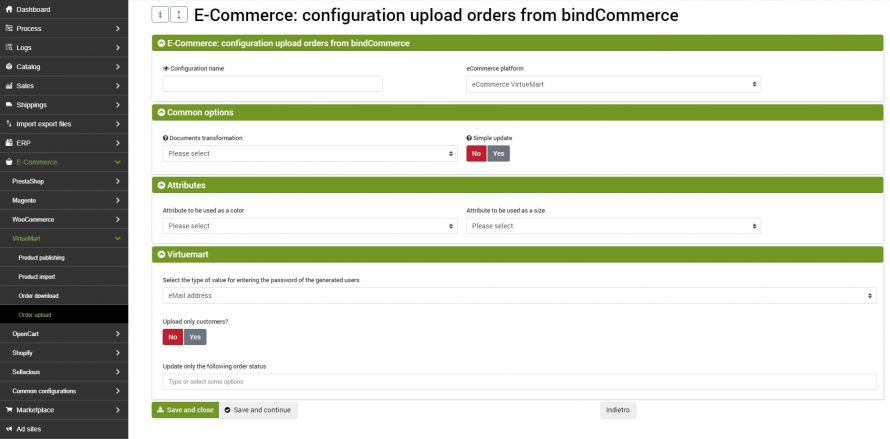![]()
The goal of these connectors is to upload orders that pass through bindCommerce to VirtueMart, both for updating purposes, for example to update the status of orders on Virtuemart and add information such as tracking number, shipping date and courier, or to upload orders from other platforms to the same.
The execution of the process can take place automatically (scheduled procedure), or manually.
Correspondence creation for order status conversion
Uploading orders to a Virtuemart shop requires that correspondence be created between the external order statuses and those registered on your site.
To create these correspondences, please refer to the specific Order Status Normalization tutorial.
Opzioni per il caricamento ordini su VirtueMart
The first thing to do will be to create a special configuration for the connector that will take care of loading the orders. It can be configured by going to the menu:
eCommerce >> Order upload
Click on Add and fill in the fields as follows:
- Configuration name: indicate the desired name
- eCommerce platform: select eCommerce Virtuemart
Common options
In this section we can specify whether you want to use the premium option for order transformation and specify whether the update will be simple or complete. The simple update will only send information related to status and tracking number.
Attributes
This tab allows you to indicate, if necessary, the attributes that determine the color and size.
VirtueMart
Here we can choose the type of value to be used as the password of the users generated during the order uploading, choosing between: email address, personal number, VAT number or fixed value. We can further choose whether to load only customers and which order statuses to consider for the update.
Click on SAVE AND CLOSE.
Connector creation
Remember that before creating the connector it is necessary to install the VirtueMart node on which the connector will operate. After doing this, go to the menu:
Process >> Connectors
click on the Add button and fill in the fields as follows:
- Connector name: choose a name to identify what the connector does, for example: Update orders on eMotikO Shop
- Node type (technology): select eCommerce Virtuemart
- Node: choose the previously created node
- Connector type: choose the type of connector eCommerce VirtueMart [Loading orders on Virtuemart]
Click on SAVE AND CONTINUE to access the additional fields of the connector.
After having set all the parameters, click on the SAVE AND CONTINUE button. The page will reload and you will be able to parameterize the connector options.
Thank you for rating this article.