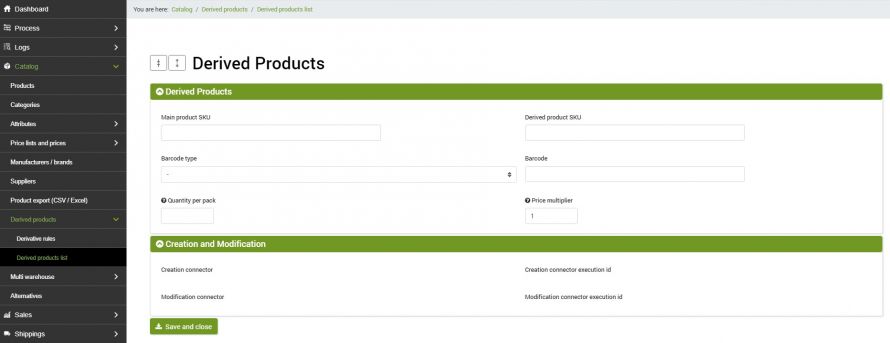This feature allows you to generate derived products starting from those already present on bindCommerce. For example, it is possible to generate derived products for sale in batches, rather than for modular items. This is an option that is part of the Premium features.
The creation takes place directly on the bindCommerce platform and does not require you to make any changes to your original product archive.
Derives list
To generate the derivative products, it is first necessary to fill in the appropriate table of the derivatives list. From the menu:
Catalog >> Derived products >> Derived products list
access to the specific section.
Click Add on the top left to create a new derived product. The fields to be filled in are the following:
- Main product SKU: the SKU of the main product for which you want to create the derived product, and therefore already existing on bindCommerce
- Derived product SKU: the SKU to be associated with the derived product to be created on bindCommerce
- Barcode type: select the type of barcode to be assigned to the derived product
- Barcode: enter the barcode to be associated with the derived product. If you do not have the barcode, you can replicate the sku entered in the derived SKU field
- Quantity per pack: enter the number of pieces that make up the derived product
- Price multiplier: enter the value by which the price of the main product must be multiplied to generate the price associated with the derived product
Click on SAVE AND CLOSE.
For each derived item that you intend to generate it will be necessary to create a new entry in the derived products list.
If you want to create an assembled derived product, i.e. composed of two or more SKUs already existing in the product catalog, you will need to create as many derived SKUs as there are main SKUs. For example, if you have a table to be assembled, consisting of top and legs, which in the catalog are two items with distinct SKU, but you want to create a derived product that includes the sale of the entire table, you will proceed as follows:
First derived product
- Main product SKU: the SKU of the first main product, for example, TABLE_TOP
- Derived product SKU: the sku to be associated with the derived product to be created on bindCommerce, for example, TABLE
Second derived product
- Main product SKU: the SKU of the first main product, for example, TABLE_LEGS
- Derived product SKU: the SKU to be associated with the derived product to be created on bindCommerce, for example, TABLE
In this specific case the SKU of the first derivative product and of the second must be identical, so in our case, both in the first and in the second case the SKU will be TABLE.
For each main product included within the derived product, it is, therefore, necessary to generate a derived SKU.
Within the Creation and modification tab, after the first start of the connector, it will be possible to observe details about the creation of the derived product, such as the ids of the creation and modification connectors and the relative IDs of the execution logs.
Derivative rules
Before being able to proceed with the creation of derived products, it is required to fill in a specific configuration available in the menu:
Catalog >> derived products >> derivative rules
Click Add on the top left to create a new derived product. The fields to be filled in are the following:
- Rule name: choose the configuration name
- Type of action: select from the drop-down menu the type of action to be carried out in relation to derived products. The values available for this section are: Product Creation, Product Update, Product Creation and Update, Update ONLY Quantity and Price
- Which attributes to consider: in this section, it is possible to choose whether to consider all the attributes associated with the main product or select only some of them that will be inherited from the derived product
- Price list from which to take prices: select the price list from which you want to take the price to be associated with the derived product
Once the configuration is complete, click on SAVE AND CLOSE.
Connector for the generation of derived products
Remember that before creating the connector it is necessary to install the bindCommerce node with which the connector will operate. Then you need to go to the menu:
Process >> Connectors
and click on the Add button.
The following parameters must therefore be chosen:
- Name connector: choose a name to identify what the connector does
- Node type (technology): choose bindCommerce. After choosing the type of node, the Node and Connector Type fields will be updated, presenting the choices compatible with that type of node
- Node: choose the previously created node
- Connector Type: Choose the type of Data Processing [Derived Products] connector.
Click on SAVE AND CONTINUE to fill in the further sections of the connector.
- Configuration: in this field, it is necessary to insert the derivation rule previously created.
- Product filter: in this section of the connector it is possible to choose if and which filter to apply among those previously created through the menu Processes -> Product filter
The connector can be run in interactive mode (by clicking on the button Run the connector immediately?) Or through automatic procedures.
The generated derived products will be visible from the menu
Catalog >> Products
Thank you for rating this article.