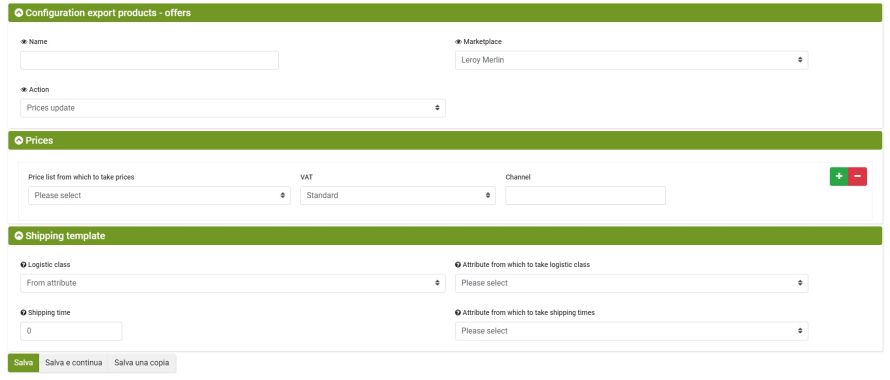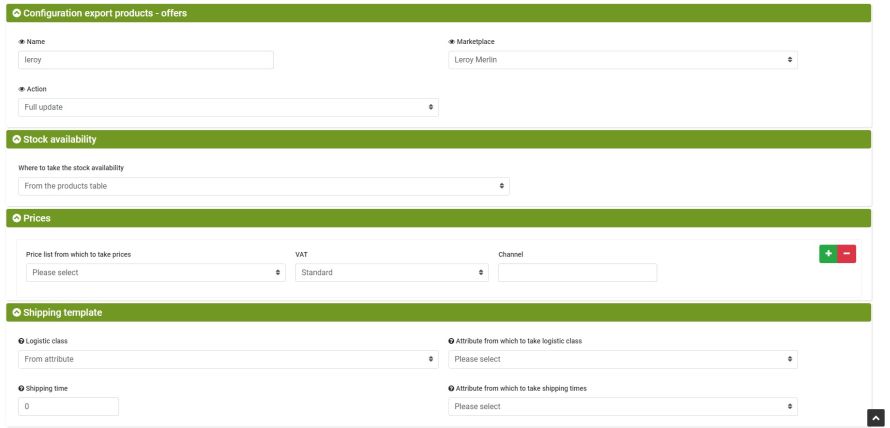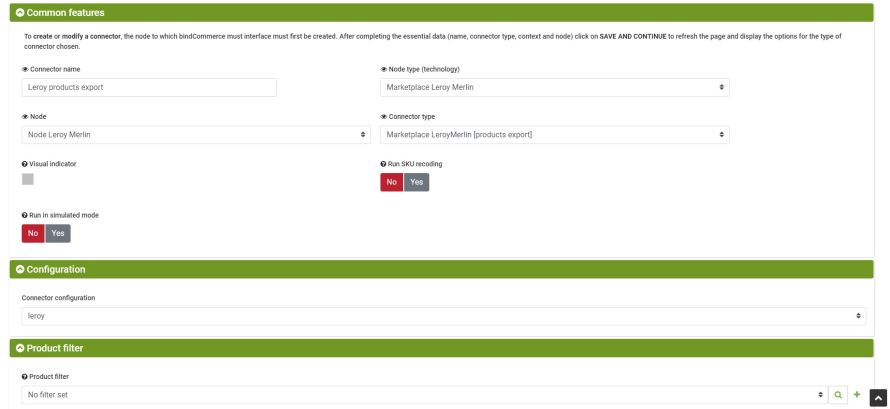To update information on offers, such as prices and quantities available, it is possible to create individual configurations to be used in different connectors in order to have maximum freedom on how and when to perform updates, or create a single configuration that updates all information regarding the offer.
It is possible to create the Send configurations offered by the menu:
Marketplace >> Leroy Merlin >> Products/offers publication
Click on ADD to start.
Configuration for stock update
Fill in the required fields as follows:
- Name: enter a name to help us remember the function of the configuration
- Marketplace: Marketplace Leroy merlin
- Action: Stock update
Click on SAVE AND CONTINUE to select the following fields and fill them in as follows:
- Where to take the stock availability: selezionare dove prelevare la quantità disponibile da inviare al Marketplace
- Logistic class: indicate the logistic class (eg XS, M) of the shipping rule set in Leroy Merlin and used for offers
- Attribute from which to take logistic class: indicate an attribute from which to take the logistics class instead of the indication in the previous field
- Shipping time: indicate the number of days foreseen for the shipment
- Attribute from which to take shipping times: indicate an attribute from which to take the shipping times instead of the indication in the previous field
Click on SAVE to complete this configuration.
Configuration for updating prices
Fill in the required fields as follows:
- Name: enter a name to help us remember the function of the configuration
- Marketplace: Marketplace Leroy merlin
- Action: Prices update
Click on SAVE AND CONTINUE to select the following fields and fill them in as follows:
- Price list from which to take prices: select from which price list to take the price for the offer
- VAT: select between Standard, Reduced or Exempt
- Channel: Indicate the sales channel
- For each price / VAT / channel combination for which you intend to publish an offer, you can create a new combination by clicking on the green "+" symbol on the right
- Logistic class: indicate the logistic class (eg XS, M) of the shipping rule set in Leroy Merlin and used for offers
- Attribute from which to take logistic class: indicate an attribute from which to take the logistics class instead of the indication in the previous field
- Shipping time: indicate the number of days foreseen for the shipment
- Attribute from which to take shipping times: indicate an attribute from which to take the shipping times instead of the indication in the previous field
Click on SAVE to complete this configuration.
Configuration for full upgrade
Fill in the required fields as follows:
- Name: enter a name to help us remember the function of the configuration
- Marketplace: Marketplace Leroy merlin
- Action: Full update
Click on SAVE AND CONTINUE to select the following fields and fill them in as follows:
-
- Price list from which to take prices: select from which price list to take the price for the offer
- VAT: select between Standard, Reduced or Exempt
- Channel: Indicate the sales channel
- For each price / VAT / channel combination for which you intend to publish an offer, you can create a new combination by clicking on the green "+" symbol on the right
- Logistic class: indicate the logistic class (eg XS, M) of the shipping rule set in Leroy Merlin and used for offers
- Attribute from which to take logistic class: indicate an attribute from which to take the logistics class instead of the indication in the previous field
- Shipping time: indicate the number of days foreseen for the shipment
- Attribute from which to take shipping times: indicate an attribute from which to take the shipping times instead of the indication in the previous field
Click on SAVE to complete this configuration.
Connector for updating offers
To create the offer update connector in Leroy Merlin it is necessary to create a product export connector suitably configured for the offer update.
You can create a connector for each previously created configuration.
To create the connector go to the menu:
Process >> Connector
Click on ADD to start.
Fill in the required fields as follows:
- Connector name: enter a name of your choice or one that can remember the function of the connector
- Node type (technology): Marketplace Leroy Merlin
- Node: select the created Leroy Merlin node
- Connector type: Marketplace LeroyMerlin [products export]
Click on SAVE AND CONTINUE to select the following fields, which can be filled in as follows:
- Connector configuration: select the Product Publishing Configuration - Offers previously created
- Product filter: select a product filter to limit the number of affected products and apply the update to selected product offers only
- Differential approach: use the differential approach only if the connector has not changed since the last run
- Run the connector: choose whether the connector should be run immediately once you click on save
Click on SAVE AND CLOSE to finish creating the connector.
If inserted within a procedure, it is possible to schedule the execution of the update connectors created, to keep the offers updated, for example in the case of sales on another sales channel or to adjust prices to the competition.
Thank you for rating this article.