All orders passing through bindCommerce are recorded in the order list accessible from the menu
Sales >> Slaes documents
By clicking on the arrow button, next to each row, you have access to a series of actions:
- Modification (it usually does not make sense to make changes to orders)
- Detail
- Delete
- Select
- Unselect
By clicking on the check mark, you can perform activities of: deleting, selecting and deselecting on several lines simultaneously.
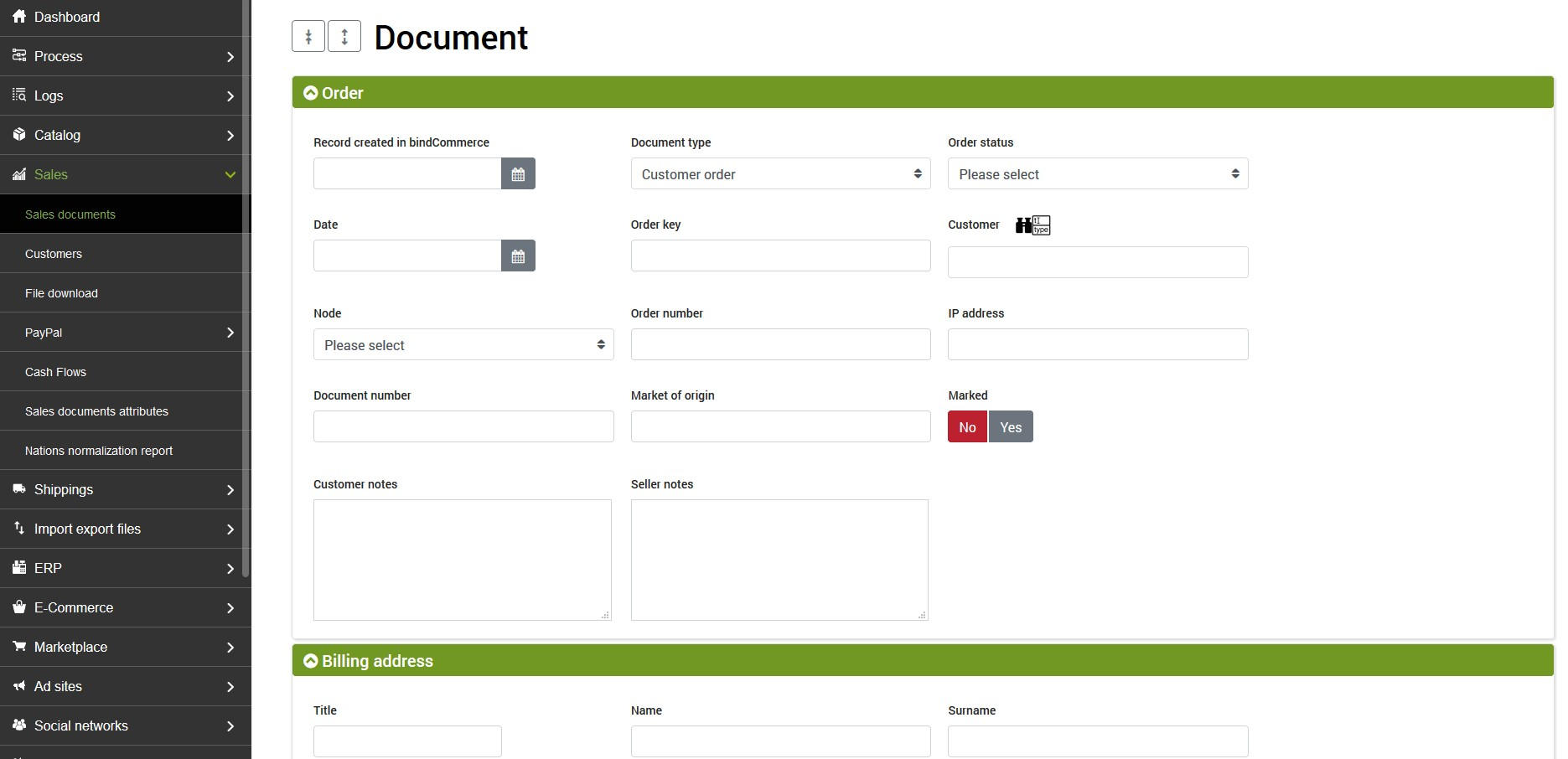
Orders can also be filtered by various parameters, using the appropriate Filter button in the upper left.
To export a file containing the list of orders, on the other hand, you can click on the CSV button >> Export CSV. The exported file does not consist of an analytical sales report, and will only contain the list of sales documents. To obtain complete and functional analysis reports, see the Report menu section.
Order details
The data present in the header of each order are as follows:
- Order status
- Record created in bindCommerce: date on which the order was actually imported into bindCommerce. It doesn't necessarily mean it coincides with the Data field
- Date: date on which the order was created on the original platform
- Order key: code generated by bindCommerce and used in synchronization activities
- Customer
- Node: integrated platform from which the order originates
- Order number: this is the number assigned by the platform from which the order is being downloaded
- Seller notes
- IP address (from which the order was made)
- Customer notes
- Document type
- Document number
- Marked: information that warns if the order has been manually selected or not. It is an exploitable indication in the order download filter
A section dedicated to the billing address and tax information follows:
- Personal Tax Code
- VAT number
- Recipient Code
- PEC (Italian Legal eMail)
Still below we find the information relating to the shipping address, and the payment method:
- Payment method
- Collection cost excluding VAT
- VAT collection cost
- Collection cost including VAT
- Payment status
- Payment date
Finally we find the sections intended for the shipping method, information relating to the courier, and the dates of creation and modification of the order.
The eBay detail screen closes the information from eBay, if any, the data relating to the specific transaction and finally the log of the update on the sales channel (if this is done).
Order lines
From the list of orders it is possible to access the respective order lines. By clicking on the number of rows in the last column of the table called Document lines, you can access the list of order lines, in which you can also view the totals.
By clicking on the display button you can access the detail of the order lines:
- Detail of the amounts
- eBay information (if it was an order from this platform)
- Commissions




