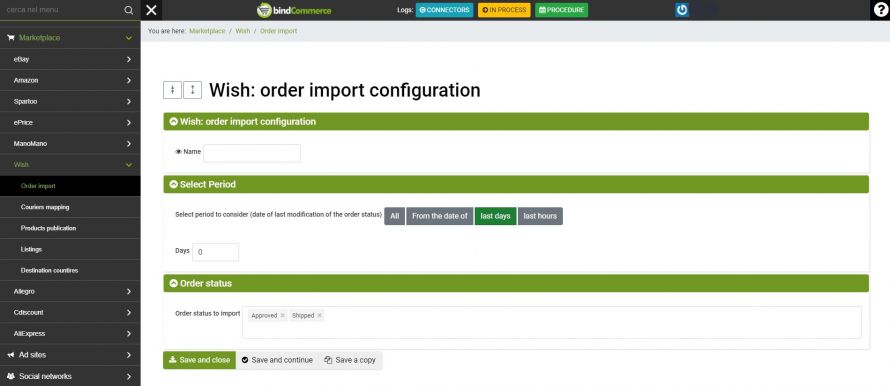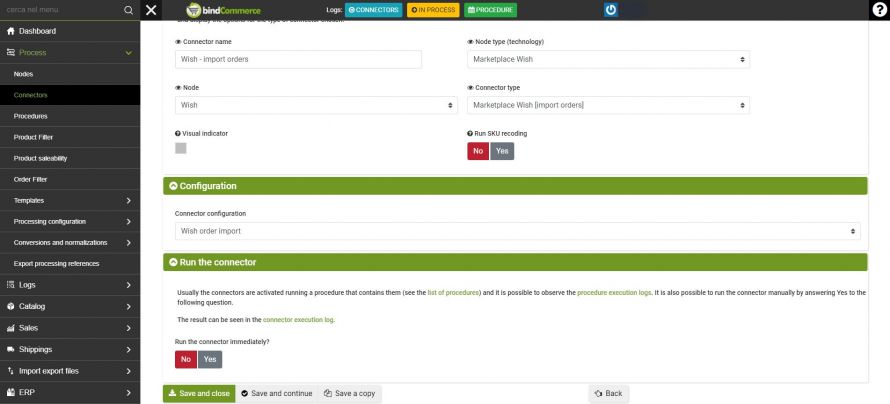To download orders from Wish to bindCommerce, you need to create a configuration and its connector.
Let's see what are the steps to follow to download orders.
Order import configuration
The configuration of import orders is done from the menu
Marketplace >> Wish >> Order import
After creating the new configuration and associating it with the desired name, just click on SAVE AND CONTINUE to access the following fields.
- Select period to consider (date of last modification of the order status): Select the period to consider for the unloading of orders.
- Order status to import: Select which order statuses to import into bindCommerce.
Click on SAVE AND CLOSE.
Creation of order unloading connector from Wish
After creating the order unloading configuration, you need to create the appropriate connector by going to the bindCommerce menu
Process >> Connectors
and click on the ADD button, at the top left.
The fields to be filled in will be the following:
- Connector name: choose a name to give to the connector
- Node type (technology): select Marketplace Wish
- Node: select the previously created Wish node
- Connector type: Marketplace Wish [import orders]
Click on SAVE AND CONTINUE to view the additional fields to be filled in
Connector configuration: Select the previously created configuration
Run the connector immediately? Yes / No
Click on SAVE AND CLOSE
Orders imported from Wish can be found in the bindCommerce menu
Sales>> Sales documents
Thank you for rating this article.