bindCommerce allows you to manage infinite categories with a tree structured on several levels, and each product can be combined with multiple categories to reflect a multi cataloging approach.
To view the category list, edit it or add new records, you can go to the menu
Catalog >> Categories
From the category list you can view the products associated with each category and any alternative descriptions.
It is also possible to add new categories manually by clicking on Add in the upper left corner and filling in the necessary fields.
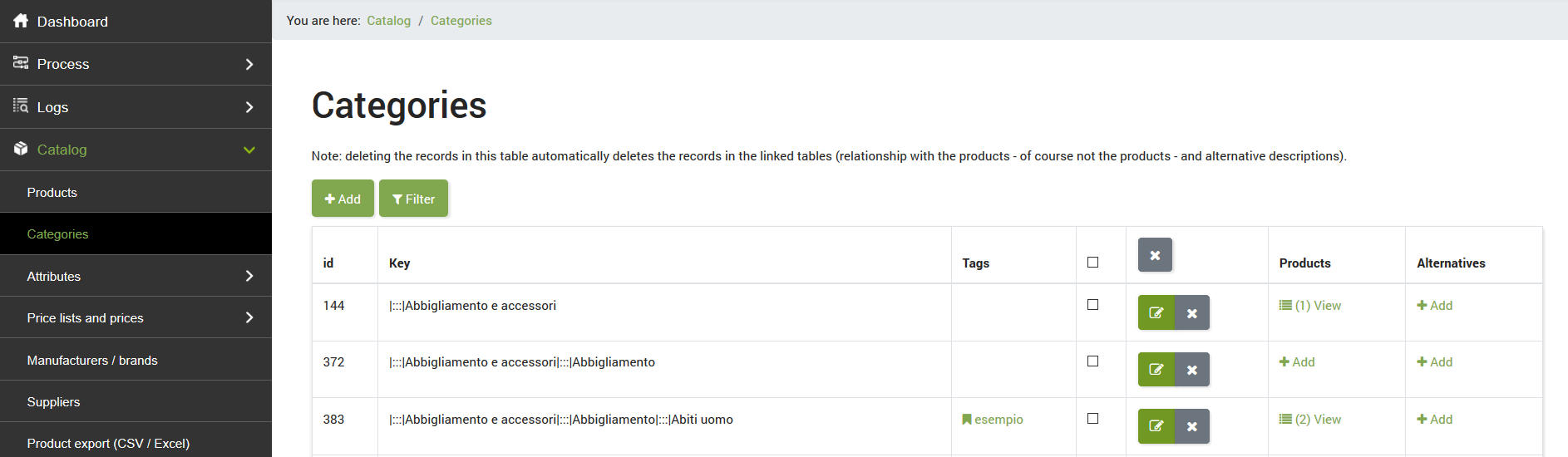
Note: the deletion of the records of this table automatically deletes the records in the linked tables (association with the products - of course not the products - and alternative descriptions of categories).
Category fields
Let's see what information each category has.
The detailed form is divided into several tabs, the first named Category includes the following fields:
- Key (also called keycat) is the category code that is automatically calculated by bindCommerce by queuing the tree of the categories in the main language. We created this code to be used as a unique key during dialogue with external platforms.
- Category name
- Linguage
- Macrocategory i.e. the parent category that determines the tree
- Selection tags used to select and filter categories
The second tab, called Description, contains the editor for entering the HTML description of the category.
The third tab, called Images, contains the section from which you can upload images associated with the category.
Finally, we have the section concerning the data export for Dropshipping and for the generation of pdf catalogs. We can then activate the functionality from here and insert the urls of the images for the pdf catalog.
Thank you for rating this article.



