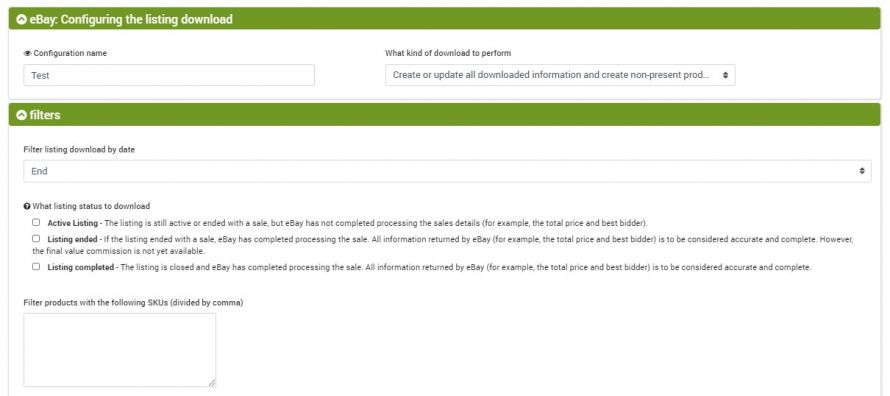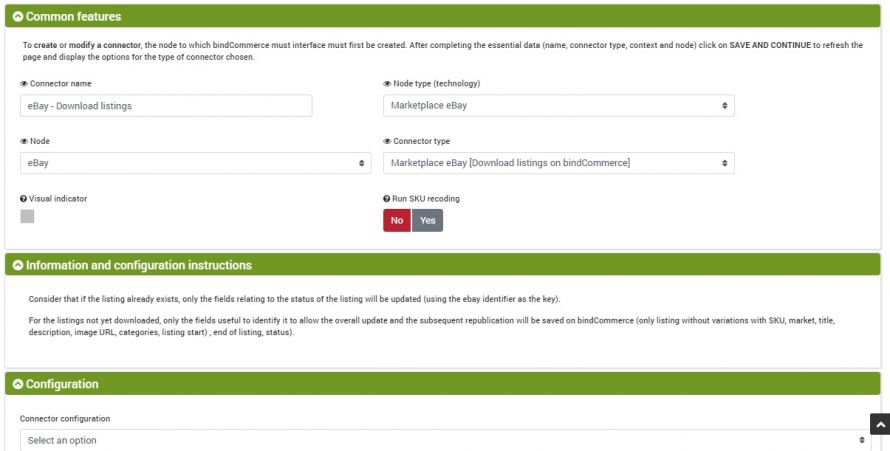The connector for downloading eBay listings is useful in 4 specific cases:
- when you want to download the complete listings on eBay and not generated by bindCommerce, so that once downloaded, they can then be modified and sent back to eBay for editing
- when you want to download an update on the status of the listings already present on bindCommerce
- when you want to download the relisted listings (as during this operation bindCommerce creates a new record containing the eBay listing id and the relisted cost, but the other details must then be downloaded from eBay)
- when you want to download the products starting from the listings on for sale, so that once downloaded, they can be transferred to other sales channels.
Important note to synchronize any listings already on sale
To allow correct communication between bindCommerce and eBay it is mandatory that the "custom label" field of the eBay listings correspond to the sku field indicated on the products in bindCommerce.
Custom label on eBay
sku in bindCommerce
The sku code is in fact used as a unique discriminant by bindCommerce, and will allow it to perform the matching between products and respective listings already online.
It is not possible to indicate a custom label other than the sku present on bindCommerce, otherwise no match will be found, thus compromising the synchronization.
Setting up the listing download
The first step will be to create a specific configuration for the connector, containing the correct options for the type of operation to be performed. The reference menu is::
Marketplace-->eBay-->Listing download configuration
The download types are as follows:
- Update only the status information
- Create or update all downloaded information
- Create or update all downloaded information and create non-present products
Filters
Filter based on the closing / opening date of the listings
Depending on the option chosen, the system will take into account the reference dates once the time ranges to be considered have been parameterized.
Which listing statuses to download
It is possible to download only certain listings, based on their actual status:
- Active listing - the listings found on eBay in the “Active” section.
- Listing ended - the listings found on eBay in the ”Ended” section
- Listing completed - the listings found on eBay in the “Unsold” section
Filter products by SKU
Enter in the appropriate field a list of the sku of the listings (indicated in the custom labels) divided by commas to download specific listings.
Note: The time range will still be taken into consideration by the process, so make sure that the listings filtered by sku fall within the specified time period.
Range calculated dynamically or for specific dates
It is necessary to specify a number of days less than or equal to 120
If the advertisements you intend to download have an opening / closing date older than 120 days, you can extend the search range by adding a value to the "Search delay" field.
Example: to download the advertisements on sale for 130 days, set the "Within days" field with 120, and the "Search delay" field with 10.
Alternatively, you can indicate a date and time for the start and end of the range (maximum period supported: 90 days)
Opzioni per la creazione dei prodotti
Select a price list previously created on bindCommerce within which you want the imported prices to be saved
If you want to import images, select the relevant option and specify which web server they should be migrated to. For more information on how to configure a web server node refer to the following tutorial.
To import the product specifications, activate the option "Import item specifics as attributes?".
It is possible to associate the marketplace categories with the products created, which in turn will be matched with the same eBay categories. Categories will be created if a category matched to the product is not already detected, which in turn has a match with the categories of the eBay market, compatible with the category being downloaded. Compatibility is calculated considering the category code (which in many cases coincides on different markets) and the possibility of using this category as a combination (as a leaf category).
Download listings connector
To create the connector, after creating the node and the configuration, you need to go to:
Process --> Connectors
and then click Add.
Choose the eBay Marketplace node type, your eBay node previously created, the eBay connector type [Download listings] and the configuration you just created.
The execution of the connector can take place through a manual procedure, or through an automatic procedure.
Thank you for rating this article.