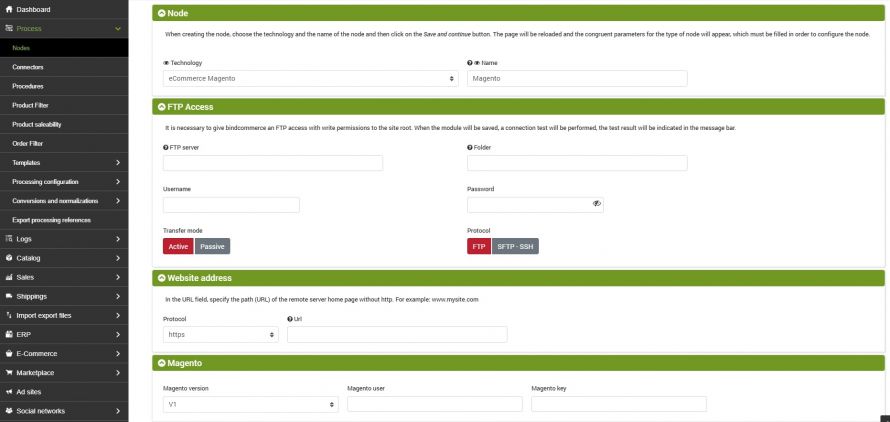The installation of Magento type nodes allows you to put the bindCommerce integration platform in communication with online stores created in the Magento environment.
The installation consists in entering the user and the API key that will allow the dialogue of the e-commerce platform with bindCommerce, but let's see the configuration of the node from the beginning.
User and API key
First you need to go to your Magento administrative section.
It can be found at the address (unless set otherwise):
www.my.site.magento/admin
At this point at the top, in the main menu, you will find the item "System" under which we will find the path "Web services --> SOAP/XML-RPC - Roles".
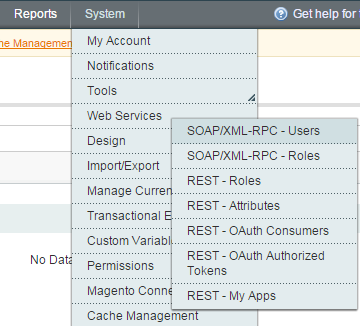
Within the Roles section you can create a permission level to be assigned to API users. By clicking on "Add New Role" you can choose a name and a password for the role and by clicking "Role resources" from the menu on the left, a list of possible operations that can be performed by that role through the API will be made available. For simplicity (and to avoid that bindCommerce is unable to access the resources it needs) you can select "All" from the drop-down menu.
Once the permission level has been set, a user can be created on "System--> Web services -> SOAP/XML-RPC - Users".
A list (probably empty at this point) of users enabled to use the API will be shown. At the top right is the button for creating a new user.
Once the data has been entered, it will be important to keep in mind Username and API Key as they will later be used to create the node on bindCommerce.
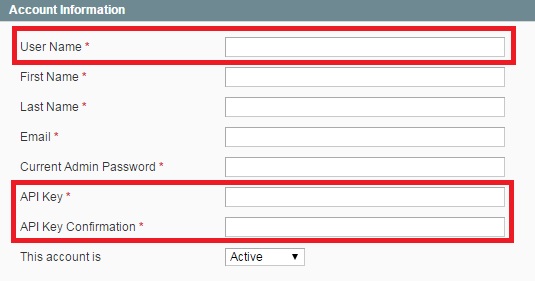
All that remains is to go to "User role" in the menu on the left and select the role previously created for the newly created user.
Node creation
At this point you need to move to the bindCommerce platform and create a node for the site.
Go to menu:
Process-->Nodes
and click on the Add button.
- Technology: indicate which application the bindCommerce must communicate with. In this case Magento eCommerce.
- Name: choose the name to give to the node.
Once finished, click on the “Save and continue” button to reach specific sections.
FTP Access
It is necessary to give bindcommerce an FTP access with write permissions to the site root. In this section you can then specify the login credentials. The account must be able to directly access the main folder where the site is installed: it must therefore not be an access to an external or internal folder.
Website address
In questa scheda sono necessari due parametri:
- Protocol: communication protocol of the site where Magento is installed;
- Url: absolute address of the site where Magento is installed.
Magento
iI this specific section for Magento we will finally be able to insert the version, the key and the API user recovered previously.
Click on SAVE AND CONTINUE and finally on the Install node button. The installation of the node will be confirmed by a positive outcome message, and by the installation date shown in the Last update field.
Click on SAVE AND CLOSE.
Thank you for rating this article.