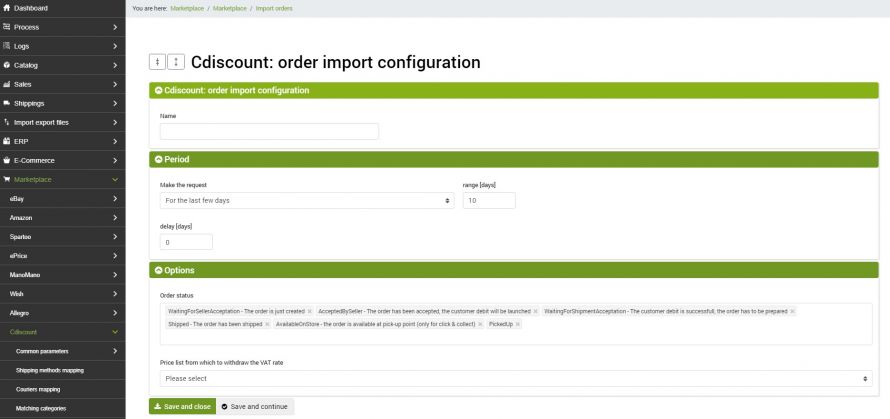The integration between bindCommerce and Cdiscount allows you to import orders from the marketplace to send them to integrated management systems, or to other platforms such as eCommerce.
To import orders from Cdiscount it is necessary to create a specific configuration and its connector.
The process can then be started manually or automatically through a procedure.
Import orders configuration
To create the configuration go to the menu:
Marketplace >> Cdiscount >> Import oders
Click Add and fill in the fields as follows:
- Name: Enter a name for the configuration
- Make the request: choose the period from which the orders to be imported on bindCommerce will be considered. The options provide a choice between last days, last hours and a range of dates
- Order status: by default some order statuses will already be selected within the configuration, but you can add others by selecting them from the drop-down menu or delete some of those already present
- Price list from which to withdraw the VAT rate: select the price list from those available on bindCommerce
Once the configuration is complete, click on SAVE AND CLOSE.
To send the products to cDiscount it will be necessary at this point to create the appropriate connector. So go to the menu:
Process >> Connectors
click on Add and fill in the form as follows:
- Name: an identifying name, for example "Import Cdiscount orders"
- Node Type: Cdiscount Marketplace
- Node: the previously created node
- Connector type: Marketplace Cdiscount [import orders]
and after clicking on SAVE and CONTINUE and waiting for the page to load:
- Connector configuration: choose the name of the previously created configuration from the drop-down menu
Then click on SAVE and CLOSE
The connector created can be executed by clicking on the RUN CONNECTOR IMMEDIATELY button? - Or inserted in a timed automatic procedure.
Thank you for rating this article.