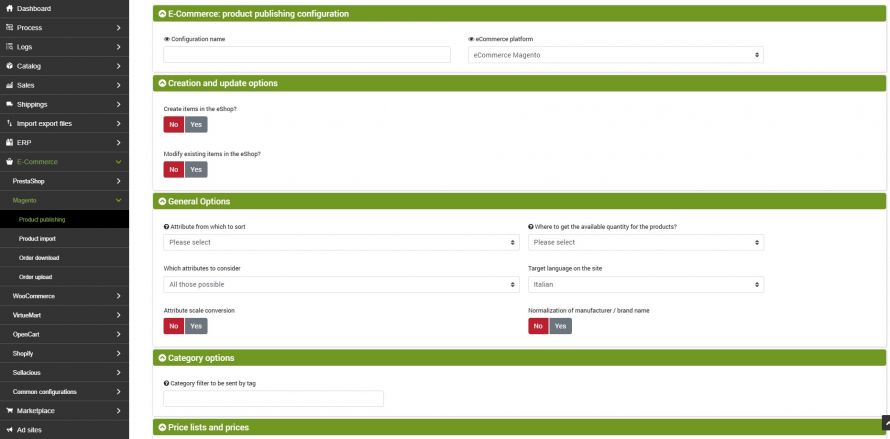The goal of this connector is to publish the products on bindCommerce within the stores created with Magento. The publication may be complete with all data and images, or it may be an update of only some restricted data, such as stock availability.
The execution of the processes can be activated in interactive mode, by clicking on the appropriate button, or be started automatically by a scheduled procedure.
Product publishing options on Magento
To create a special configuration to be applied to the connector that will take care of publishing the products on Magento, go to the menu:
eCommerce >> Magento >> Product publishing
and click Add. Then fill in the data as described below:
- Configuration name: choose a name for the configuration
- eCommerce platform: select eCommerce Magento
Continue by selecting the desired options from those shown below:
- Creation of products in the eShop (Magento store)
- Modification of existing products in the eShop
Consider that to decide whether it is necessary to make a new insertion or an update of the products, the SKU code is used as the primary identification key.
The identification key of the categories used to manage the updates is built by appending the names of the categories in the main language, which will form a field called "keycat", so if a category is renamed or moved in the category tree, it will not be done update, but created a new category in addition to the previous one. Categories on the eShop are never deleted as they may have been created with other methods independent of bindCommerce, for example manually.
For each of these actions, the following options are available.
Options for creating new products in the eShop
- enter product name, description, notes, size and custom options
- enter categories: categories will not be created in WooCommerce, but select anyway to make the product-category combination
- insert child products
- enter product - category matching
- enter manufacturer
- enter prices: keep in mind the options described below in relation to the price lists to be considered
- enter stock availability
- insert product image
- insert category image
- enter metadata and tags
- enter featured products
- unpublish products out of stock (if availability is updated)
- use the heaviest weight between the real and volumetric one
Opzioni per la modifica dei prodotti esistenti nell'eShop
- update product name, description, notes, attributes, sizes and custom options
- update child products
- delete product - category pairing
- enter product - category matching
- update maufacturer
- update category name and description: it will not work with the name in the main language because if its name changes, the keycat, identification key of the category itself, will change and will therefore be interpreted as an addition
- update prices: keep in mind the options described below in relation to the price lists to be considered
- unpublishes the products reported as canceled on the integrator
- update stock availability
- update product image
- update metadata and tags
- updates featured products
- unpublish products out of stock (if availability is updated)
- use the heaviest weight between the real and volumetric one
- unpublish categories left without published products (acts on the whole store)
Where to get the available quantity for the products?
This is a premium option that allows you to define advanced rules to send inventory quantities different from the real ones. For more details on the configuration of the function, please consult the tutorial Quantity rules
Attributes to consider
You can choose to include some attributes in the publication. The attributes selected here will be published on the online shop.
For a correct connector configuration, it is advisable to carefully consider the characteristics of the connectors involved in the specific configuration area.
In the same section it is also necessary to specify the target language on the site.
Attribute scale conversion
Scale conversion is a tool made available to create a correspondence between the specific values of an attribute saved in bindCommerce and any different reference values.
They find application in the conversion of units of measurement relating to sizes if, for example, you want to express in different scales compared to the original or in the translation into other languages of specific values (for example the color).
In this tab it is possible to determine the attribute to convert, the starting scale and the target scale.
Price lists and prices
bindCommerce can manage multiple price lists and among the options of the connector that publishes the products on Magento there is the choice of which price lists to publish. In this regard, it is necessary to pay close attention to the key used by Magento to identify the price list (see in this regard the price lists management tutorial).
In this section it is necessary to choose which country code to use for the VAT rate.
Finally, let's consider the "Copy the price" field which has as possible options:
- Price excluding VAT on bindCommerce
- Price including VAT on bindCommerce / (1+VAT): to solve the problems of rounding to the nearest hundredths. This option is used to manage the problems of rounding the price to 2 decimals.
The problem derives from the fact that the price including VAT is not saved on the WooCommerce price table, but the VAT excluded price (which on the database can reach up to 5 decimals), and then it is multiplied by 1.22 (1 + VAT) to obtain the price including VAT, and if we keep to 2 decimals, sometimes there is no VAT excluded price that makes a round figure.
Let's take the example of a product with a price of € 180.00 including VAT, the price excluding VAT is € 147.54 (147.54 x 1.22 = 179.9988 rounded to € 179.99). If it had been € 147.55, the calculated price including VAT would have become 180.011 which is rounded up to € 180.01. When prices are fed by Danea, both VAT excluded and VAT included (rounded correctly) are present. If we choose the second option, bindCommerce will use the VAT inclusive price and obtain the VAT excluded price to 5 decimal places, which are sufficient to obtain a correct rounded calculation.
Choice of alternative decsriptions to the main one
The option allows you to publish the values of products present in an alternative date on Magento, instead of the main ones. We will use this possibility to manage the publication in alternative languages or with a different format.
If there are no values for the selected alternative, the system will use those of the main tables.
Magento
This section collects a series of Magento specific options:
- Tax class: enter a numerical value corresponding to the tax class id on Magento. This information can be found in the backend of your site, at the path: Sales -> Taxes -> Product tax classes. Leave the mouse for a few seconds on the desired class until an address appears. Search for the section /id/ and enter the number immediately following;
- Default attribute group: enter a numeric value corresponding to the id of the attribute group to be considered. This information can be found in the backend of your site, at the path: Catalog -> Attributes -> attribute set management. Leave the pointer on the desired group until an address appears. Search for the section /id/ and enter the number immediately following. Leaving the field blank, a set called bindCommerce will be automatically created;
- Default category ID: go to the Categories section and select the Default Category or any other name that has the root category of the store. write the number at the top next to the name and ID.
Connector creation
We remind you that before creating the connector it is necessary to install the Magento node on which the connector will operate. After doing this, go to the menu:
Process >> Connectors
and click on the Add button.
The following parameters must therefore be chosen:
- Connector name: choose a name to identify the connector
- Node type (technology): select eCommerce Magento
- Node: choose the previously created node
- Connector type: choose the type of Magento connector [Product publication]
lick on SAVE AND CONTINUE to access the additional fields to be filled in.
Configuration
In this field it is necessary to enter the configuration for the product publication previously created
Product filter
In this section of the connector it is possible to choose whether and which filter to apply among those previously created through the menu Processes -> Product Filter. To create a product filter, refer to the Product Filters tutorial.
Differential approach
The differential approach is used to optimize the repeated execution of the connector under the same configuration conditions (options and filter applied). By checking the last successful execution of the process, it extracts only the articles that have undergone a real modification and not every time the entire archive.
Click on SAVE AND CLOSE. The connector can be executed in interactive mode (by clicking on the button Run the connector immediately?) Or through automatic procedures
Thank you for rating this article.