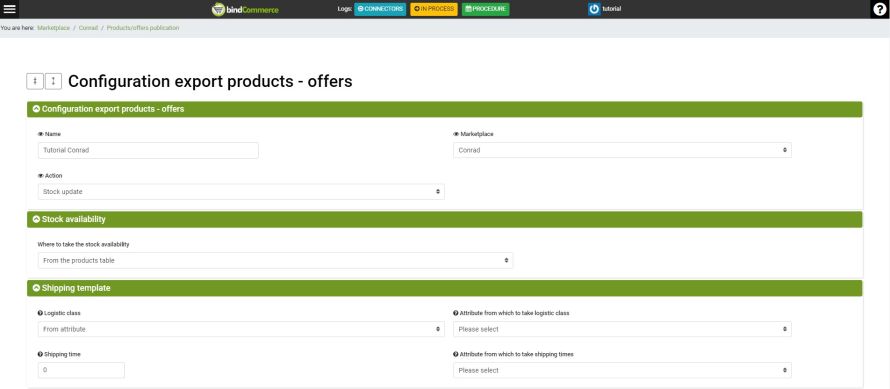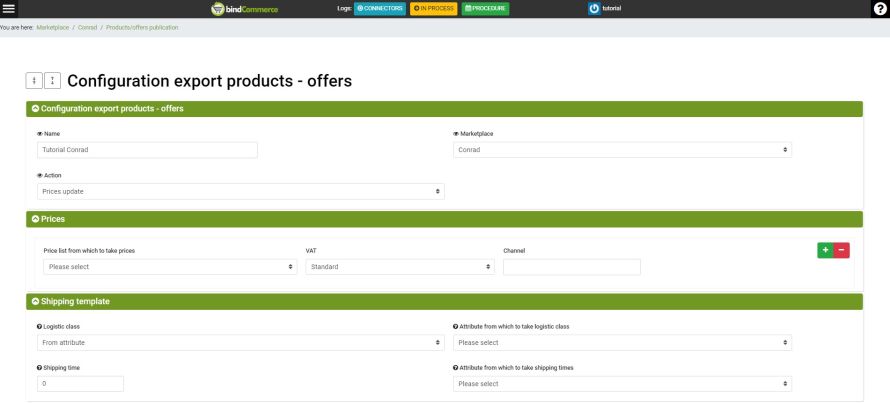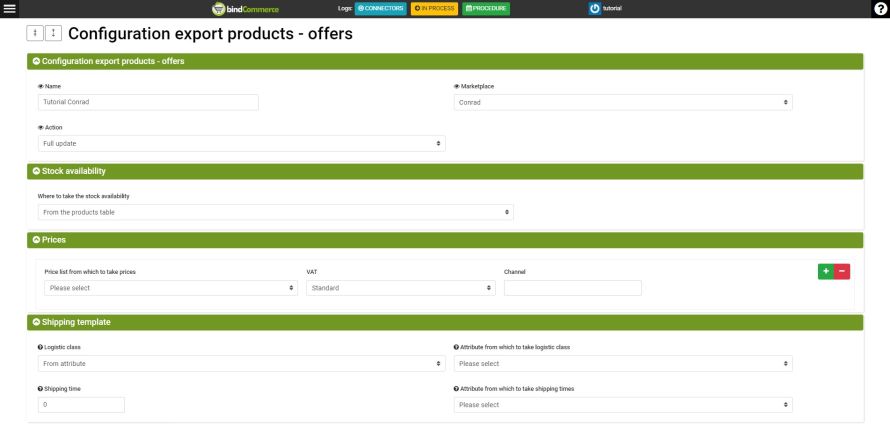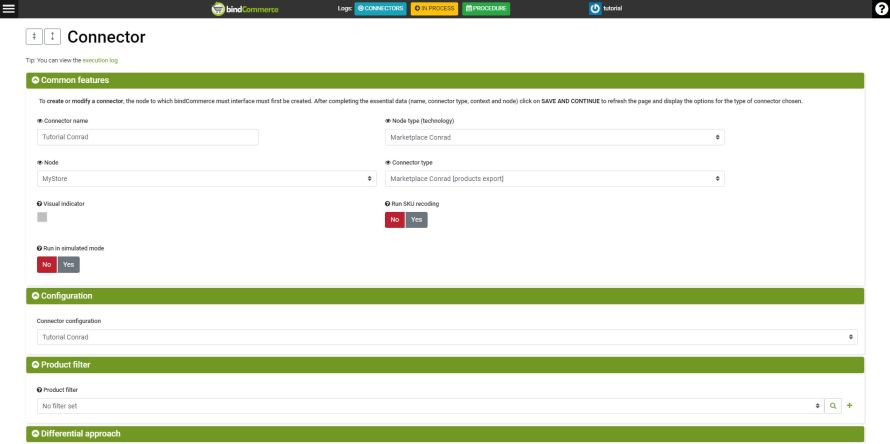To update information on offers, such as prices and available quantities, it is possible to create specific configurations for each connector in order to have maximum freedom on the operations to be performed and on the timing of updates, or create a single configuration for a single connector that updates all information about the offer.
It is possible to create the Send offers configurations from the menu:
Marketplace >> Conrad >> Products/offers publication
Click ADD to start.
The configuration varies depending on whether you want to update stock, prices or do a full update.
Stock update configuration
Fill in the required fields as follows:
- Name: enter a name that helps us remember the function of the configuration
- Marketplace: Conrad
- Action: Stock update
Click on SAVE AND CONTINUE to select the following fields and fill them in as follows:
- Where to take the stock availability: select from where to withdraw the available quantity to be sent to the marketplace
- Logistic class: select the logistic class or refer to a bindCommerce attribute that contains it by selecting From an attribute
- Attribute from which to take logistic class: indicate an attribute from which to take the logistic class. If this field is filled in, it takes precedence over the value indicated in the Logistics class
- Shipping time: indicate the number of days foreseen for the shipment
- Attribute from which to take shipping times: indicate an attribute from which to take the shipping times. If this field is filled in, it takes precedence over the value indicated in the Shipping time.
Click on SAVE to conclude this configuration.
Price update configuration
Fill in the required fields as follows:
- Name: enter a name that helps us remember the function of the configuration
- Marketplace: Conrad
- Action: Prices update
Click on SAVE AND CONTINUE to select the following fields and fill them in as follows:
- Price list from which to take prices: select from which price list to take the price for the offer
- VAT: select Standard, Reduces or Exoneration
- Channel: indicate the sales channel.
It is possible to add the combinations List from which to take the prices/VAT/Channel for each channel on which you wish to operate by clicking on the green + symbol on the right.
- Logistic class: select the logistic class or refer to a bindCommerce attribute that contains it by selecting From an attribute
- Attribute from which to take logistic class: indicate an attribute from which to take the logistic class. If this field is filled in, it takes precedence over the value indicated in the Logistics class
- Shipping time: indicate the number of days foreseen for the shipment
- Attribute from which to take shipping times: indicate an attribute from which to take the shipping times. If this field is filled in, it takes precedence over the value indicated in the Shipping time
Click on SAVE to conclude this configuration.
Configuration for full update
Fill in the required fields as follows:
- Name: enter a name that helps us remember the function of the configuration
- Marketplace: Conrad
- Action: Full update
Click on SAVE AND CONTINUE to select the following fields and fill them in as follows:
- Where to take the stock availability: select where to pick up the available quantity to be sent to the Marketplace
- Price list from which to take prices: select from which price list to take the price for the offer
- VAT: select between Standard, Reduced or Exoneration
- Channel: indicate the sales channel.
It is possible to add the combinations List from which to take the prices/VAT/Channel for each channel on which you wish to operate by clicking on the green + symbol on the right. - Logistic class: select the logistic class or refer to a bindCommerce attribute that contains it by selecting From an attribute
- Attribute from which to take logistic class: indicate an attribute from which to take the logistic class. If this field is filled in, it takes precedence over the value indicated in the Logistics class
- Shipping time: indicate the number of days foreseen for the shipment
- Attribute from which to take shipping times: indicate an attribute from which to take the shipping times. If this field is filled in, it takes precedence over the value indicated in the Shipping time
Click on SAVE to conclude this configuration.
Connector for updating offers
To create the offer update connector on Conrad it is necessary to create a properly configured product export connector for offer update.
You can create a connector for each previously created configuration.
To create the connector go to the menu:
Process >> Connectors
Click on ADD to start.
Fill in the required fields as follows:
- Connector name: enter a name of your choice or that can remind you of the function of the connector
- Node type (technology): Marketplace Conrad
- Node: select the Conrad node
- Connector type: Marketplace Conrad [products export]
Click on SAVE AND CONTINUE to select the following fields and fill them in as follows:
- Conector configuration: select the previously created product/offer publication configuration
- Product filter: select a product filter to limit the number of products affected by the connector and apply the update only to the offers of the selected products
- Differential approach: use the differential approach only if the connector hasn't changed since it was last run
- Run the connector: choose whether the connector should be executed immediately after clicking on save
Click on SAVE AND CLOSE to finish creating the connector.
If inserted within a procedure, it is possible to schedule the execution of the update connectors created, to keep the offers updated, for example in the case of sales on another sales channel or to adjust prices to the competition.
Thank you for rating this article.