The premium Multi Warehouse function allows you to manage the stock of items, as well as on a main warehouse, on alternative warehouses.
Alternative warehouses can be related to a supplier, to its own secondary warehouse, or to a competitor.
List of alternative warehouses
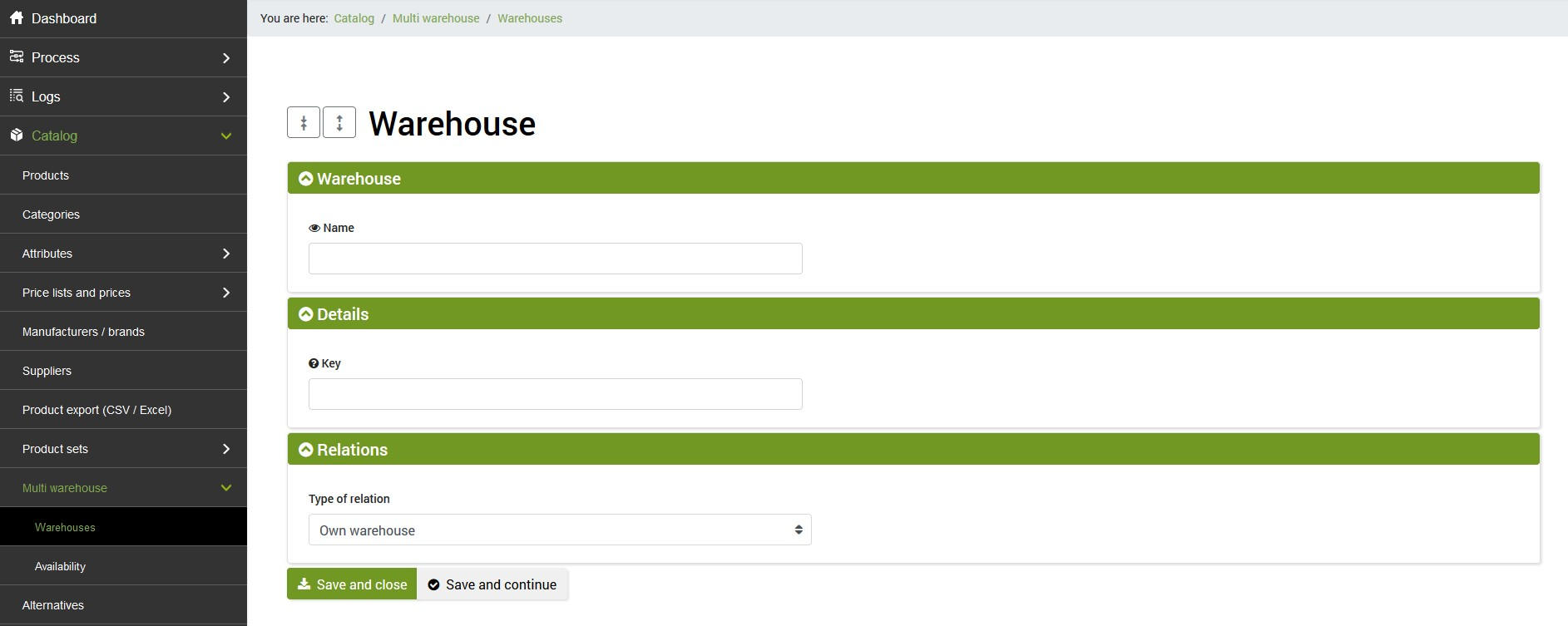
The list of alternative warehouses can be compiled from the menu
Catalog >> Multi warehouse >> Warehouses
By creating a new warehouse, clicking on Add at the top left, you will need to fill in the following fields:
- Name: assign the name you want
- Key: fill in the field only if the data is imported via API
- Warehouse type: select the desired value from those available (supplier warehouse, own warehouse, competitor warehouse)
At the end click on SAVE AND CLOSE.
Import of the stock data on the different warehouses
To import the data relating to the stock on the various warehouses, you can use the import file function, internal to bindCommerce, or import via API.
The import file function allows you to import the stock to the different warehouses through the use of a file. The file specifically must contain a column for the item sku, and a column for each warehouse that you want to import with the corresponding stock value for each product.
To perform the import via file, just create a special configuration, following the instructions available in this tutorial, and fill in the fields in the section called Multi-warehouse stock:
- BindCommerce warehouse: select one of the previously created warehouses, for example TEST warehouse.
- Warehouse on file: report the column header corresponding to the selected warehouse. For example, if the TEST warehouse corresponds to the stock_supplier2 column in the file, you will have to enter “stock_supplier2” in this field.
By starting the appropriate import file connector, the stocks for each warehouse will be imported on bindCommerce.
For import via API you can request the complete tutorial to the use of the bindCommerce API. Contact us.
When the data relating to the stock have been imported for each warehouse, it is possible to view them from the menu
Catalog >> Multi warehouse >> Availability
The table contains information relating to sku, alternative warehouse name, stock, date of the last update.
Use of alternative warehouses
The stock shown in each alternative warehouse can be used to diversify the stocks destined for the various sales platforms thanks to the Quantity rules function.
The Quantity Rules function allows you to choose an alternative to the product table from which to take the quantity for each item. To choose an alternative warehouse it will be necessary to fill in the fields as follows:
- Where to take the quantities from?: select the item From an alternative warehouse
- Warehouse: select the alternative warehouse you want to use
or
- Where to take the quantities from?: select Calculation
- Formula: enter the calculation formula you want to use to determine the stock destined for one or more sales platforms. The fields that can be recalled in the formula are the attribute IDs, the stock of the main table and the ID of the alternative warehouses.
Once the configuration is complete, just click on SAVE AND CLOSE.
The previously created quantity rule can then be recalled within different configurations for the publication and updating of articles, both to eCommerce and to marketplaces. It can also be used during the import file and export file phase.
Thank you for rating this article.



