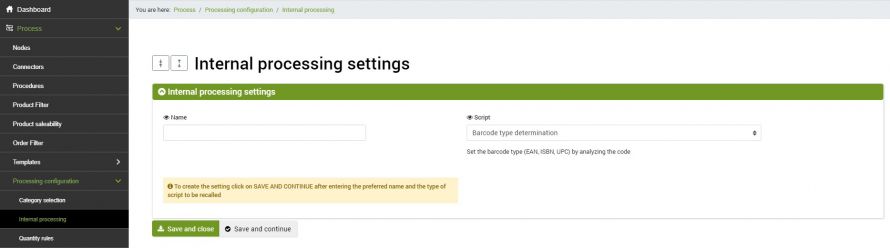The barcode type calculation script is used to carry out an analysis of the structure of the barcodes present on the products and on the basis of this calculate the type (EAN, ISBN).
This type of function can be very useful when you want to publish products that have a barcode whose type is not indicated in the appropriate field, on marketplaces such as eBay and Amazon, which require the type of barcode used.
The operations to be carried out are essentially two:
- Creating the configuration
- Creating the connector
Internal processing settings
The page from which it is possible to create the barcode type calculation configuration is found in the menu
Process >> Processing configuration >> Internal processing
By selecting Add you can create a new record.
The first fields to be filled in will be:
- Name: choose a name
- Script: select Barcode type determination
Once the two parameters have been entered, select SAVE AND CONTINUE to load the remaining sections.
The following options are optional, and it is recommended to activate them only for specific cases. On all other occasions, it is possible not to activate them.
- Do you want to recalculate the code already valued? - This option is used to perform a new calculation also on the barcodes whose type is already present. It should only be used in case of actual variations
- Select priority checks on the code: in this section, you can specify whether to provide control priority over some types of code over others
- Delete unrecognized barcodes?? - Activating this option, all the barcodes whose type is not recognized by the script will be removed from the products
Connector execution
To create the connector that will perform the determination of the type of barcode, follow the menu:
Process >> Connectors
clicking on Add a new connector will be created, at this point, it will be necessary to choose a name and fill in the following data as follows:
- Node type: bindCommerce
- Node: Select the previously created bindCommerce node
- Connector Type: Data Processing [Custom Configuration]
Click on SAVE AND CONTINUE to access the further configurations:
- Product filter: select if necessary
- Configuration: select the configuration created previously
then click on SAVE AND CLOSE. The connector can be run immediately manually or within a procedure.
Remember that it is always possible to apply a filter to the processes so that the changes are applied only to the desired items. For the creation of a product filter, please refer to the appropriate tutorial.
Thank you for rating this article.